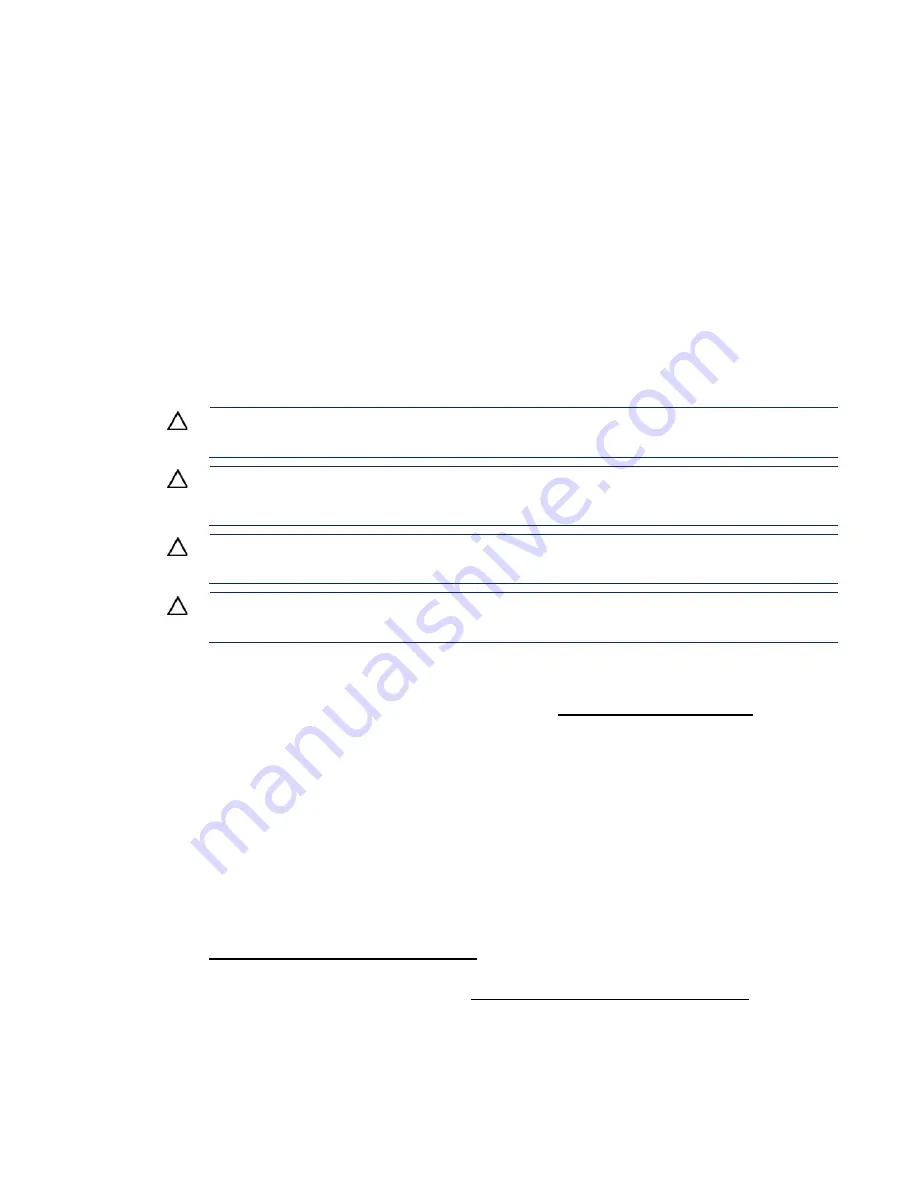
Hardware options installation 50
Identifying the processor type
The processor type installed in the server is briefly displayed during POST. To view this information and
additional processor specifications, do the following:
1.
Reboot the server.
The server restarts and the POST screen appears.
2.
Press
F9
.
The System Utilities screen appears.
3.
Select
System Information
|
Processor Information
.
The Processor Information screen shows detailed information about the processors installed in the
server.
4.
Press
Esc
until the main menu is displayed.
5.
Select
Reboot the System
to exit the utility and resume the boot process.
Memory installation
CAUTION:
To avoid damage to the hard drives, memory, and other system components, the
air baffle, drive blanks, and access panel must be installed when the server is powered up.
CAUTION:
DIMMs are keyed for proper alignment. Align notches in the DIMM with the
corresponding notches in the DIMM slot before inserting the DIMM. Do not force the DIMM into
the slot. When installed properly, not all DIMMs will face in the same direction.
CAUTION:
Electrostatic discharge can damage electronic components. Be sure you are
properly grounded before beginning this procedure.
CAUTION:
Failure to properly handle DIMMs can cause damage to DIMM components and
the system board connector.
Before installing memory on the server:
•
Verify that the memory is supported on the server. For more information, see the product
QuickSpecs on the Hewlett Packard Enterprise website (
•
Review the "DIMM handling guidelines (on page
•
Review the "General DIMM and NVDIMM-N population guidelines ("
•
If installing NVDIMM-Ns:
o
Verify that only lntel Xeon E5-2600 v4 processors are installed on the server.
o
Verify that the HPE Smart Storage Battery is installed on the server.
o
Verify that one regular RDIMM is installed on the server. The system cannot have only
NVDIMM-Ns installed.
o
Update the system ROM to the supported single point system ROM release. For more
information, see the Hewlett Packard Enterprise website
(
http://www.hpe.com/support/NVDIMM
o
Review additional server requirements in the
HPE 8GB NVDIMM User Guide
on the Hewlett
Packard Enterprise Information Library (
http://www.hpe.com/info/NVDIMM-docs
•
When installing DIMMs in the server, use the procedure according to the DIMM types being installed:
o
Install a DIMM
) — For installing regular DIMMs and LRDIMMs
Содержание BCDVideo BCD108
Страница 71: ...Hardware options installation 71 7 Install the GPU support bracket 8 Install the riser cage ...
Страница 92: ...Hardware options installation 92 o Primary PCI riser cage o Secondary PCI riser cage ...
Страница 96: ...Hardware options installation 96 3 Remove the hot plug fan or fan blank from fan bay 1 ...
Страница 152: ...Support and other resources 152 ...
Страница 153: ...Support and other resources 153 ...






























