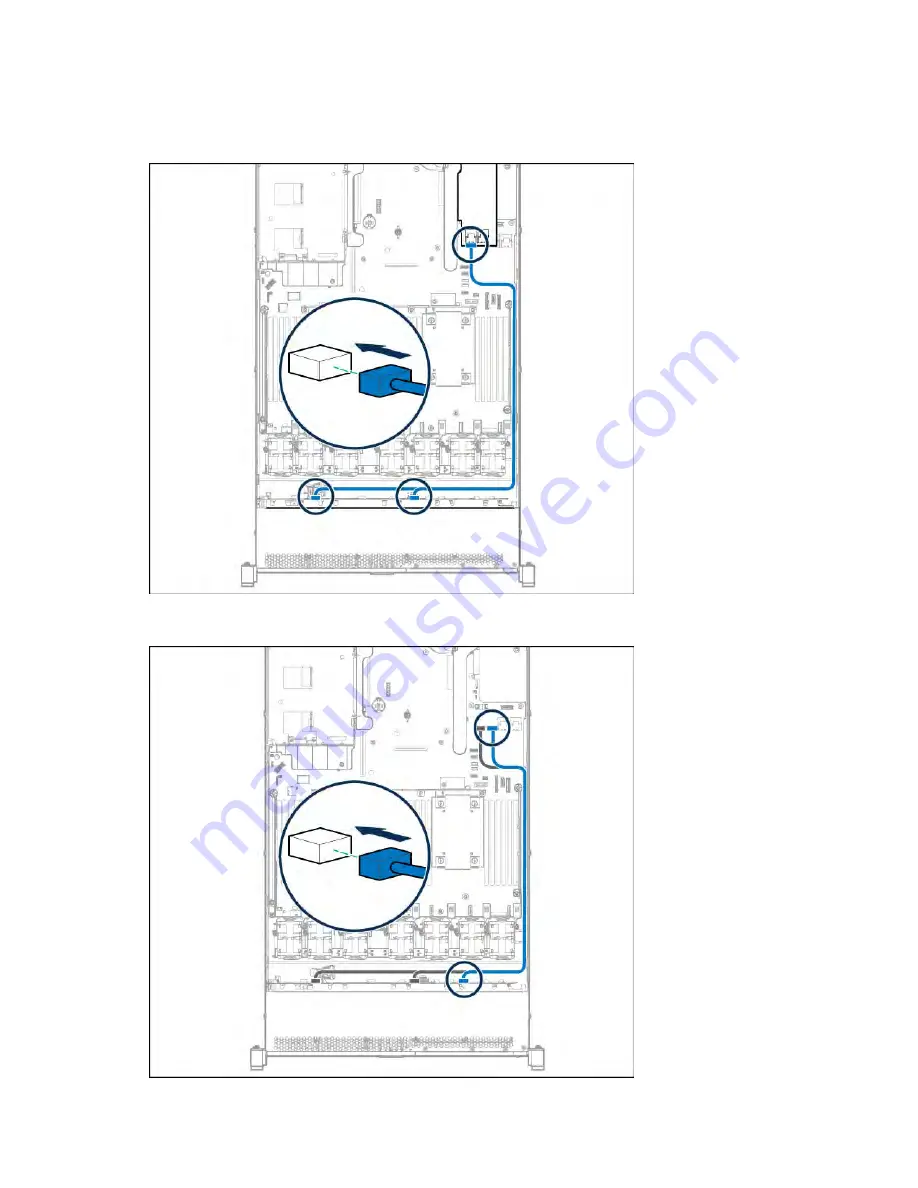
Cabling 118
HPE Smart Array P840 Controller cabling
1.
Connect the Mini-SAS cables from the standard backplane to port one on the optional P840
controller board.
2.
If the 2SFF SAS/SATA backplane is installed, connect the Mini-SAS cable from the optional
backplane to port 2 on the P840 controller board.
Содержание BCDVideo BCD108
Страница 71: ...Hardware options installation 71 7 Install the GPU support bracket 8 Install the riser cage ...
Страница 92: ...Hardware options installation 92 o Primary PCI riser cage o Secondary PCI riser cage ...
Страница 96: ...Hardware options installation 96 3 Remove the hot plug fan or fan blank from fan bay 1 ...
Страница 152: ...Support and other resources 152 ...
Страница 153: ...Support and other resources 153 ...
















































