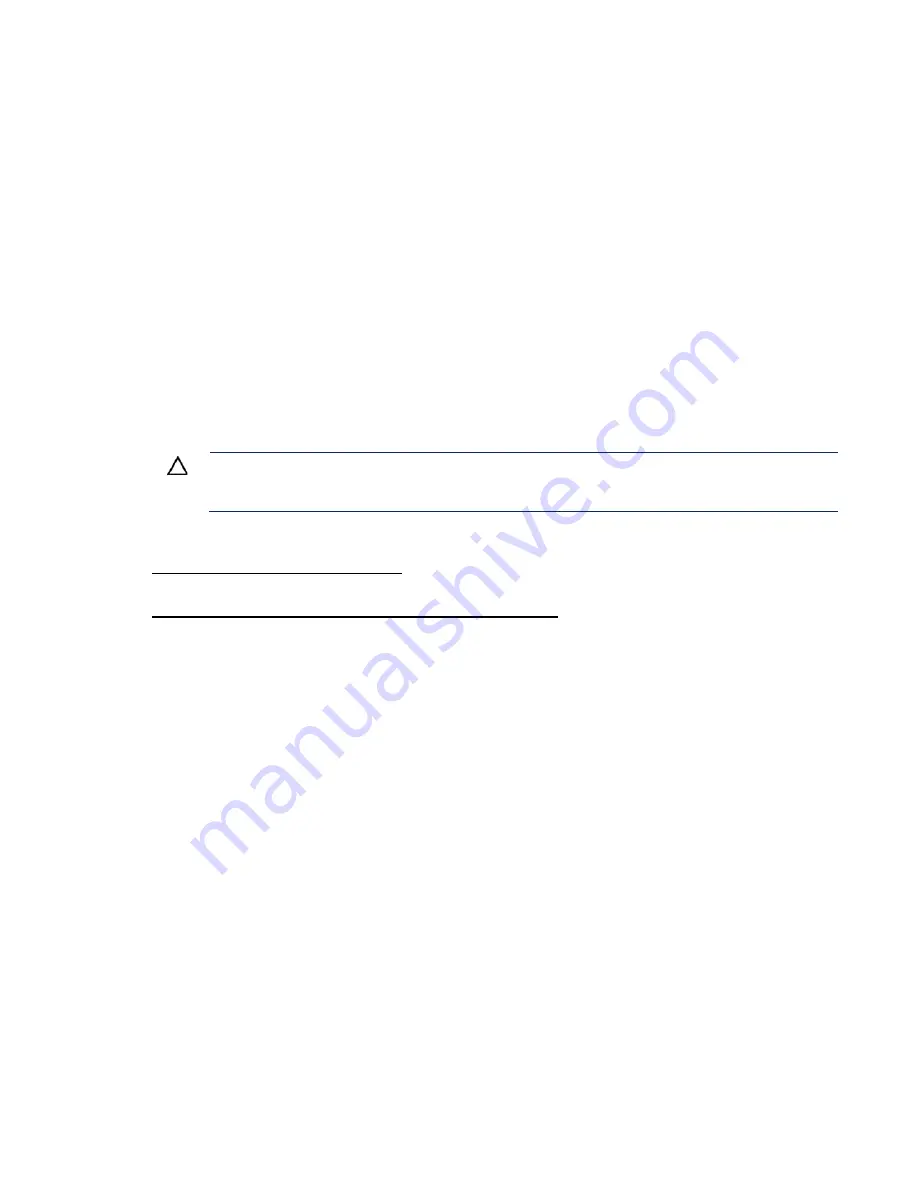
Hardware options installation 110
•
Do not save the recovery key/password on the encrypted hard drive.
Enabling the Trusted Platform Module
1.
During the server startup sequence, press the
F9
key to access System Utilities.
2.
From the System Utilities screen, select
System Configuration
>
BIOS/Platform Configuration
(RBSU)
>
Server Security
.
3.
Select
Trusted Platform Module Options
and press the
Enter
key
.
4.
Select
Enabled
to enable the TPM and BIOS secure startup. The TPM is fully functional in this
mode.
5.
Press the
F10
key to save your selection.
6.
When prompted to save the change in System Utilities, press the
Y
key.
7.
Press the
ESC
key to exit System Utilities. Then, press the
Enter
key when prompted to reboot the
server.
The server then reboots a second time without user input. During this reboot, the TPM setting becomes
effective.
You can now enable TPM functionality in the OS, such as Microsoft Windows BitLocker or measured
boot.
CAUTION:
When a TPM is installed and enabled on the server, data access is locked if you
fail to follow the proper procedures for updating the system or option firmware, replacing the
system board, replacing a hard drive, or modifying OS application TPM settings.
For more information on firmware updates and hardware procedures, see the
HP Trusted Platform
Module Best Practices White Paper
on the Hewlett Packard Enterprise Support Center website
http://www.hpe.com/support/hpesc
For more information on adjusting TPM usage in BitLocker, see the Microsoft website
(
Содержание BCDVideo BCD108
Страница 71: ...Hardware options installation 71 7 Install the GPU support bracket 8 Install the riser cage ...
Страница 92: ...Hardware options installation 92 o Primary PCI riser cage o Secondary PCI riser cage ...
Страница 96: ...Hardware options installation 96 3 Remove the hot plug fan or fan blank from fan bay 1 ...
Страница 152: ...Support and other resources 152 ...
Страница 153: ...Support and other resources 153 ...
















































