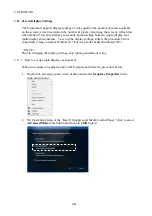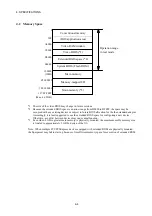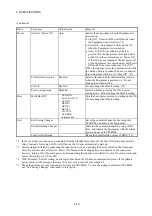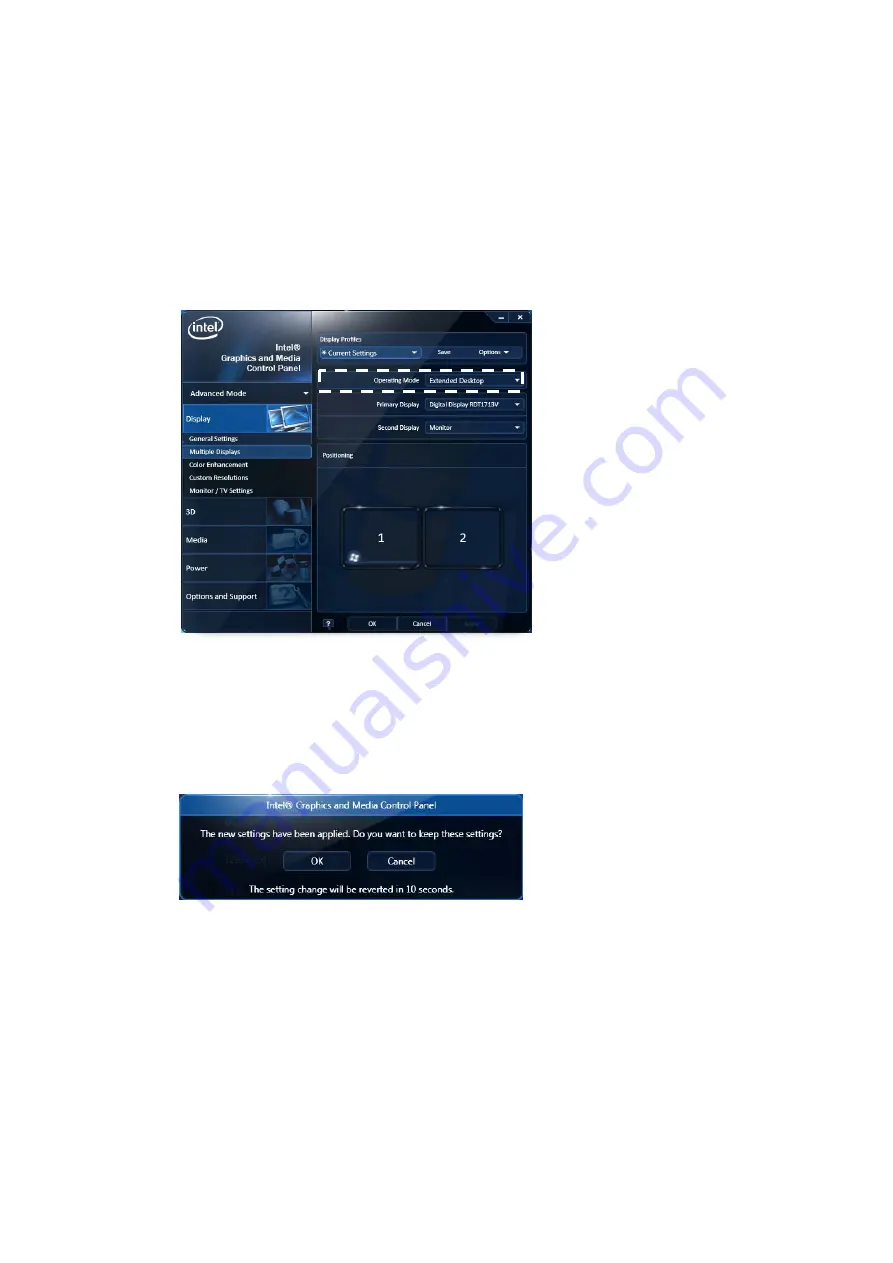
3. OPERATION
3-28
(2) Steps to set up Extended Desktop mode
1. Do steps 1 and 2 in Subsection 3.11.1, “How to set up single-display environment”
to open the “Intel® Graphics and Media Control Panel” window.
2. In the left pane of the “Intel® Graphics and Media Control Panel” window, click
Display
and then click
Multiple Displays
.
3. In the right pane, set
Operating Mode
list to
Extended Desktop
.
4. If you wish to specify resolution, color depth, and refresh rate settings for each
display unit, repeat step 3 in Subsection 3.11.1 for each display unit.
5. When you finish the setting changes, click
OK
button. If the changes include
resolution or refresh rate, a confirmation dialog below will appear. In such a case,
click
OK
button in the dialog to keep the setting change.
< NOTE >
In Extended Desktop mode, the display specified as secondary cannot show
animations. Play animations on the display specified as primary.
In Extended Desktop mode under Windows® 7, every window and dialog placed on
top of an animated gadget does not properly appear on the display specified as
secondary. Place such gadgets on the display specified as primary.
Содержание HF-W2000 30
Страница 1: ...WIN 62 0060 08 ...
Страница 2: ...WIN 62 0060 08 ...
Страница 21: ...This Page Intentionally Left Blank ...
Страница 29: ...This Page Intentionally Left Blank ...
Страница 34: ...1 GETTING STARTED 1 5 Figure 1 3 Horizontal Placement on Desktop Figure 1 4 Vertical Placement on Desktop ...
Страница 125: ...This Page Intentionally Left Blank ...
Страница 165: ...7 MAINTENANCE ACTIONS 7 32 MEMO ...
Страница 189: ...9 RAID1 9 16 MEMO ...
Страница 227: ...10 SOFTWARE RAID1 10 38 MEMO ...