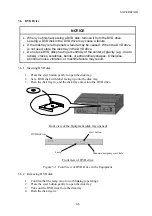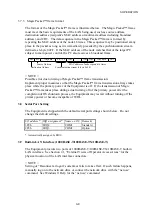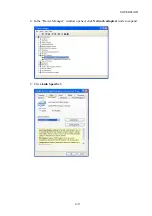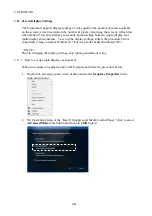Содержание HF-W2000 30
Страница 1: ...WIN 62 0060 08 ...
Страница 2: ...WIN 62 0060 08 ...
Страница 21: ...This Page Intentionally Left Blank ...
Страница 29: ...This Page Intentionally Left Blank ...
Страница 34: ...1 GETTING STARTED 1 5 Figure 1 3 Horizontal Placement on Desktop Figure 1 4 Vertical Placement on Desktop ...
Страница 125: ...This Page Intentionally Left Blank ...
Страница 165: ...7 MAINTENANCE ACTIONS 7 32 MEMO ...
Страница 189: ...9 RAID1 9 16 MEMO ...
Страница 227: ...10 SOFTWARE RAID1 10 38 MEMO ...