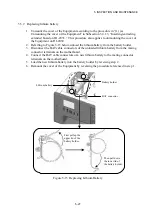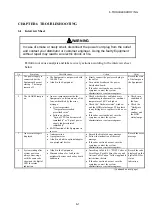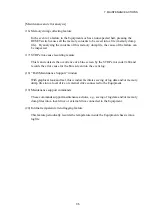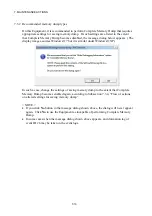6. TROUBLESHOOTING
6-7
6.4 System Load Monitoring with Windows® Performance Monitor Utility
Windows® is equipped with a utility called Performance Monitor (or “perfmon”) that
shows usages of the CPU, memory, and other hardware resources according to the user’s
selection of specific counters.
The Performance Monitor counters in Table 6-3 are a collection of such counters that are
useful in system load monitoring. These counters may also be helpful in troubleshooting
and analyzing performance issues.
Table 6-3 Performance Monitor Counters Useful in System Load Monitoring
No. Performance object Counter
Meaning
1 Processor
% Processor Time
This counter indicates the CPU usage. If the value
of this counter remains high, the CPU performance
may become a system performance bottleneck.
2 Memory
Pages/sec
This counter indicates the number of pages per
second that are read/written between memory and
the disk to resolve page faults. If the value of this
counter is high, the memory size may be
insufficient. The closer to zero the value is, the
more adequate level the memory size is at.
3
Available Bytes
This counter indicates the physical memory size
allocatable to each process. If the value of this
counter is on the decrease, a memory leak is suspect.
4
Pool Nonpaged Bytes This counter indicates the size of the memory area
that is not paged to the disk and stays in the physical
memory as long as it is allocated (pool space). If the
value of this counter is on the increase, a memory
leak is suspect.
5 PhysicalDisk
% Disk Time
This counter indicates the disk busy rate due to disk
read or disk write. If the value of this counter
remains high, the disk performance may become a
system performance bottleneck.
6 Network Interface
Bytes Total/sec
This counter indicates the number of bytes of data
per second sent or received on the network adapter.
If the value of this counter remains high as
compared to the “Current Bandwidth,” the network
adapter performance may become a system
performance bottleneck.
7
Current Bandwidth
This counter indicates the bandwidth currently used
by the network adapter.
Содержание HF-W2000 30
Страница 1: ...WIN 62 0060 08 ...
Страница 2: ...WIN 62 0060 08 ...
Страница 21: ...This Page Intentionally Left Blank ...
Страница 29: ...This Page Intentionally Left Blank ...
Страница 34: ...1 GETTING STARTED 1 5 Figure 1 3 Horizontal Placement on Desktop Figure 1 4 Vertical Placement on Desktop ...
Страница 125: ...This Page Intentionally Left Blank ...
Страница 165: ...7 MAINTENANCE ACTIONS 7 32 MEMO ...
Страница 189: ...9 RAID1 9 16 MEMO ...
Страница 227: ...10 SOFTWARE RAID1 10 38 MEMO ...