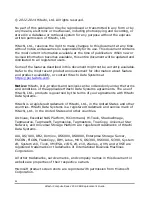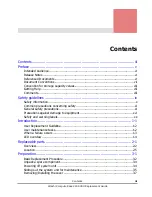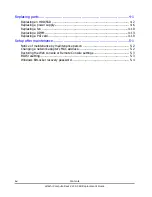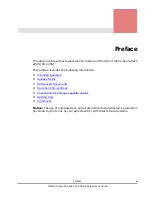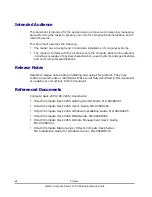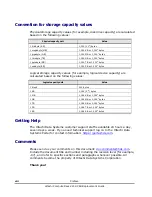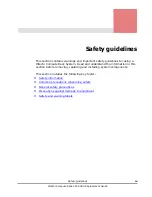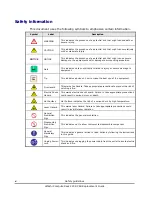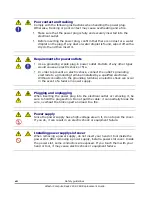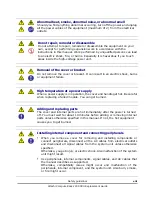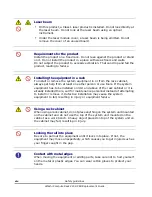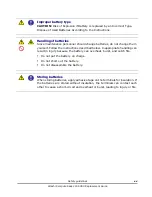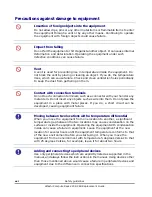Содержание Compute Rack 220S
Страница 1: ...MK 90CRS003 01 Hitachi Compute Rack 220S CRU Replacement Guide FAS TFIND LINK S Getting Help Contents ...
Страница 32: ...1 12 Introduction Hitachi Compute Rack 220S CRU Replacement Guide ...
Страница 74: ...4 24 Replacing parts Hitachi Compute Rack 220S CRU Replacement Guide ...
Страница 79: ...Hitachi Compute Rack 220S CRU Replacement Guide ...