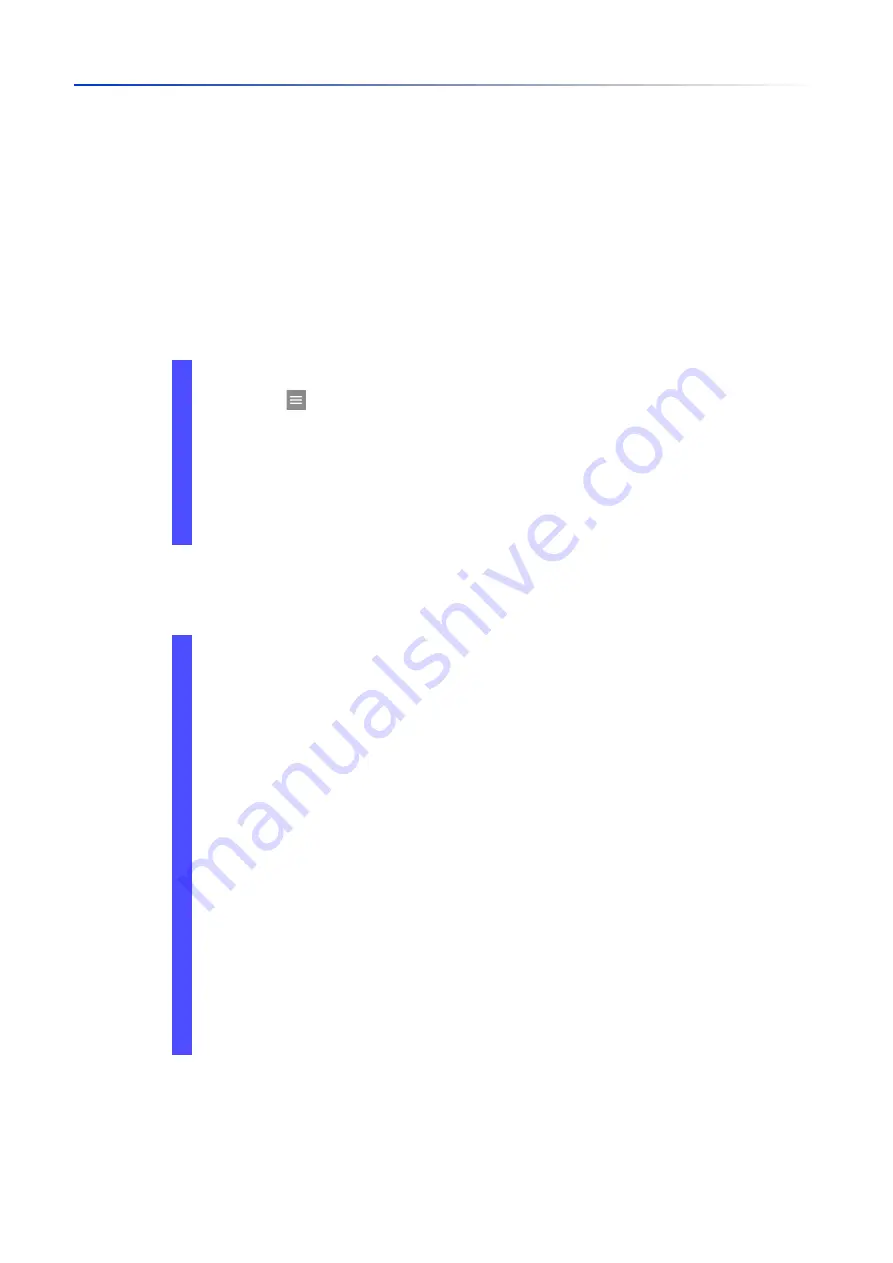
Managing configuration profiles
4.3
Loading settings
77
UM Config GRS
Release
8.0
09/2019
4.3.3
Importing a configuration profile
The device lets you import from a server a configuration profile saved as an XML file. If you use the
Graphical User Interface, then you can import the XML file directly from your PC.
Prerequisites:
To save the file on a server, you need a configured server on the network.
To save the file to an SCP or SFTP server, you also need the username and password for
accessing this server.
Perform the following steps:
To import the configuration profile from the local PC or from a remote server, perform the following
steps:
Open the
Basic Settings > Load/Save
dialog.
Click the button and then the
Import...
item.
The dialog displays the
Import...
window.
In the
Select source
drop-down list, select the location from where the device imports the
configuration profile.
–
PC/URL
The device imports the configuration profile from the local PC or from a remote server.
–
External memory
The device imports the configuration profile from the external memory.
Import the configuration profile:
When the file is located on an FTP server, specify the URL for the file in the following
form:
ftp://<user>:<password>@<IP address>:<port>/<file name>
When the file is located on a TFTP server, specify the URL for the file in the following
form:
tftp://<IP address>/<path>/<file name>
When the file is located on an SCP or SFTP server, specify the URL for the file in one
of the following forms:
scp://
or
sftp://<IP address>/<path>/<file name>
When you click the
Start
button, the device displays the
Credentials
window. There you
enter
User name
and
Password
to log on to the server.
scp://
or
sftp://<user>:<password>@<IP address>/<path>/<file name>
In the
Destination
frame, specify where the device saves the imported configuration profile:
In the
Profile name
field, specify the name under which the device saves the
configuration profile.
In the
Storage type
field, specify the storage location for the configuration profile.
Click the
Ok
button.
The device copies the configuration profile into the specified memory.
If you specified the value
ram
in the
Destination
frame, then the device disconnects the
Graphical User Interface and uses the settings immediately.
Содержание GREYHOUND GRS1020
Страница 8: ......
Страница 16: ......
Страница 146: ......
Страница 232: ......
Страница 310: ......
Страница 330: ......
Страница 338: ...Readers Comments 337 RM GUI GRS Release 8 0 09 2019 ...
Страница 339: ......
Страница 340: ......
Страница 350: ......
Страница 354: ......
Страница 617: ...Readers Comments 277 UM Config GRS Release 8 0 09 2019 ...
Страница 618: ......
Страница 619: ......






























