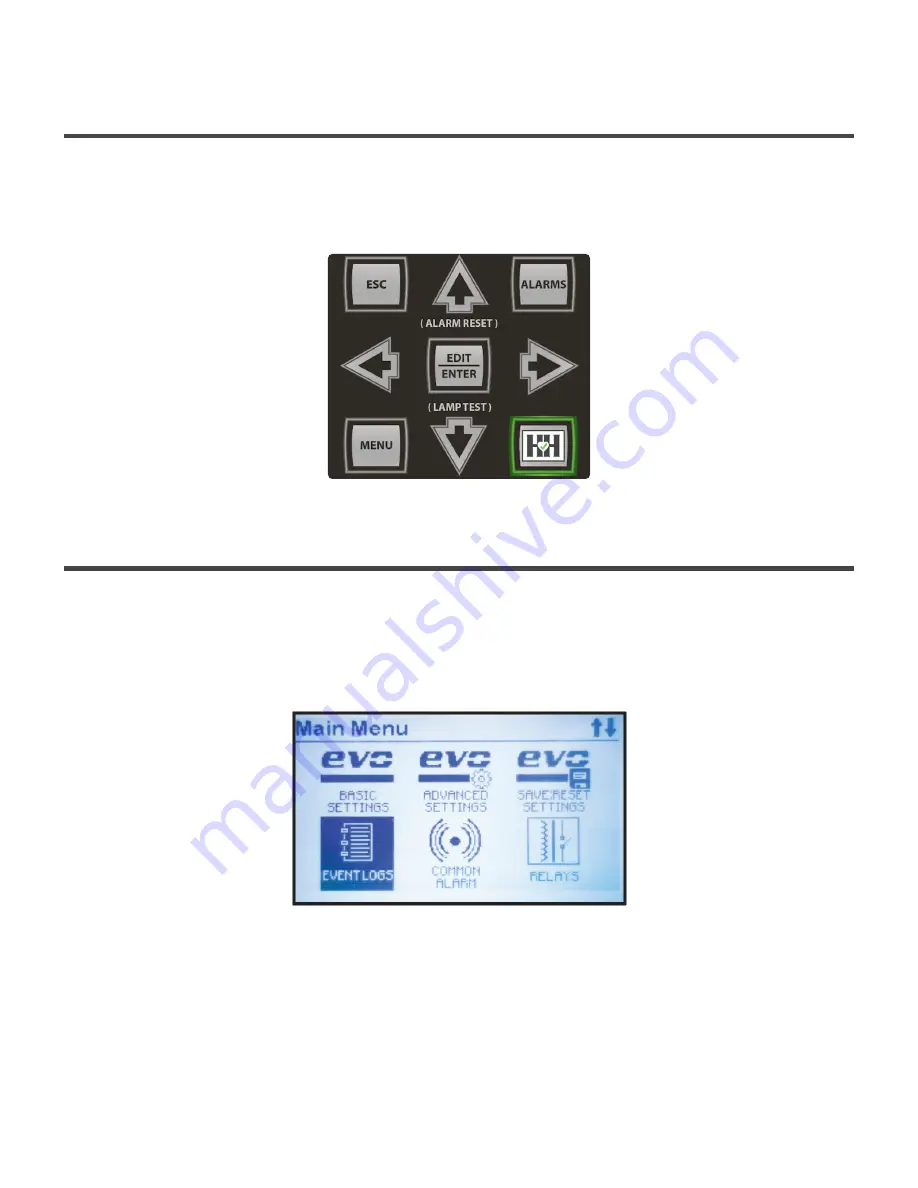
Last modified: 5 March 2021
5.3.
5.3. Main Menu & Navigation
Main Menu & Navigation
The navigation control buttons (MENU, ESC, EDIT/ENTER, LEFT, RIGHT, UP and DOWN) are used
to navigate through ATevo screens and menus. This system is intuitive to most people as it is
similar to universally-adopted television remote control navigation buttons.
Last modified: 7 May 2021
5.3.1.
5.3.1. Menu and Arrow Buttons
Menu and Arrow Buttons
Press the MENU button to access the Main Menu. The first six (6) menu selection icons appear.
Use the UP, DOWN, LEFT, or RIGHT arrow buttons to navigate. Icons appear in inverse video
when selected. In the screenshot below, the user has already pressed the DOWN arrow to
select “Event Logs”.
The top-left of the screen indicates the Main Menu is being displayed. The top-right displays an
up and/or down arrow icon that indicates that more menu selection icons are available if you
continue to navigate in the direction of the arrow(s). In the screenshot above, both up and
down arrow icons appear in the top right corner. This indicates that menu icons can be
accessed by navigating either up or down from the presently selected icon.
Last modified: 10 February 2021
HindlePower Inc
ATevo Operations–Single Phase Input–Group II (30-100 Adc Output) - 1_en
Copyright HindlePower Inc. 2021
Page 43 of 171






























