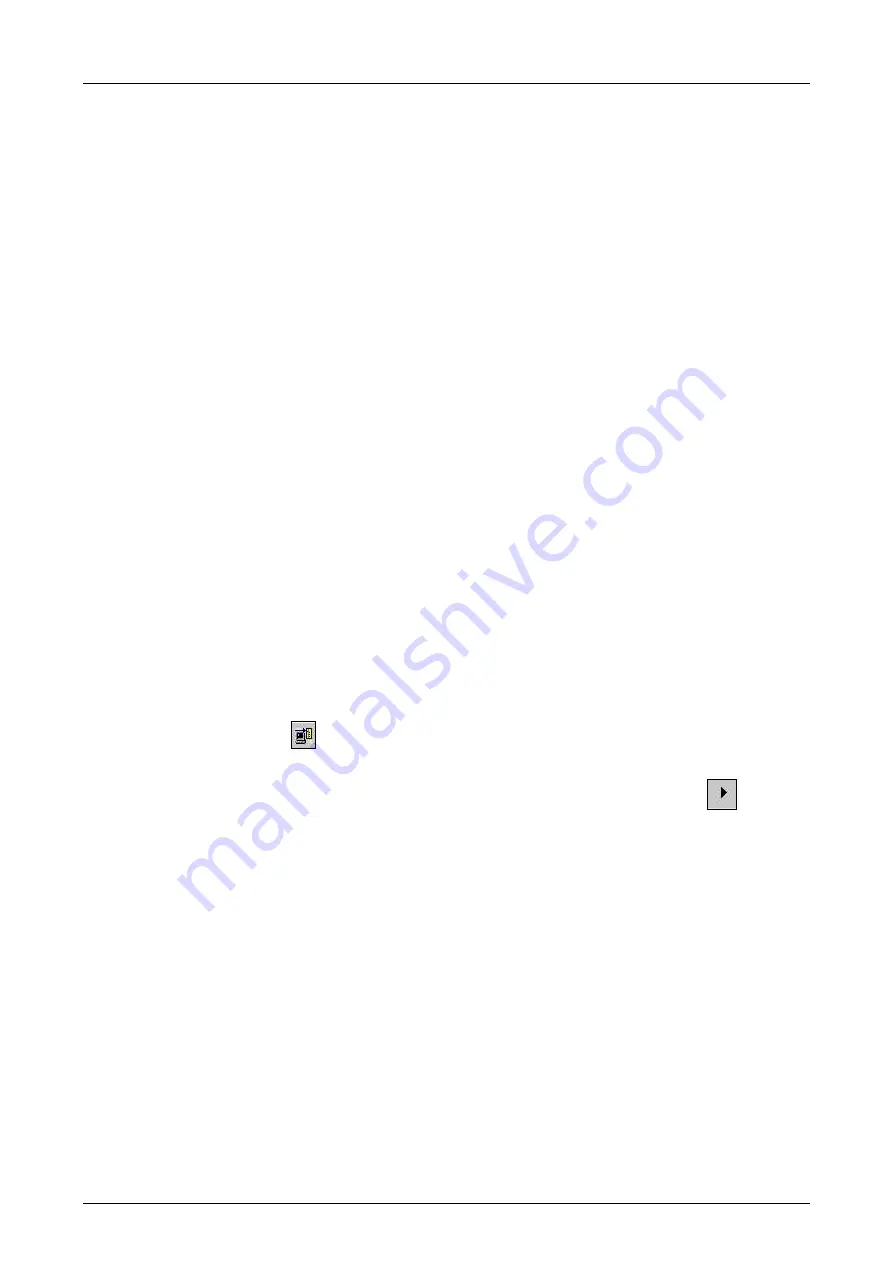
7 Start-Up
System Manual Modular Systems
Page 86 of 114
HI 800 191 E Rev. 2.02
2. Click the
Connect
button to establish the connection.
3. Click the
Default Settings
button.
The user management contained in the controller is deleted and the Administrator default user
with empty password is set.
The user program can now be loaded into the controller.
User Management with Communication Operating System V6.0 and Higher
To create new users
1. Right-click the required resource and select
New -> User Management
.
A new element, User Management, is added to the structure tree associated with the
resource.
2. Right-click the user management and select
New -> User
to create a new user.
A new user has been created.
Right-click the user and select
Properties
on the context menu to configure the new user (user
name, password, etc.). Additional users are created accordingly.
Upon completion of the code generation, perform a download of the resource configuration to
transfer the new user management to the controller. Afterwards, a user from the new user lists
can log-in to the controller.
7.7.8
Loading a Resource Configuration from the PADT
Before a user program can be loaded with the connection parameters (IP address, subnet mask
and system ID) into the controller, the machine code must have been generated for the
resource, and ´the connection parameters for PADT and resource must be valid.
To load a resource configuration from the PADT
1. Right click the resource and select
Online -> Control Panel
.
2. Log in to the controller as administrator or at least as user with write access.
3. Load the user program. The controller must be in the STOP state. If required, use the
Resource -> Stop
menu functions.
4. Click the Load
button. A confirmation prompt is displayed.
5. Click
Yes
to confirm the prompt and start the loading process.
6. Upon completion of the loading process, click the Resource Cold Start button
to start
the user program.
After a cold start,
CPU State
,
COM State
and
Program State
are set to RUN.
The resource configuration is loaded from the PADT.
The functions Start, Stop and Load can also be performed using the Resource menu.






























