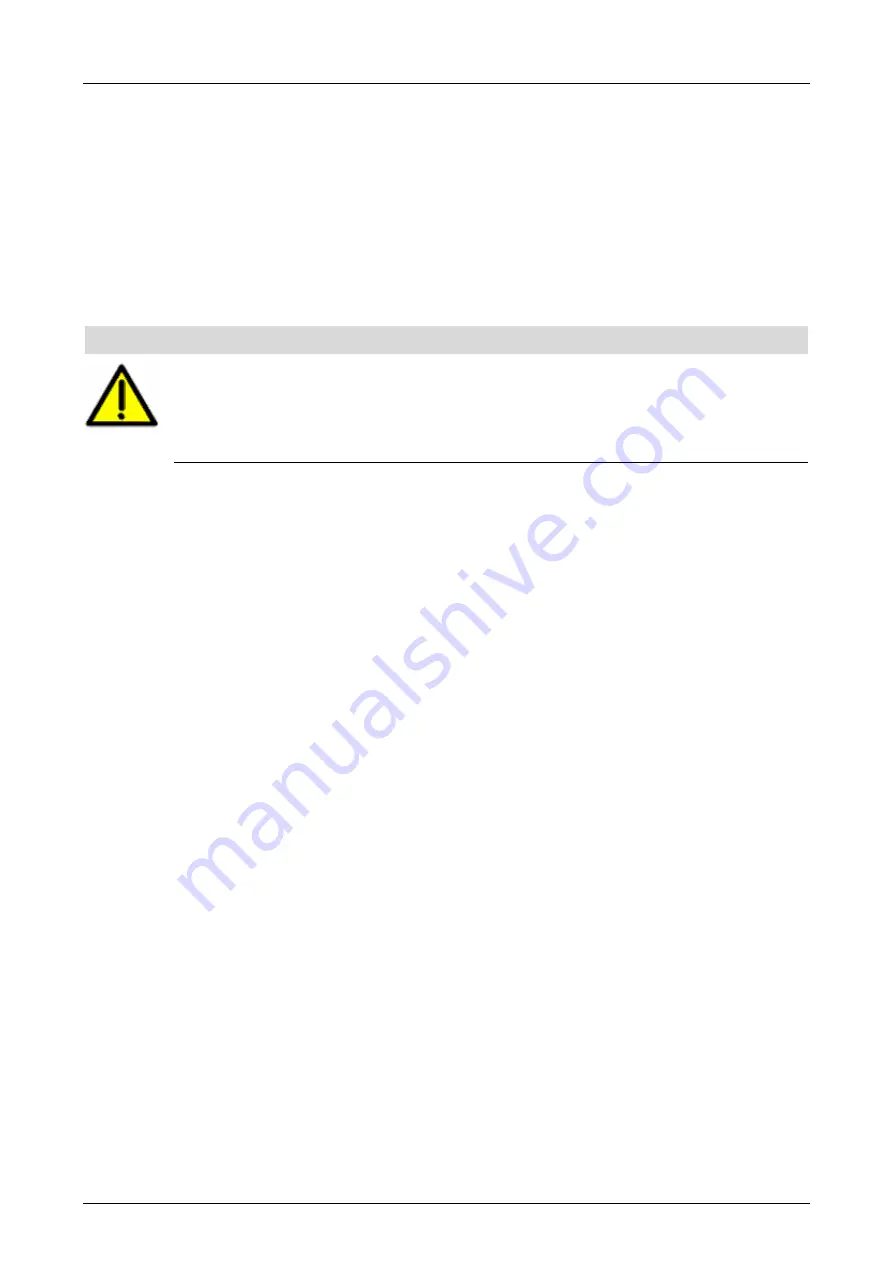
System Manual Modular Systems
7 Start-Up
HI 800 191 E Rev. 2.02
Page 85 of 114
3. After a successful code generation, i.e., no red messages or texts in the Status Viewer, note
down the created checksum.
4. Move to the ELOP II Factory Hardware Management, right-click the HIMatrix resource and
select
Configuration Information
on the context menu.
5. Note down the checksum displayed in the
CRC PADT
column for
root.config
.
6. Generate once again the code.
7. Compare the checksum of the second code generation with the checksum previously noted
down.
Only if the checksums are identical, the code may be used for safety-related operation.
The code for the resource configuration is generated.
NOTE
Failures during the code generation may occur due to the non-safe PC!
For safety-related applications, the code generator must generate the code two times
and the checksums (CRCs) resulting from the two code generations must be identical.
Only if this is the case, an error-free code is ensured.
Refer to the safety manual (HI 800 023 E) for further details.
7.7.6
Configuring the System ID and the Connection Parameters
Prior to loading the resource configuration using the Control Panel, the system ID and the
connection parameters must be configured in the controller.
To configuring the system ID and the connection parameters
1. Move to the ELOP II Factory Hardware Management.
2. Select and right click the required resource.
The context menu for the resource appears.
3. Click
Online -> Connection Parameters
.
The overview for the PES connection parameters appears.
4. Enter the MAC address valid for the controller in the MAC Address input box and click
Set
via MAC
.
The connection parameters and the system/rack ID configured in the project are set.
For further details, refer to the ELOP II Factory manual First Steps (HI 800 006 E).
7.7.7
Loading a Resource Configuration after a Reset
If the compact system is switched on with engaged reset key, it restarts and resets the
connections parameters and, with controllers, the user account to the default values. After a
new restart with disengaged reset key, the original values are used.
If the connection parameters were modified in the user program, they can be configured in the
controller or remote I/O such as described in Chapter 7.7.6.
For further information on the reset key, refer to the manual of the corresponding controller and
to the ELOP II Factory manual 'First Steps' (HI 800 006 E).
Loading a Resource with Communication Operating System V10.42 and Higher
After configuring the connection parameters and prior to loading the user program, the default
user (administrator with empty password) must be used in the following cases:
The password for the user account is no longer known.
A new user account should be used in the project.
To set the default user
1. Right-click the resource and select
Online -> User Management
on the context menu.






























