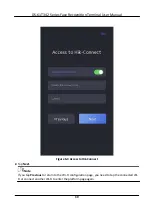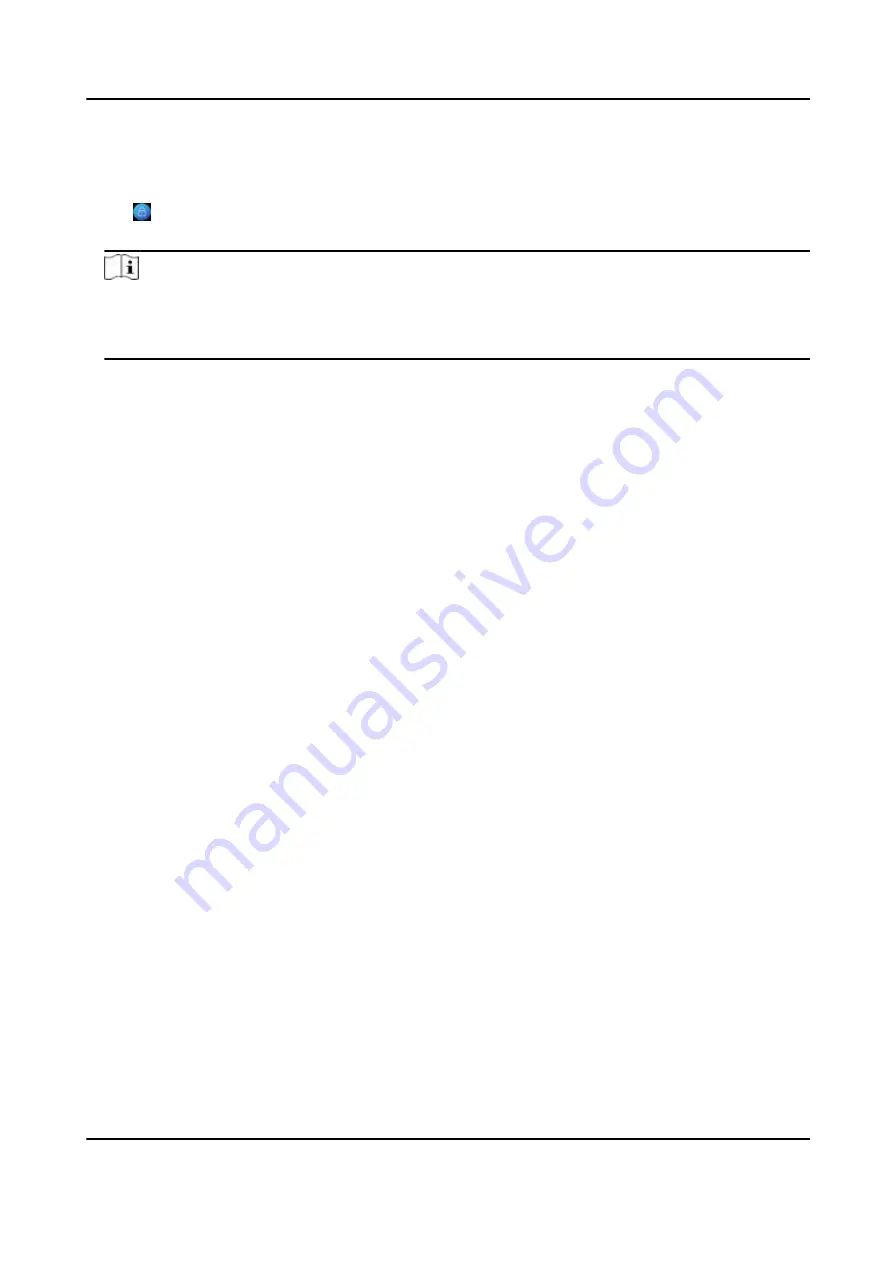
Steps
1.
Long tap on the
initial
page for 3 s and slide to the
left/right
by following the gesture and log in
the page.
2.
Tap in the pop-up admin
authentication
page.
3.
Plug USB
flash
drive into the USB interface.
Note
●
The supported USB
flash
drive formats are FAT32 and exfat.
●
The device supports 1 G to 32 G (including 1 G and 32 G) USB
flash
drive. Make sure that the
free space of the USB
flash
drive is more than 512 M.
4.
Tap
Export File
, and contact the technician to get the key, and enter the key in the export
file.
5.
Tap
Import File
to import the
file
with the key to the device.
6.
Follow the prompts to reset the password.
7.2
Communication
Settings
You can set the wired network, the Wi-Fi parameter, the RS-485 parameters, the Wiegand
parameters, ISUP and access to Hik-Connect on the
communication
settings
page.
7.2.1 Set Wired Network Parameters
You can set the device wired network parameters, including the IP address, the subnet mask, the
gateway, and DNS parameters.
Steps
1.
Tap
Comm.
(Communication
Settings)
on the Home page to enter the
Communication
Settings
page.
2.
On the
Communication
Settings
page, tap
Wired Network
.
DS-K1T342 Series Face
Recognition
Terminal User Manual
51
Содержание DS-K1T342 Series
Страница 1: ...DS K1T342 Series Face Recognition Terminal User Manual...
Страница 90: ...Figure 7 11 Biometric Parameters Page DS K1T342 Series Face Recognition Terminal User Manual 75...
Страница 112: ...Figure 8 3 Wi Fi 3 Add Wi Fi 1 Tap DS K1T342 Series Face Recognition Terminal User Manual 97...
Страница 114: ...Figure 8 5 Authentication Settings 2 Tap Save DS K1T342 Series Face Recognition Terminal User Manual 99...
Страница 126: ...Figure 8 13 Door Parameters Settings Page DS K1T342 Series Face Recognition Terminal User Manual 111...
Страница 163: ...Figure 9 14 Set Face Parameters DS K1T342 Series Face Recognition Terminal User Manual 148...
Страница 203: ...Figure D 2 Without Fingerprint Module DS K1T342 Series Face Recognition Terminal User Manual 188...
Страница 205: ...UD25849B...