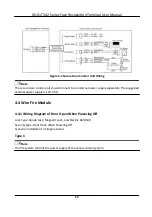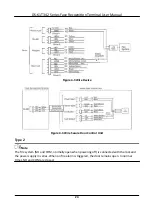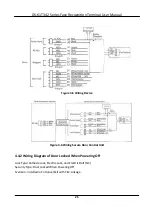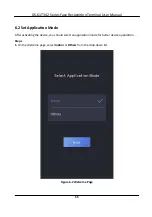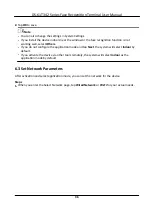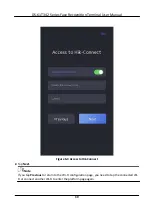2.
Tap
OK
to save.
Note
●
You can also change the
settings
in
System
Settings
.
●
If you install the device indoors near the window or the face
recognition
function
is not
working well, select
Others
.
●
If you do not
configure
the
application
mode and tap
Next
, the system will select
Indoor
by
default.
●
If you
activate
the device via other tools remotely, the system will select
Indoor
as the
application
mode by default.
6.3 Set Network Parameters
After
activation
and select
application
mode, you can set the network for the device
Steps
1.
When you enter the Select Network page, tap
Wired Network
or
Wi-Fi
for your actual needs.
DS-K1T342 Series Face
Recognition
Terminal User Manual
36
Содержание DS-K1T342 Series
Страница 1: ...DS K1T342 Series Face Recognition Terminal User Manual...
Страница 90: ...Figure 7 11 Biometric Parameters Page DS K1T342 Series Face Recognition Terminal User Manual 75...
Страница 112: ...Figure 8 3 Wi Fi 3 Add Wi Fi 1 Tap DS K1T342 Series Face Recognition Terminal User Manual 97...
Страница 114: ...Figure 8 5 Authentication Settings 2 Tap Save DS K1T342 Series Face Recognition Terminal User Manual 99...
Страница 126: ...Figure 8 13 Door Parameters Settings Page DS K1T342 Series Face Recognition Terminal User Manual 111...
Страница 163: ...Figure 9 14 Set Face Parameters DS K1T342 Series Face Recognition Terminal User Manual 148...
Страница 203: ...Figure D 2 Without Fingerprint Module DS K1T342 Series Face Recognition Terminal User Manual 188...
Страница 205: ...UD25849B...