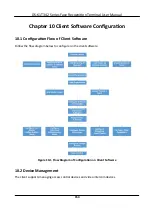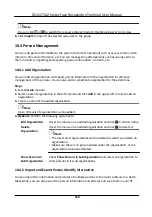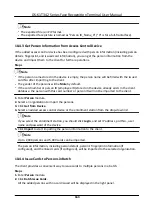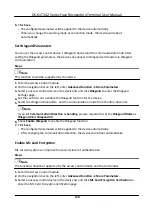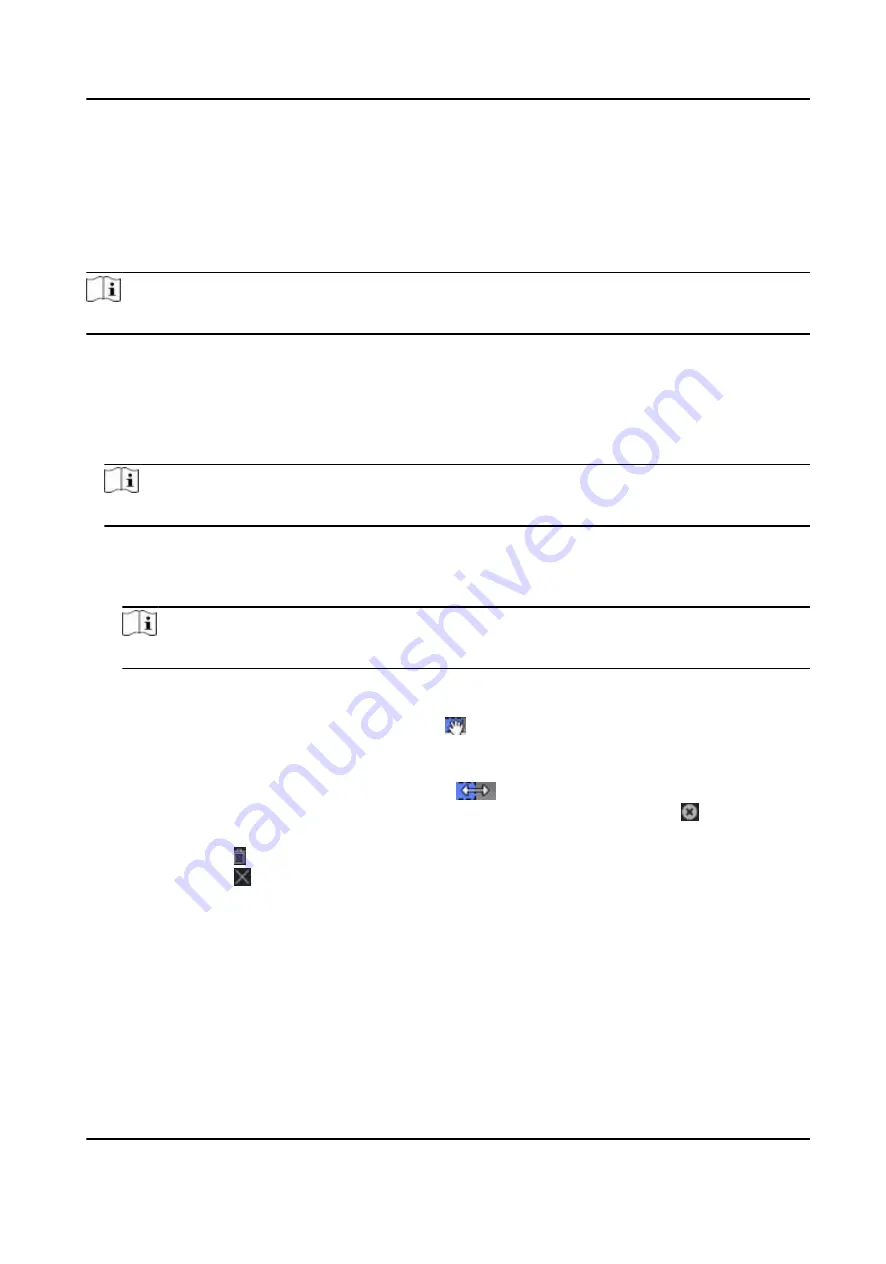
10.5.1 Add Holiday
You can create holidays and set the days in the holidays, including start date, end date, and holiday
duration
in one day.
Steps
Note
You can add up to 64 holidays in the
software
system.
1.
Click
Access Control
→ Schedule
→ Holiday
to enter the Holiday page.
2.
Click
Add
on the
left
panel.
3.
Create a name for the holiday.
4.
Optional:
Enter the
descriptions
or some
notifications
of this holiday in the Remark box.
5.
Add a holiday period to the holiday list and
configure
the holiday
duration.
Note
Up to 16 holiday periods can be added to one holiday.
1) Click
Add
in the Holiday List
field.
2) Drag the cursor to draw the
time
duration,
which means in that
duration
of
time,
the
configured
access group is
activated.
Note
Up to 8
time
durations
can be set to one holiday period.
3)
Optional:
Perform the following
operations
to edit the
time
durations.
●
Move the cursor to the
time
duration
and drag the
time
duration
on the
timeline
bar to the
desired
position
when the cursor turns to .
●
Click the
time
duration
and directly edit the start/end
time
in the appeared dialog.
●
Move the cursor to the start or the end of
time
duration
and drag to lengthen or shorten
the
time
duration
when the cursor turns to
.
4)
Optional:
Select the
time
duration(s)
that need to be deleted, and then click in the
Operation
column to delete the selected
time
duration(s).
5)
Optional:
Click in the
Operation
column to clear all the
time
duration(s)
in the
time
bar.
6)
Optional:
Click in the
Operation
column to delete this added holiday period from the
holiday list.
6.
Click
Save
.
10.5.2 Add Template
Template includes week schedule and holiday. You can set week schedule and assign the
time
duration
of access
authorization
for
different
person or group. You can also select the added
holiday(s) for the template.
DS-K1T342 Series Face
Recognition
Terminal User Manual
166
Содержание DS-K1T342 Series
Страница 1: ...DS K1T342 Series Face Recognition Terminal User Manual...
Страница 90: ...Figure 7 11 Biometric Parameters Page DS K1T342 Series Face Recognition Terminal User Manual 75...
Страница 112: ...Figure 8 3 Wi Fi 3 Add Wi Fi 1 Tap DS K1T342 Series Face Recognition Terminal User Manual 97...
Страница 114: ...Figure 8 5 Authentication Settings 2 Tap Save DS K1T342 Series Face Recognition Terminal User Manual 99...
Страница 126: ...Figure 8 13 Door Parameters Settings Page DS K1T342 Series Face Recognition Terminal User Manual 111...
Страница 163: ...Figure 9 14 Set Face Parameters DS K1T342 Series Face Recognition Terminal User Manual 148...
Страница 203: ...Figure D 2 Without Fingerprint Module DS K1T342 Series Face Recognition Terminal User Manual 188...
Страница 205: ...UD25849B...