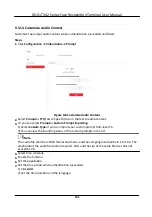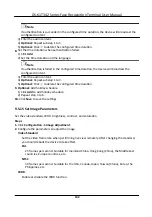Steps
1.
Click
Configuration
→
Attendance
to enter the
settings
page.
2.
Set the
Attendance
Mode
as
Manual
.
3.
Enable the
Attendance
Status Required
and set the
attendace
status lasts
duration.
4.
Enable a group of
attendance
status.
Note
The
Attendance
Property will not be changed.
5.
Optional:
Select an status and change its name if required.
Result
You should select an
attendance
status manually
after
authentication.
Note
If you do not select a status, the
authentication
will be failed and it will not be marked as a valid
attendance.
Set Auto
Attendance
via Web
Set the
attendance
mode as auto, and you can set the
attendance
status and its available schedule.
The system will
automatically
change the
attendance
status according to the
configured
schedule.
Before You Start
Add at least one user, and set the user's
authentication
mode. For details, see
User Management
.
Steps
1.
Click
Configuration
→
Attendance
to enter the
settings
page.
2.
Set the
Attendance
Mode
as
Auto
.
3.
Enable the
Attendance
Status
function.
4.
Enable a group of
attendance
status.
Note
The
Attendance
Property will not be changed.
5.
Optional:
Select an status and change its name if required.
6.
Set the status' schedule. Refers to
Time
Settings
for details.
Set Manual and Auto
Attendance
via Web
Set the
attendance
mode as
Manual and Auto
, and the system will
automatically
change the
attendance
status according to the
configured
schedule. At the same
time
you can manually
change the
attendance
status
after
the
authentication.
DS-K1T342 Series Face
Recognition
Terminal User Manual
135
Содержание DS-K1T342 Series
Страница 1: ...DS K1T342 Series Face Recognition Terminal User Manual...
Страница 90: ...Figure 7 11 Biometric Parameters Page DS K1T342 Series Face Recognition Terminal User Manual 75...
Страница 112: ...Figure 8 3 Wi Fi 3 Add Wi Fi 1 Tap DS K1T342 Series Face Recognition Terminal User Manual 97...
Страница 114: ...Figure 8 5 Authentication Settings 2 Tap Save DS K1T342 Series Face Recognition Terminal User Manual 99...
Страница 126: ...Figure 8 13 Door Parameters Settings Page DS K1T342 Series Face Recognition Terminal User Manual 111...
Страница 163: ...Figure 9 14 Set Face Parameters DS K1T342 Series Face Recognition Terminal User Manual 148...
Страница 203: ...Figure D 2 Without Fingerprint Module DS K1T342 Series Face Recognition Terminal User Manual 188...
Страница 205: ...UD25849B...