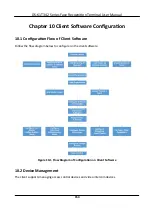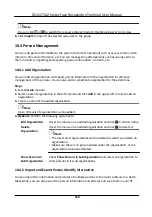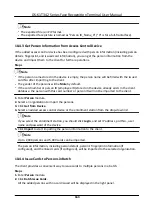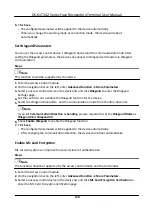4)
Optional:
Select a selected holiday in the right list and click to remove the selected one, or
click
Clear
to clear all the selected holiday(s) in the right list.
7.
Click
Save
to save the
settings
and
finish
adding the template.
10.6 Set Access Group to Assign Access
Authorization
to Persons
After
adding the person and
configuring
the person's
credentials,
you can create the access groups
to
define
which person(s) can get access to which door(s) and then apply the access group to the
access control device to take
effect.
Before You Start
●
Add person to the client.
●
Add access control device to the client and group access points. For details, refer to
Group
Management
.
●
Add template.
Steps
When the access group
settings
are changed, you need to apply the access groups to the devices
again to take
effect.
The access group changes include changes of template, access group
settings,
person's access group
settings,
and related person details (including card number,
fingerprint,
face
picture, linkage between card number and
fingerprint,
linkage between card number and
fingerprint,
card password, card
effective
period, etc).
1.
Click
Access Control
→
Authorization
→ Access Group
to enter the Access Group interface.
2.
Click
Add
to open the Add window.
3.
In the
Name
text
field,
create a name for the access group as you want.
4.
Select a template for the access group.
Note
You should
configure
the template before access group
settings.
Refer to
Configure
Schedule
and Template
for details.
5.
In the
left
list of the Select Person
field,
select person(s) to assign access authority.
6.
In the
left
list of the Select Access Point
field,
select door(s), door
station(s)
or
floor(s)
for the
selected persons to access.
7.
Click
Save
.
You can view the selected person(s) and the selected access point(s) on the right side of the
interface.
DS-K1T342 Series Face
Recognition
Terminal User Manual
168
Содержание DS-K1T342 Series
Страница 1: ...DS K1T342 Series Face Recognition Terminal User Manual...
Страница 90: ...Figure 7 11 Biometric Parameters Page DS K1T342 Series Face Recognition Terminal User Manual 75...
Страница 112: ...Figure 8 3 Wi Fi 3 Add Wi Fi 1 Tap DS K1T342 Series Face Recognition Terminal User Manual 97...
Страница 114: ...Figure 8 5 Authentication Settings 2 Tap Save DS K1T342 Series Face Recognition Terminal User Manual 99...
Страница 126: ...Figure 8 13 Door Parameters Settings Page DS K1T342 Series Face Recognition Terminal User Manual 111...
Страница 163: ...Figure 9 14 Set Face Parameters DS K1T342 Series Face Recognition Terminal User Manual 148...
Страница 203: ...Figure D 2 Without Fingerprint Module DS K1T342 Series Face Recognition Terminal User Manual 188...
Страница 205: ...UD25849B...