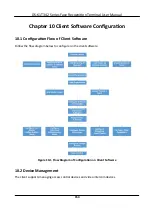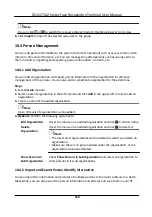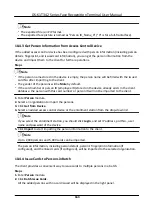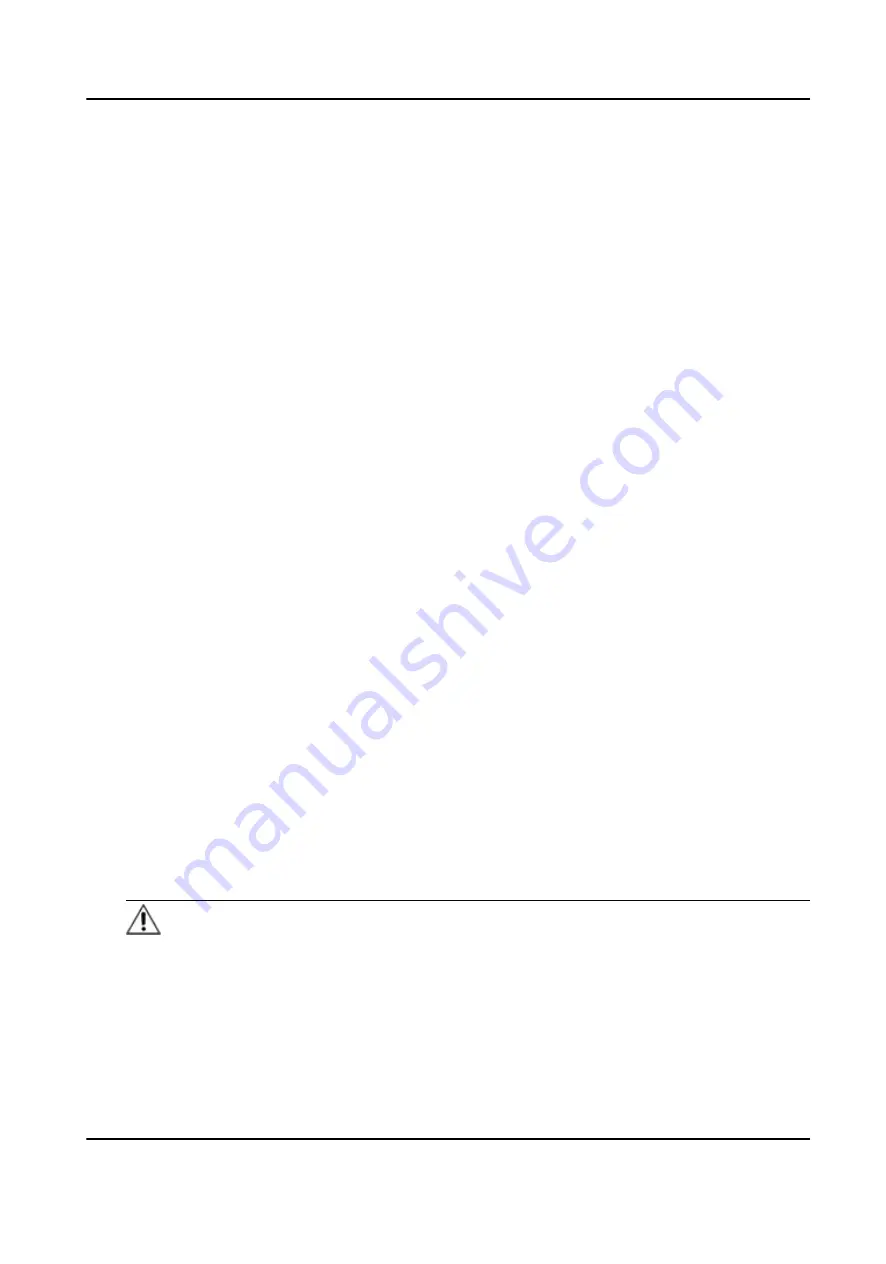
Example
You can control entrance & exit and manage
attendance
after
adding access control devices to the
client; you can perform video intercom with the indoor
stations
and door
stations.
10.2.1 Add Device
The client provides three device adding modes including by IP/domain, IP segment, and EHome
protocol. The client also supports
importing
multiple
devices in a batch when there are large
amount of devices to be added.
Add Device by IP Address or Domain Name
If you know the IP address or domain name of the device to add, you can add devices to the client
by specifying the IP address (or domain name), user name, password, etc.
Steps
1.
Enter Device Management module.
2.
Click
Device
tab on the top of the right panel.
The added devices are displayed on the right panel.
3.
Click
Add
to open the Add window, and then select
IP/Domain
as the adding mode.
4.
Enter the required
information.
Name
Create a
descriptive
name for the device. For example, you can use a nickname that can show
the
location
or feature of the device.
Address
The IP address or domain name of the device.
Port
The devices to add share the same port number. The default value is
8000
.
User Name
Enter the device user name. By default, the user name is
admin
.
Password
Enter the device password.
Caution
The password strength of the device can be
automatically
checked. We highly recommend
you change the password of your own choosing (using a minimum of 8 characters, including
at least three kinds of following categories: upper case
letters,
lower case
letters,
numbers,
and special characters) in order to increase the security of your product. And we recommend
DS-K1T342 Series Face
Recognition
Terminal User Manual
155
Содержание DS-K1T342 Series
Страница 1: ...DS K1T342 Series Face Recognition Terminal User Manual...
Страница 90: ...Figure 7 11 Biometric Parameters Page DS K1T342 Series Face Recognition Terminal User Manual 75...
Страница 112: ...Figure 8 3 Wi Fi 3 Add Wi Fi 1 Tap DS K1T342 Series Face Recognition Terminal User Manual 97...
Страница 114: ...Figure 8 5 Authentication Settings 2 Tap Save DS K1T342 Series Face Recognition Terminal User Manual 99...
Страница 126: ...Figure 8 13 Door Parameters Settings Page DS K1T342 Series Face Recognition Terminal User Manual 111...
Страница 163: ...Figure 9 14 Set Face Parameters DS K1T342 Series Face Recognition Terminal User Manual 148...
Страница 203: ...Figure D 2 Without Fingerprint Module DS K1T342 Series Face Recognition Terminal User Manual 188...
Страница 205: ...UD25849B...