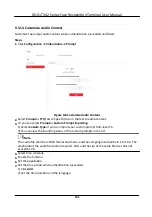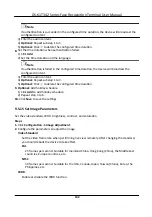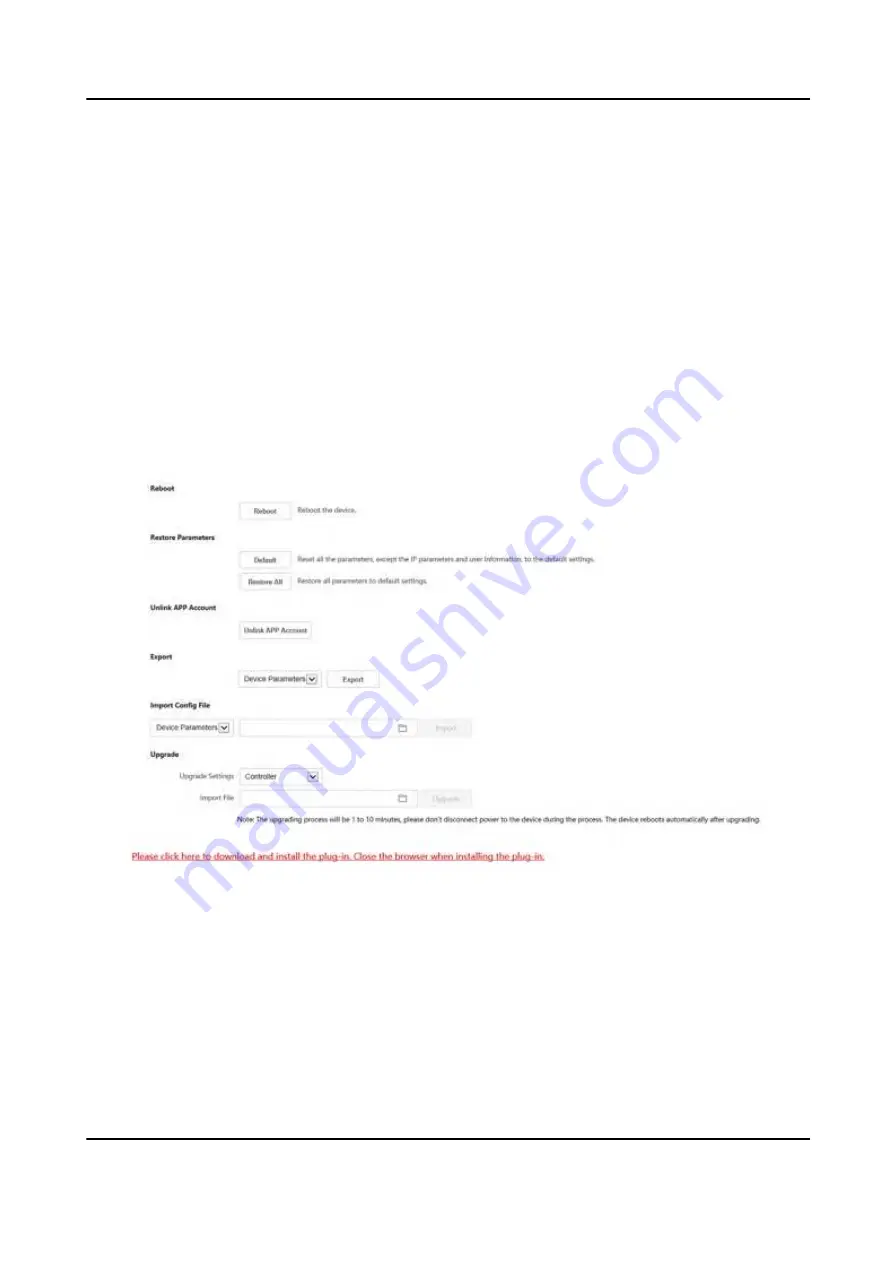
4.
Click
Save
to save the
settings.
9.5.5 View Open Source
Software
License
Go to
Configuration
→ System
→ System
Settings
→ About
, and click
View Licenses
to view the
device license.
9.5.6 Upgrade and Maintenance
Reboot device, restore device parameters, and upgrade device version.
Reboot Device
Click
Configuration
→ System
→ Maintenance
→ Upgrade & Maintenance
.
Figure 9-5 Upgrade and Maintenance Page
Click
Reboot
to start reboot the device.
Restore Parameters
Click
Configuration
→ System
→ Maintenance
→ Upgrade & Maintenance
.
Restore All
All parameters will be restored to the factory
settings.
You should
activate
the device before
usage.
DS-K1T342 Series Face
Recognition
Terminal User Manual
122
Содержание DS-K1T342 Series
Страница 1: ...DS K1T342 Series Face Recognition Terminal User Manual...
Страница 90: ...Figure 7 11 Biometric Parameters Page DS K1T342 Series Face Recognition Terminal User Manual 75...
Страница 112: ...Figure 8 3 Wi Fi 3 Add Wi Fi 1 Tap DS K1T342 Series Face Recognition Terminal User Manual 97...
Страница 114: ...Figure 8 5 Authentication Settings 2 Tap Save DS K1T342 Series Face Recognition Terminal User Manual 99...
Страница 126: ...Figure 8 13 Door Parameters Settings Page DS K1T342 Series Face Recognition Terminal User Manual 111...
Страница 163: ...Figure 9 14 Set Face Parameters DS K1T342 Series Face Recognition Terminal User Manual 148...
Страница 203: ...Figure D 2 Without Fingerprint Module DS K1T342 Series Face Recognition Terminal User Manual 188...
Страница 205: ...UD25849B...