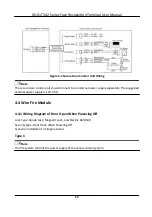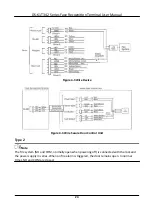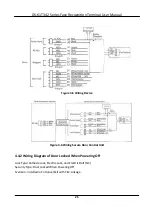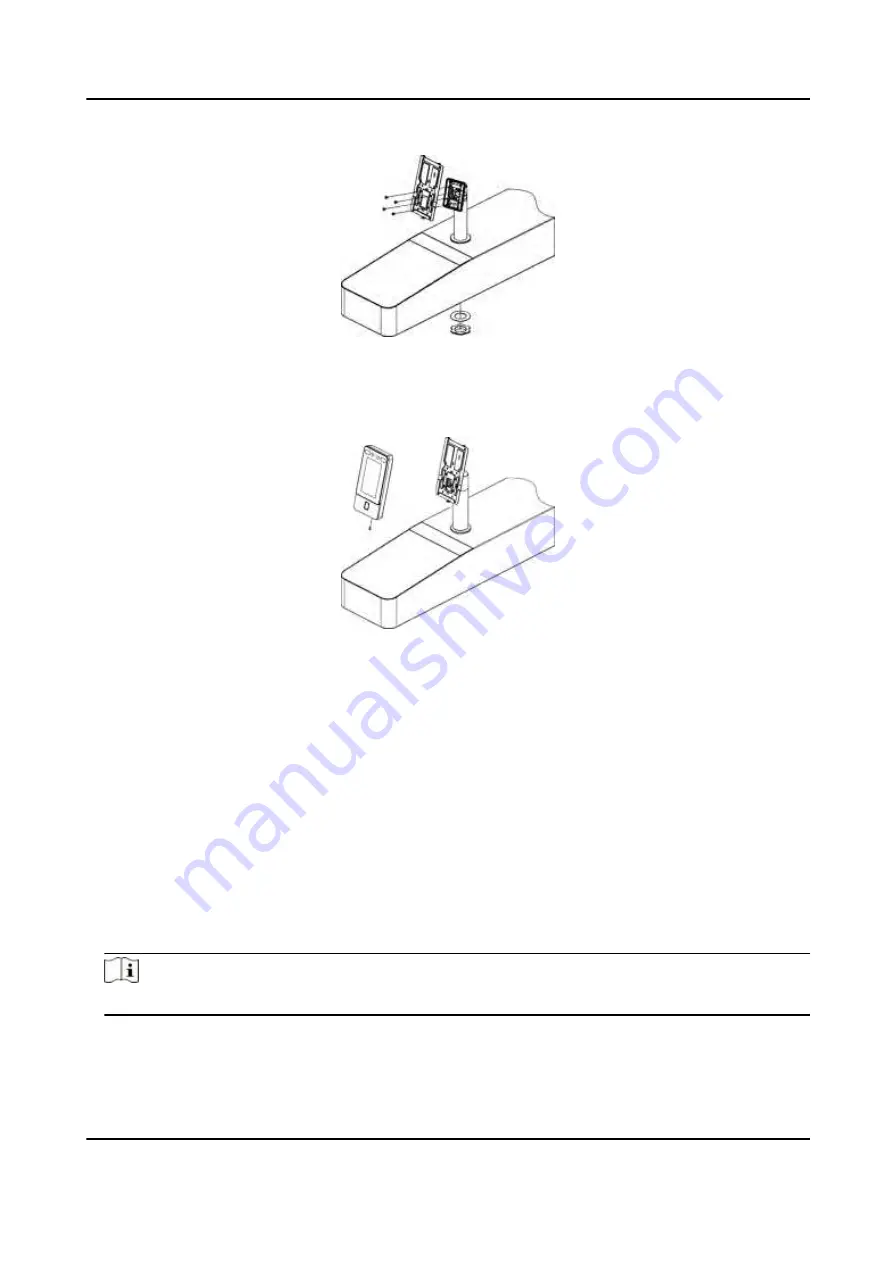
Figure 3-14 Secure
Mounting
Template
3.
Route the cables through the cable hole on the
turnstile
and
fix
the device into the
mounting
plate with 1 SC-KM3×6-T10-SUS screw.
Figure 3-15 Fix the Device
4.
After
installation,
for the proper use of the device (outdoor use),
stick
the
protection
film
(parts
of models supplied) on the screen.
3.5 Mount With Cylinder Bracket
3.5.1
Preparation
before
Mounting
with Bracket
Make sure you have drilled holes on the
turnstile.
If not, follow the steps below to drill holes.
Steps
1.
Use 4 screws (M3 or M4), secured by
flange
nuts, to install the reinforcing board on the inner
surface of the
turnstile.
Note
The distance between the
turnstile
and the edge should be no longer than 10 mm.
2.
Drill holes on the
turnstile's
inner surface according to the
figure
displayed below. And install
water-proof nut.
DS-K1T342 Series Face
Recognition
Terminal User Manual
16
Содержание DS-K1T342 Series
Страница 1: ...DS K1T342 Series Face Recognition Terminal User Manual...
Страница 90: ...Figure 7 11 Biometric Parameters Page DS K1T342 Series Face Recognition Terminal User Manual 75...
Страница 112: ...Figure 8 3 Wi Fi 3 Add Wi Fi 1 Tap DS K1T342 Series Face Recognition Terminal User Manual 97...
Страница 114: ...Figure 8 5 Authentication Settings 2 Tap Save DS K1T342 Series Face Recognition Terminal User Manual 99...
Страница 126: ...Figure 8 13 Door Parameters Settings Page DS K1T342 Series Face Recognition Terminal User Manual 111...
Страница 163: ...Figure 9 14 Set Face Parameters DS K1T342 Series Face Recognition Terminal User Manual 148...
Страница 203: ...Figure D 2 Without Fingerprint Module DS K1T342 Series Face Recognition Terminal User Manual 188...
Страница 205: ...UD25849B...