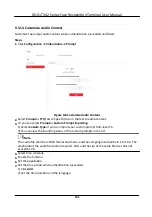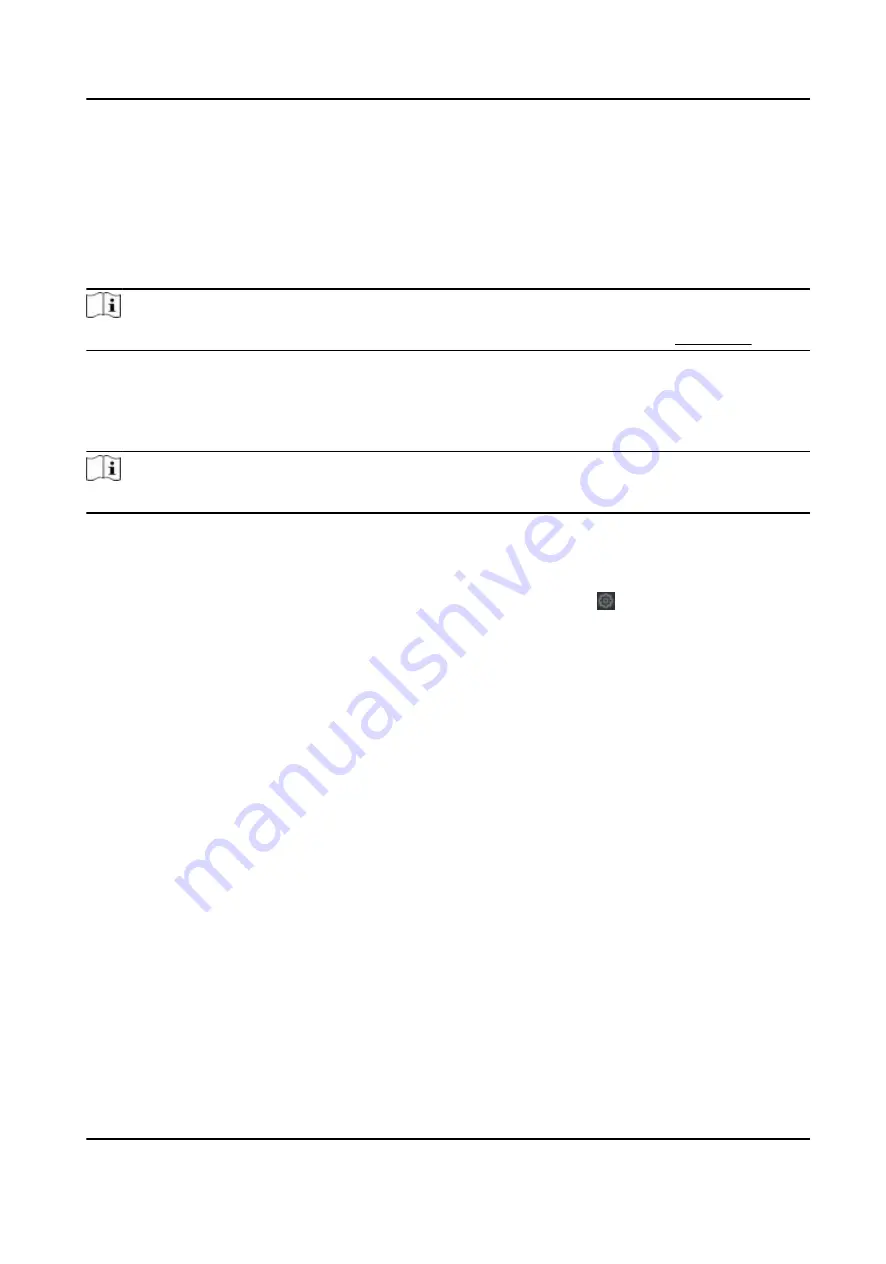
Chapter 9
Operation
via Web Browser
9.1 Login
You can login via the web browser or the remote
configuration
of the client
software.
Note
Make sure the device is
activated.
For detailed
information
about
activation,
see
Activation
.
Login via Web Browser
Enter the device IP address in the address bar of the web browser and press
Enter
to enter the
login page.
Note
Make sure that the IP address starts with
"Https:".
Enter the device user name and the password. Click
Login
.
Login via Remote
Configuration
of Client
Software
Download and open the client
software.
After
adding the device, click to enter the
Configuration
page.
9.2 Live View
You can view the live video of the device.
After
logging in, you will enter the live view page. You can perform the live view, capture, video
recording, and other
operations.
DS-K1T342 Series Face
Recognition
Terminal User Manual
116
Содержание DS-K1T342 Series
Страница 1: ...DS K1T342 Series Face Recognition Terminal User Manual...
Страница 90: ...Figure 7 11 Biometric Parameters Page DS K1T342 Series Face Recognition Terminal User Manual 75...
Страница 112: ...Figure 8 3 Wi Fi 3 Add Wi Fi 1 Tap DS K1T342 Series Face Recognition Terminal User Manual 97...
Страница 114: ...Figure 8 5 Authentication Settings 2 Tap Save DS K1T342 Series Face Recognition Terminal User Manual 99...
Страница 126: ...Figure 8 13 Door Parameters Settings Page DS K1T342 Series Face Recognition Terminal User Manual 111...
Страница 163: ...Figure 9 14 Set Face Parameters DS K1T342 Series Face Recognition Terminal User Manual 148...
Страница 203: ...Figure D 2 Without Fingerprint Module DS K1T342 Series Face Recognition Terminal User Manual 188...
Страница 205: ...UD25849B...