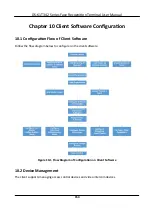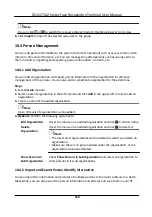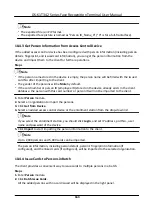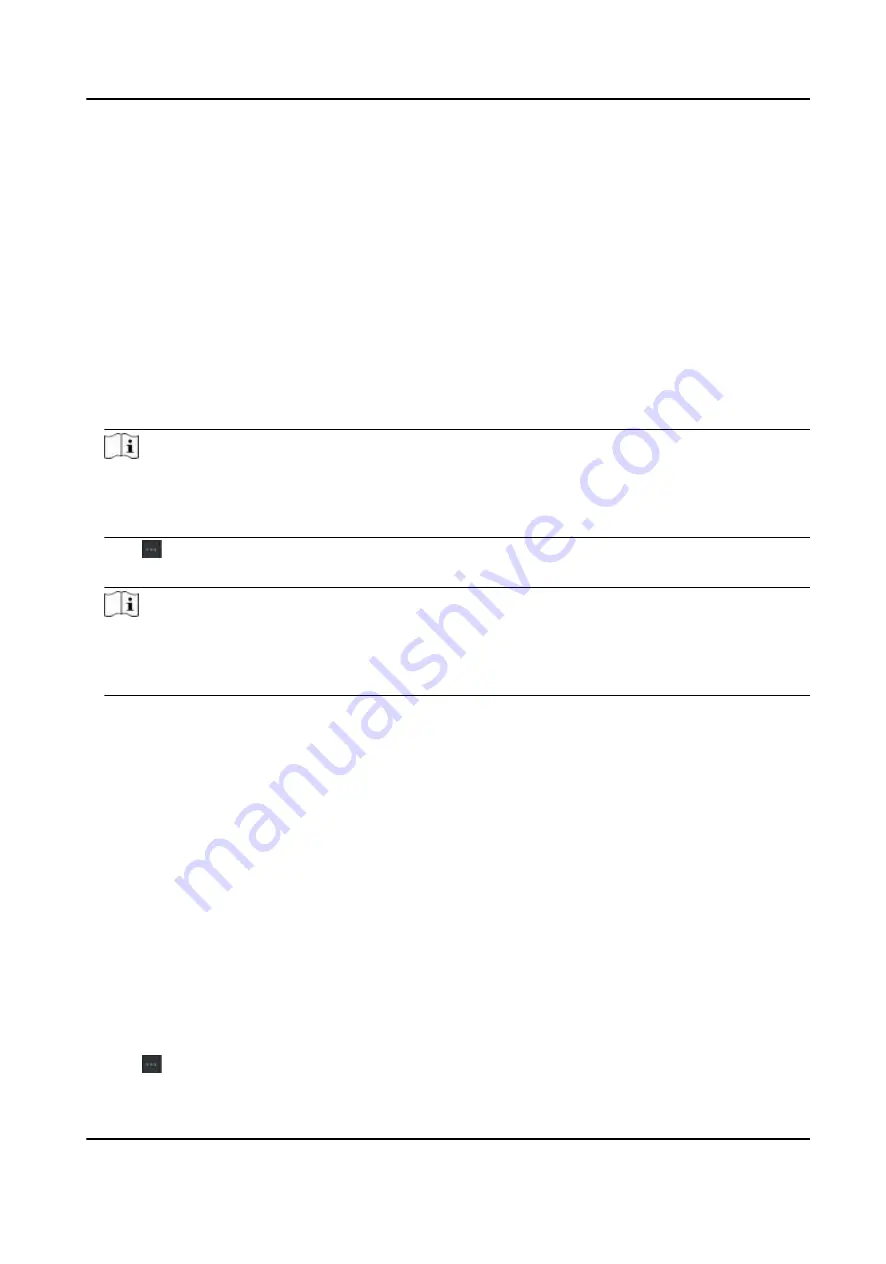
Import Person
Information
You can enter the
information
of
multiple
persons in a
predefined
template (CSV/Excel
file)
to
import the
information
to the client in a batch.
Steps
1.
Enter the Person module.
2.
Select an added
organization
in the list, or click
Add
in the
upper-left
corner to add an
organization
and then select it.
3.
Click
Import
to open the Import panel.
4.
Select
Person
Information
as the
importing
mode.
5.
Click
Download Template for
Importing
Person
to download the template.
6.
Enter the person
information
in the downloaded template.
Note
●
If the person has
multiple
cards, separate the card No. with semicolon.
●
Items with asterisk are required.
●
By default, the Hire Date is the current date.
7.
Click to select the CSV/Excel
file
with person
information
from local PC.
8.
Click
Import
to start
importing.
Note
●
If a person No. already exists in the client's database, delete the
existing
information
before
importing.
●
You can import
information
of no more than 2,000 persons.
Import Person Pictures
After
importing
face pictures for the added persons to the client, the persons in the pictures can be
identified
by an added face
recognition
terminal. You can either import person pictures one by
one, or import
multiple
pictures at a
time
according to your need.
Before You Start
Be sure to have imported person
information
to the client beforehand.
Steps
1.
Enter the Person module.
2.
Select an added
organization
in the list, or click
Add
in the
upper-left
corner to add an
organization
and then select it.
3.
Click
Import
to open the Import panel and check
Face
.
4.
Optional:
Enable
Verify by Device
to check whether face
recognition
device managed in the
client can recognize the face in the photo.
5.
Click to select a face picture
file.
DS-K1T342 Series Face
Recognition
Terminal User Manual
161
Содержание DS-K1T342 Series
Страница 1: ...DS K1T342 Series Face Recognition Terminal User Manual...
Страница 90: ...Figure 7 11 Biometric Parameters Page DS K1T342 Series Face Recognition Terminal User Manual 75...
Страница 112: ...Figure 8 3 Wi Fi 3 Add Wi Fi 1 Tap DS K1T342 Series Face Recognition Terminal User Manual 97...
Страница 114: ...Figure 8 5 Authentication Settings 2 Tap Save DS K1T342 Series Face Recognition Terminal User Manual 99...
Страница 126: ...Figure 8 13 Door Parameters Settings Page DS K1T342 Series Face Recognition Terminal User Manual 111...
Страница 163: ...Figure 9 14 Set Face Parameters DS K1T342 Series Face Recognition Terminal User Manual 148...
Страница 203: ...Figure D 2 Without Fingerprint Module DS K1T342 Series Face Recognition Terminal User Manual 188...
Страница 205: ...UD25849B...