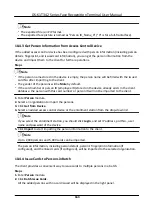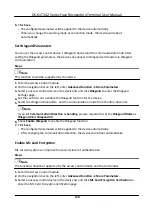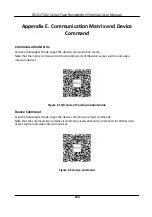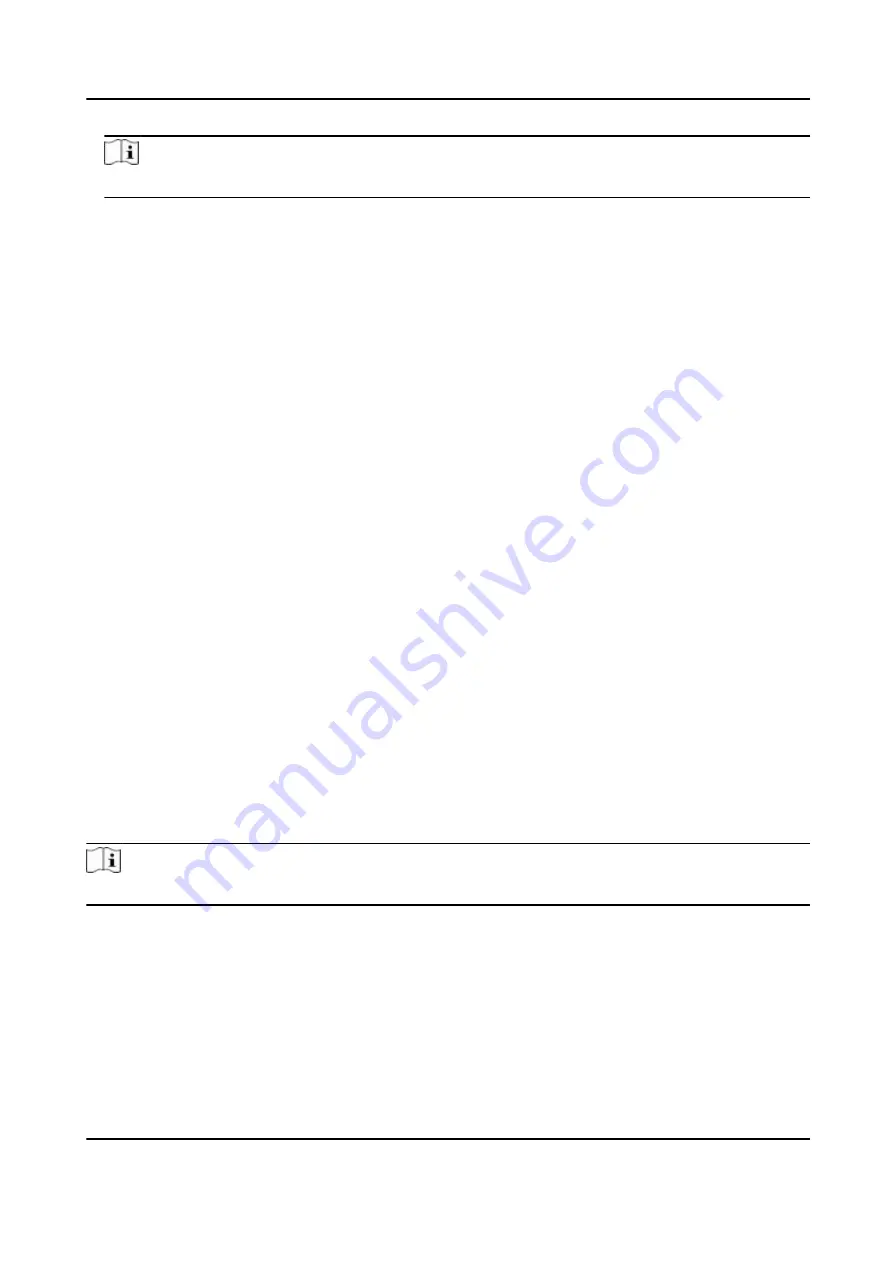
Note
These parameters displayed vary according to
different
device models.
COM
Select a COM port for
configuration.
COM1 refers to the RS-485 interface and COM2 refers to
the RS-232 interface.
Face Picture Database
select Deep Learning as the face picture database.
Authenticate
by QR Code
If enabled, the device camera can scan the QR code to
authenticate.
By default, the
function
is disabled.
Blocklist
Authentication
If enabled, the device will compare the person who want to access with the persons in the
blocklist.
If matched (the person is in the blocklist), the access will be denied and the device will upload
an alarm to the client.
If mismatched (the person is not in the blocklist), the access will be granted.
Save
Authenticating
Face Picture
If enabled, the captured face picture when
authenticating
will be saved on the device.
MCU Version
View the device MCU version.
5.
Click
Save
.
Set RS-485 Parameters
You can set the access control device's RS-485 parameters including the baud rate, data bit, the
stop bit, parity type,
flow
control type,
communication
mode, work mode, and
connection
mode.
Steps
Note
The RS-485
Settings
should be supported by the device.
1.
Enter the Access Control module.
2.
On the
navigation
bar on the
left,
enter
Advanced
Function
→ More Parameters
.
3.
Select an access control device in the device list and click
RS-485
to enter the RS-485
Settings
page.
4.
Select the serial port number from the drop-down list to set the RS-485 parameters.
5.
Set the serial number, external device,
authentication
center, baud rate, data bit, stop bit, parity
type,
flow
control type,
communication
mode, and working mode in the drop-down list.
DS-K1T342 Series Face
Recognition
Terminal User Manual
177
Содержание DS-K1T342 Series
Страница 1: ...DS K1T342 Series Face Recognition Terminal User Manual...
Страница 90: ...Figure 7 11 Biometric Parameters Page DS K1T342 Series Face Recognition Terminal User Manual 75...
Страница 112: ...Figure 8 3 Wi Fi 3 Add Wi Fi 1 Tap DS K1T342 Series Face Recognition Terminal User Manual 97...
Страница 114: ...Figure 8 5 Authentication Settings 2 Tap Save DS K1T342 Series Face Recognition Terminal User Manual 99...
Страница 126: ...Figure 8 13 Door Parameters Settings Page DS K1T342 Series Face Recognition Terminal User Manual 111...
Страница 163: ...Figure 9 14 Set Face Parameters DS K1T342 Series Face Recognition Terminal User Manual 148...
Страница 203: ...Figure D 2 Without Fingerprint Module DS K1T342 Series Face Recognition Terminal User Manual 188...
Страница 205: ...UD25849B...