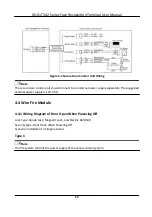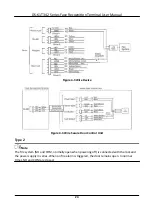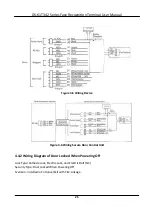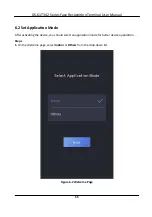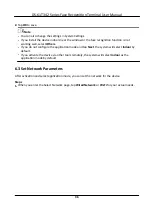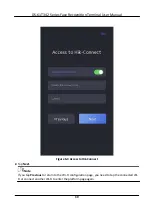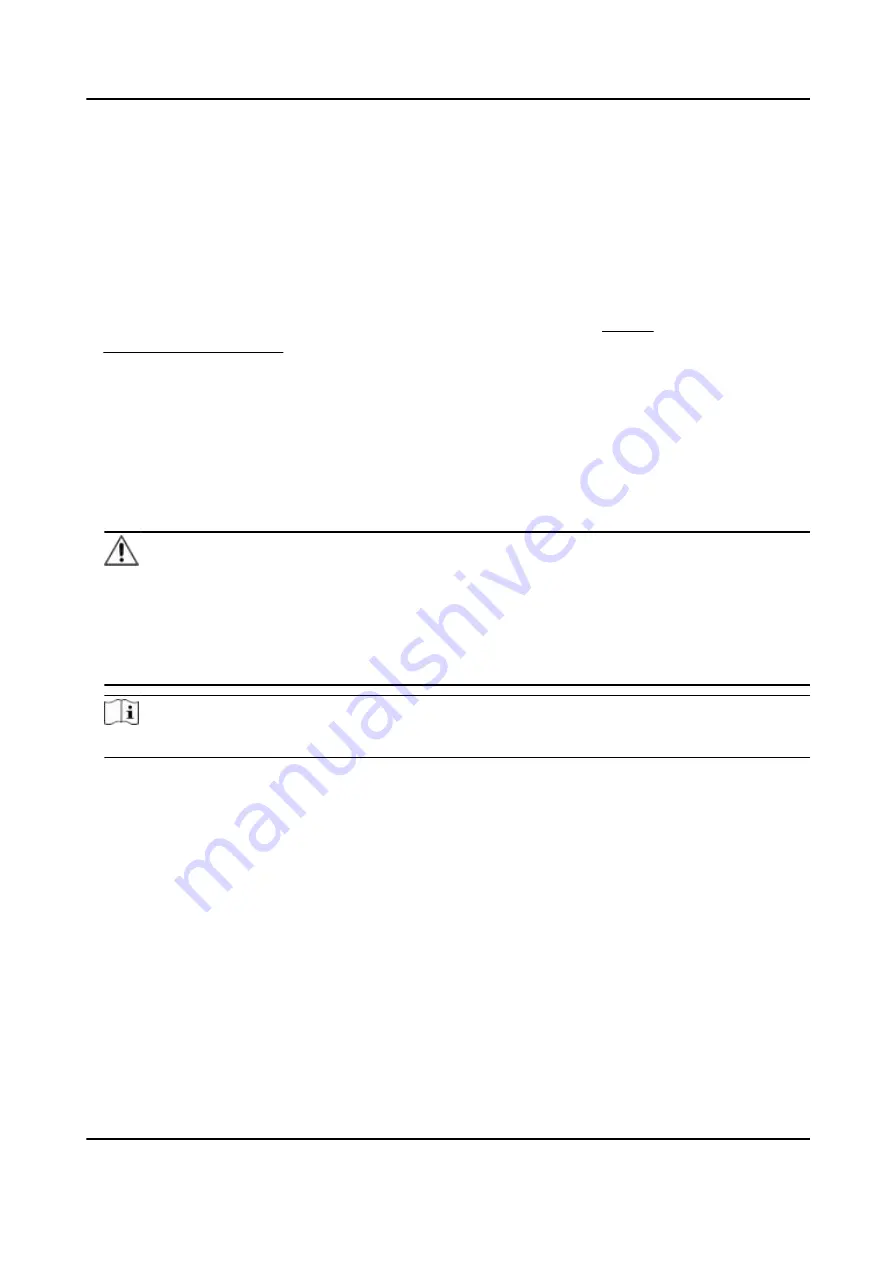
4.
Edit the device IP address. You can edit the IP address via the SADP tool, the device, and the
client
software.
5.3
Activate
via SADP
SADP is a tool to detect,
activate
and modify the IP address of the device over the LAN.
Before You Start
●
Get the SADP
software
from the supplied disk or the
official
website
http://
www.hikvision.com/en/
, and install the SADP according to the prompts.
●
The device and the PC that runs the SADP tool should be within the same subnet.
The following steps show how to
activate
a device and modify its IP address. For batch
activation
and IP addresses
modification,
refer to
User Manual of SADP
for details.
Steps
1.
Run the SADP
software
and search the online devices.
2.
Find and select your device in online device list.
3.
Input new password (admin password) and
confirm
the password.
Caution
STRONG PASSWORD RECOMMENDED-We highly recommend you create a strong password of
your own choosing (using a minimum of 8 characters, including upper case
letters,
lower case
letters,
numbers, and special characters) in order to increase the security of your product. And
we recommend you reset your password regularly, especially in the high security system,
resetting
the password monthly or weekly can
better
protect your product.
Note
Characters containing admin and nimda are not supported to be set as
activation
password.
4.
Click
Activate
to start
activation.
DS-K1T342 Series Face
Recognition
Terminal User Manual
30
Содержание DS-K1T342 Series
Страница 1: ...DS K1T342 Series Face Recognition Terminal User Manual...
Страница 90: ...Figure 7 11 Biometric Parameters Page DS K1T342 Series Face Recognition Terminal User Manual 75...
Страница 112: ...Figure 8 3 Wi Fi 3 Add Wi Fi 1 Tap DS K1T342 Series Face Recognition Terminal User Manual 97...
Страница 114: ...Figure 8 5 Authentication Settings 2 Tap Save DS K1T342 Series Face Recognition Terminal User Manual 99...
Страница 126: ...Figure 8 13 Door Parameters Settings Page DS K1T342 Series Face Recognition Terminal User Manual 111...
Страница 163: ...Figure 9 14 Set Face Parameters DS K1T342 Series Face Recognition Terminal User Manual 148...
Страница 203: ...Figure D 2 Without Fingerprint Module DS K1T342 Series Face Recognition Terminal User Manual 188...
Страница 205: ...UD25849B...