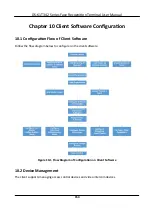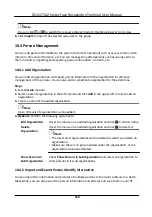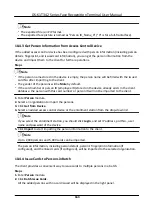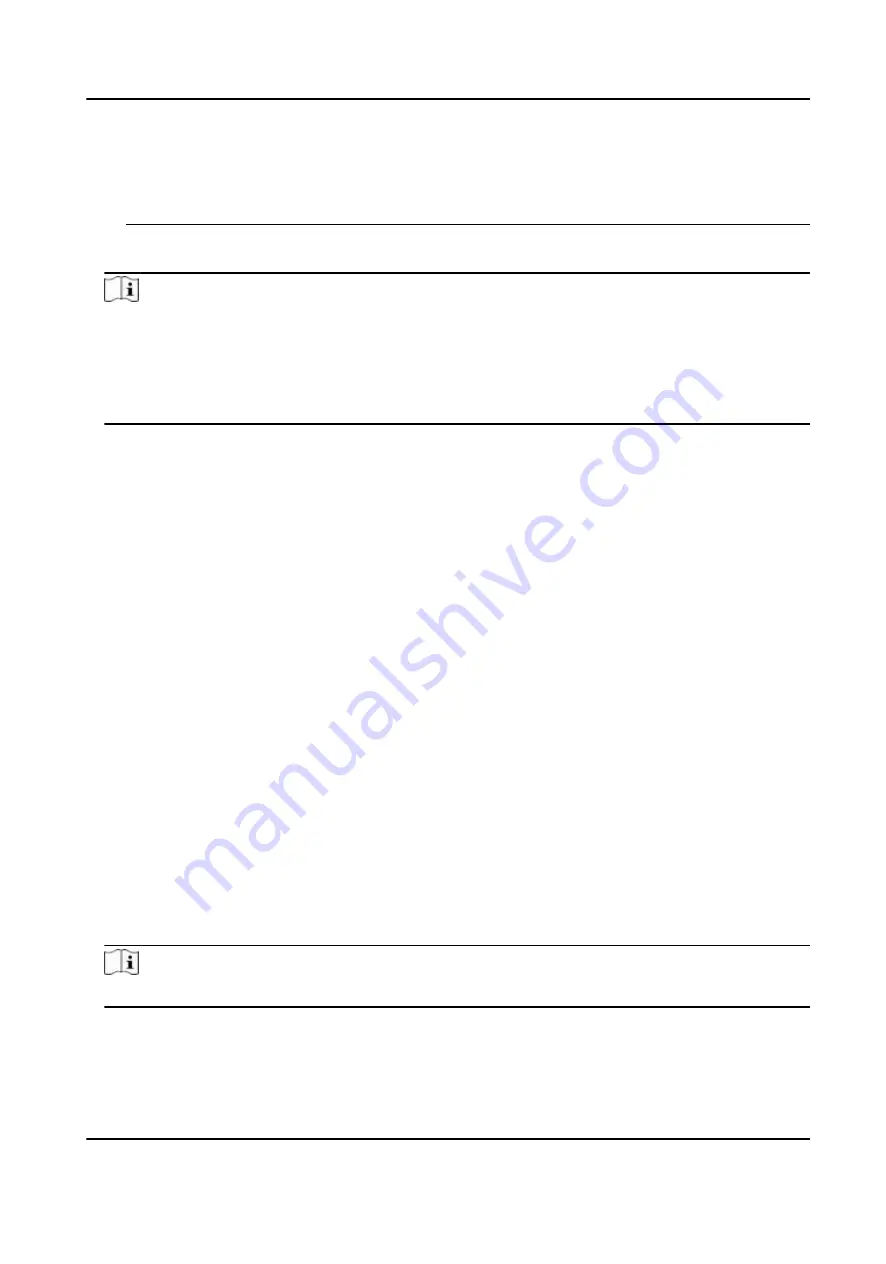
you change your password regularly, especially in the high security system, changing the
password monthly or weekly can
better
protect your product.
Proper
configuration
of all passwords and other security
settings
is the responsibility of the
installer and/or end-user.
5.
Optional:
Check
Transmission
Encryption
(TLS)
to enable transmission
encryption
using TLS
(Transport Layer Security) protocol for security purpose.
Note
●
This
function
should be supported by the device.
●
If you have enabled
Certificate
Verification,
you should click
Open
Certificate
Directory
to
open the default folder, and copy the
certificate
file
exported from the device to this default
directory to strengthen the security. See for details about enabling
certificate
verification.
●
You can log into the device to get the
certificate
file
by web browser.
6.
Check
Synchronize Time
to synchronize the device
time
with the PC running the client
after
adding the device to the client.
7.
Optional:
Check
Import to Group
to create a group by the device name, and import all the
channels of the device to this group.
Example
For access control device, its access points, alarm inputs/outputs, and encoding channels (if
exist) will be imported to this group.
8.
Finish adding the device.
-
Click
Add
to add the device and back to the device list page.
-
Click
Add and New
to save the
settings
and
continue
to add other device.
Import Devices in a Batch
You can add
multiple
devices to the client in a batch by entering the device parameters in a
pre-
defined
CSV
file.
Steps
1.
Enter the Device Management module.
2.
Click
Device
tab on the top of the right panel.
3.
Click
Add
to open the Add window, and then select
Batch Import
as the adding mode.
4.
Click
Export Template
and then save the
pre-defined
template (CSV
file)
on your PC.
5.
Open the exported template
file
and enter the required
information
of the devices to be added
on the corresponding column.
Note
For detailed
description
of the required
fields,
refer to the
introductions
in the template.
Adding Mode
Enter
0
or
1
or
2
.
DS-K1T342 Series Face
Recognition
Terminal User Manual
156
Содержание DS-K1T342 Series
Страница 1: ...DS K1T342 Series Face Recognition Terminal User Manual...
Страница 90: ...Figure 7 11 Biometric Parameters Page DS K1T342 Series Face Recognition Terminal User Manual 75...
Страница 112: ...Figure 8 3 Wi Fi 3 Add Wi Fi 1 Tap DS K1T342 Series Face Recognition Terminal User Manual 97...
Страница 114: ...Figure 8 5 Authentication Settings 2 Tap Save DS K1T342 Series Face Recognition Terminal User Manual 99...
Страница 126: ...Figure 8 13 Door Parameters Settings Page DS K1T342 Series Face Recognition Terminal User Manual 111...
Страница 163: ...Figure 9 14 Set Face Parameters DS K1T342 Series Face Recognition Terminal User Manual 148...
Страница 203: ...Figure D 2 Without Fingerprint Module DS K1T342 Series Face Recognition Terminal User Manual 188...
Страница 205: ...UD25849B...