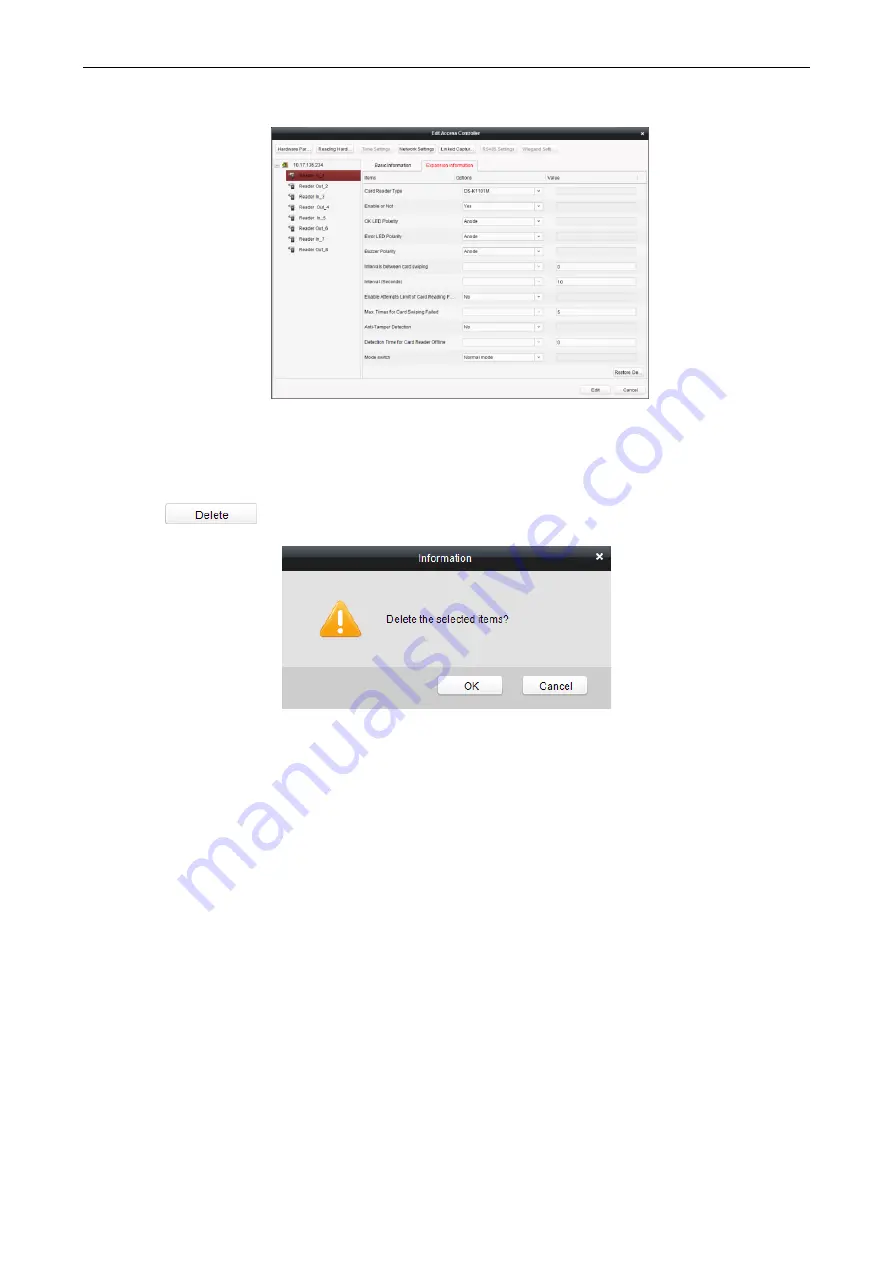
Access Control Terminal
·
User Manual
37
4.
Click the Edit button to save parameters.
5.
Click the Hardware Parameters Downloading button to download the updated parameters to the local memory of the device.
Deleting Device
Steps:
1.
In the device list, select a device by clicking it, or select multiple devices by pressing Ctrl button on your keyboard and clicking
them one by one.
2.
Click the
button to delete the selected device(s).
3.
Click OK button in the popup confirmation dialog to finish deleting.
Bulk Time synchronization
Steps:
1.
In the device list, select a device by clicking it, or select multiple devices by pressing Ctrl button on your keyboard and clicking
them one by one.
2.
Click the Bulk Time Adjustment button to start time synchronization.
A message box will pop up on the lower-right corner of the screen when the time synchronization is completed.
Status
In the device list, you can click Status button to enter view the status.
Steps:
1)
Door Status: The status of the connected door.
2)
Host Status: The status of the host, including Storage Battery Power Voltage, Device Power Supply Status, Multi-door
Interlocking Status, Anti-passing Back Status, Host Anti-Tamper Status.
3)
Card Reader Status: The status of card reader.
4)
Alarm Input Status: The alarm input status of each port.
5)
Alarm Output Status: The alarm output status of each port.
6)
Event Sensor Status: The event status of each port.
Remote Configuration
In the device list, you can click Remote Configuration button to enter the remote configuration interface. On this this interface, you
can set the access parameters, enable the face detection function, and so on.
Содержание DS-K1T105 Series
Страница 1: ...Access Control Terminal User Manual V1 1 0 UD01651B...
Страница 99: ...Access Control Terminal User Manual 95...
















































