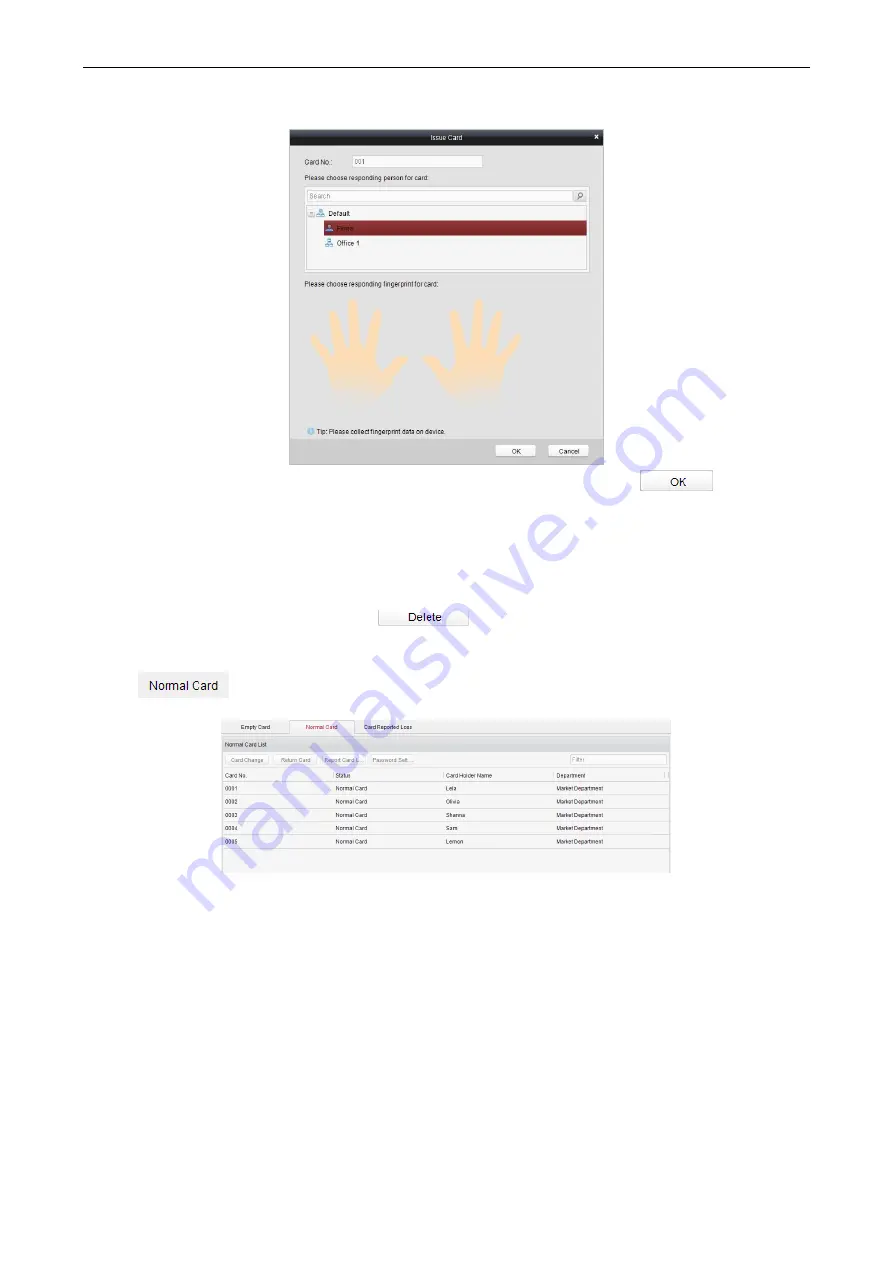
Access Control Terminal
·
User Manual
49
5.
Click to choose a person on your demand in the popup dialog box, select a fingerprint, and click
to finish.
Notes:
•
The issued card will disappear from the Blank Card list, you can check the card information in the Normal Card list.
•
Up to 2000 cards can be added.
•
The fingerprint associated functions are only supported by device with fingerprint recognition module.
Deleting Card
You can click an added blank card in the list and click
button to delete the selected card.
Normal Card
Click the
tab in the card management interface to show the Normal Card list. You can view all the issued card
information, including card No., card holder, and the department of the card holder.
Click to select a card and click the Card Change button to change the associated card for card holder. Select
another card in the popup window to replace the current card.
Click to select an issued card and click the Return Card button to cancel the association of the card, and then
the card will disappear from the Normal Card list, which you can find it in the Blank Card list.
Click to select an issued card and click the Report Card Loss button to set the card as the Lost Card, that is,
an invalid card.
Click to select an issued card and click the Password Settings button to set the password for the card, set the
password in the text filed and click the OK button to finish setting.
Содержание DS-K1T105 Series
Страница 1: ...Access Control Terminal User Manual V1 1 0 UD01651B...
Страница 99: ...Access Control Terminal User Manual 95...






























