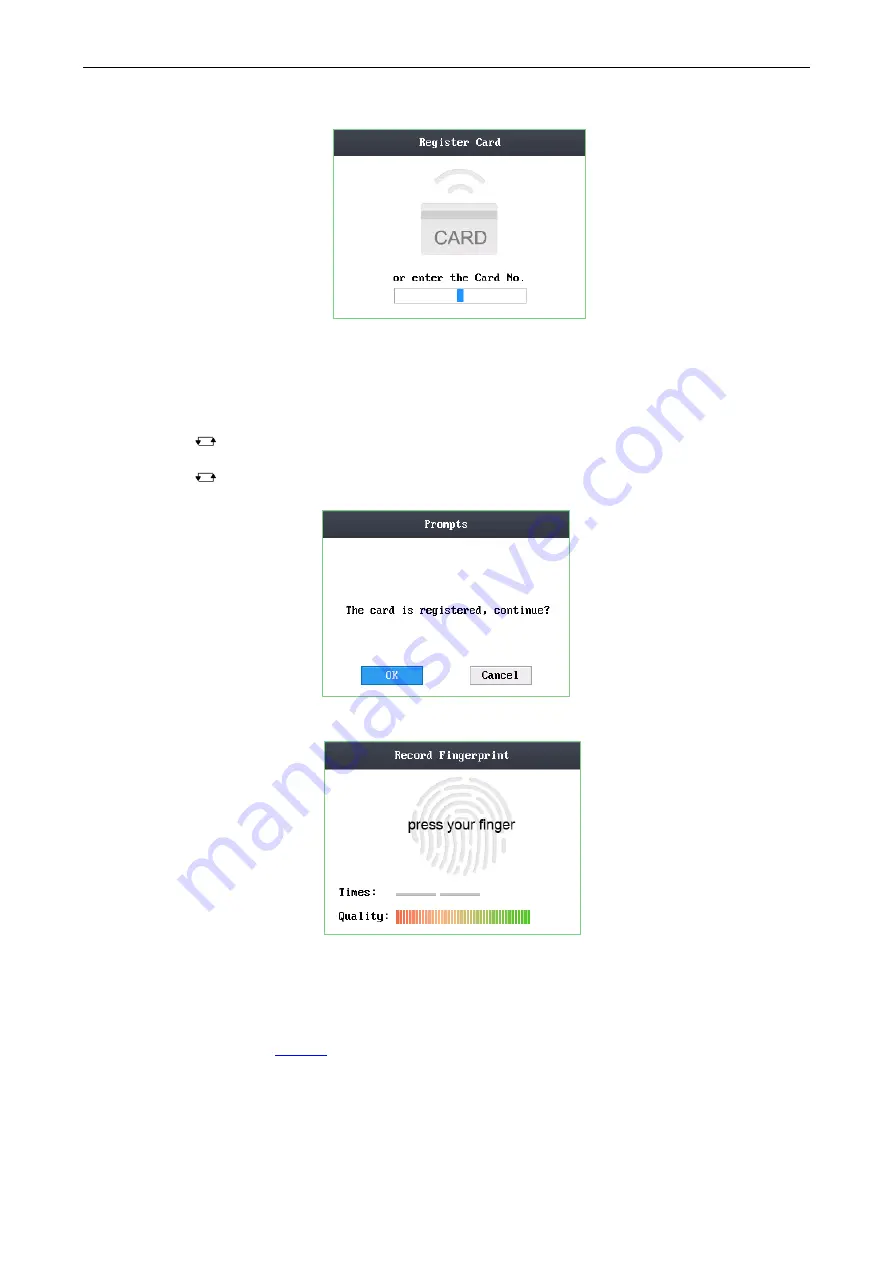
Access Control Terminal
·
User Manual
21
Figure 6-6
Card Registration Interface
3.
Register the card.
Register the card by swiping the card.
1)
Place the card on the induction area.
2)
The system displays the card No. in the textbox automatically with a beep sound if the card No. has been recognized. .
Register the card by entering the card number into the
or enter the Card No.
textbox.
1)
Tap the
key to enter the editing mode.
2)
Enter the card number into the textbox.
3)
Tap the
key to exit the editing mode.
4.
After registering the card, a dialog box about whether to register the fingerprint pops up.
Figure 6-7
Card Registration PoP-Up Window
1)
Move the cursor to the
OK
button, and tap the
#
key to enter the fingerprint registration interface.
Figure 6-8
Fingerprint Registration Interface
2)
Place the finger on the fingerprint scanner, rise and rest your finger by following the corresponding voice prompts.
Notes:
The fingerprint registration function only supports device with fingerprint module.
The same fingerprint cannot be repeatedly registered.
For the optical access control terminal, you should place your finger twice to register the fingerprint. For details about
scanning the fingerprint, see
6.1.2
Managing User
1.
Move the cursor to
Manage
(edit user) by using direction keys on the user management interface.
2.
Tap the
#
key to enter the managing user interface.
Содержание DS-K1T105 Series
Страница 1: ...Access Control Terminal User Manual V1 1 0 UD01651B...
Страница 99: ...Access Control Terminal User Manual 95...






























