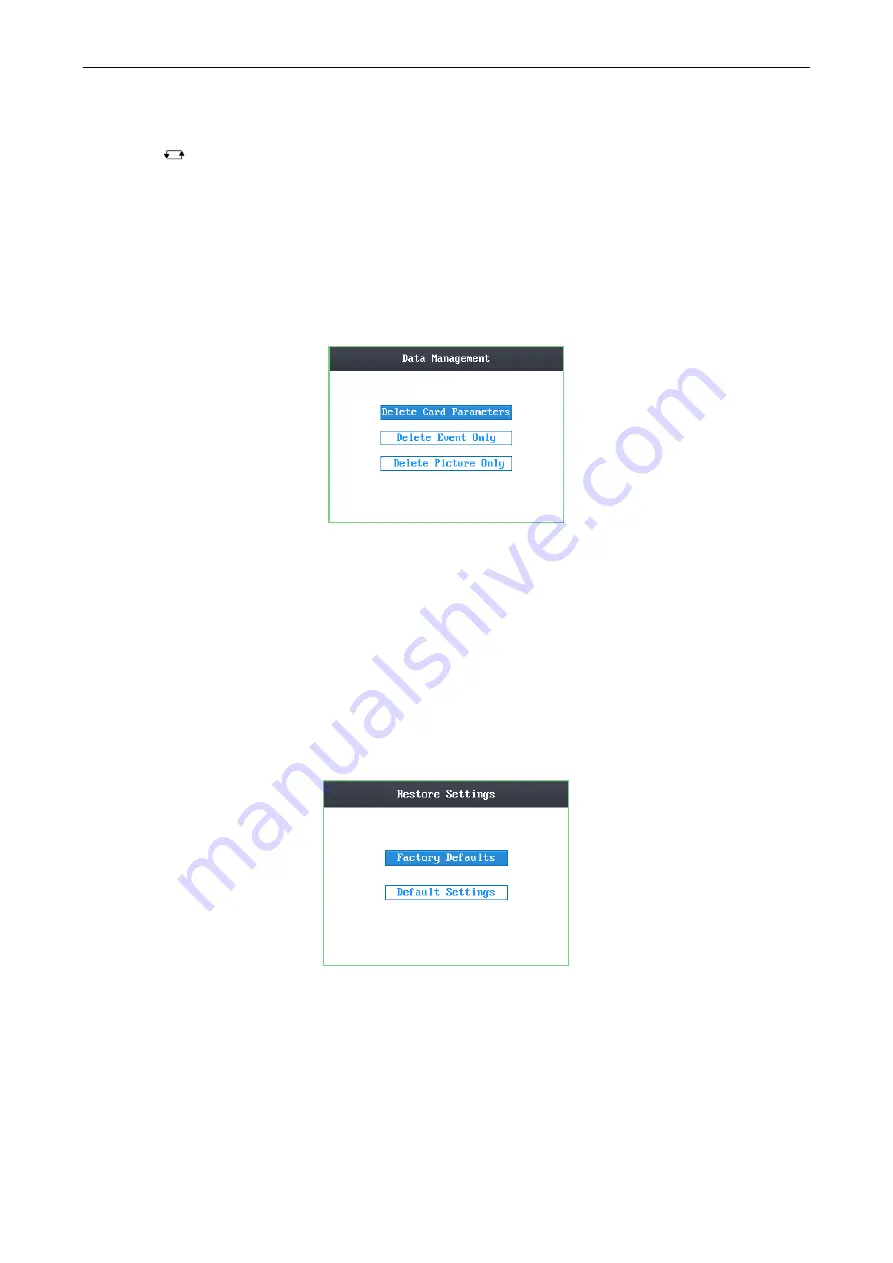
Access Control Terminal
·
User Manual
28
Notes:
Tap the
key to enter and exit the editing mode.
Tap the Right/Left direction keys to choose contents.
Tap the
#
key to switch the mode between “Yes” mode and “No” mode.
4.
Move the cursor to the
OK
button, and tap the
#
key.
6.3.2
Managing Data
Purpose:
On the data management interface, you can delete the storage data of the device.
Steps:
1.
Move the cursor to
Data
(data management) by using direction keys in the system settings Interface.
2.
Tap the
#
key to enter the data management interface.
Figure 6-22
Data Management Interface
3.
Move the cursor to Delete Card Parameters, Delete Event Only, or Delete Picture Only.
Delete Card Parameters:
Delete all cards parameters registered in the device.
Delete Event Only:
Delete all access events in the system.
Delete Picture Only:
Delete all captured pictures in the system.
Note:
This function is only supported by terminal with the model of –C.
4.
Tap the
#
key.
6.3.3
Restoring Settings
Purpose:
On the restore settings interface, you can restore Factory Defaults or Default Settings.
Steps:
1.
Move the cursor to
Reset
(restore settings) by using direction keys on the system settings interface.
2.
Tap the
#
key to enter the restore settings interface.
Figure 6-23
Restore Settings Interface
3.
Move the cursor to Factory Defaults or Default Settings.
Factory Defaults:
After restoring factory defaults, all parameters of the device are returned to the factory defaults.
Default Settings:
After restoring defaults settings, parameters, excluding network parameters and event parameters, are
returned to the factory defaults.
4.
Tap the
#
key.
5.
Move the cursor to the
OK
button, and tap the
#
key.
Содержание DS-K1T105 Series
Страница 1: ...Access Control Terminal User Manual V1 1 0 UD01651B...
Страница 99: ...Access Control Terminal User Manual 95...






























