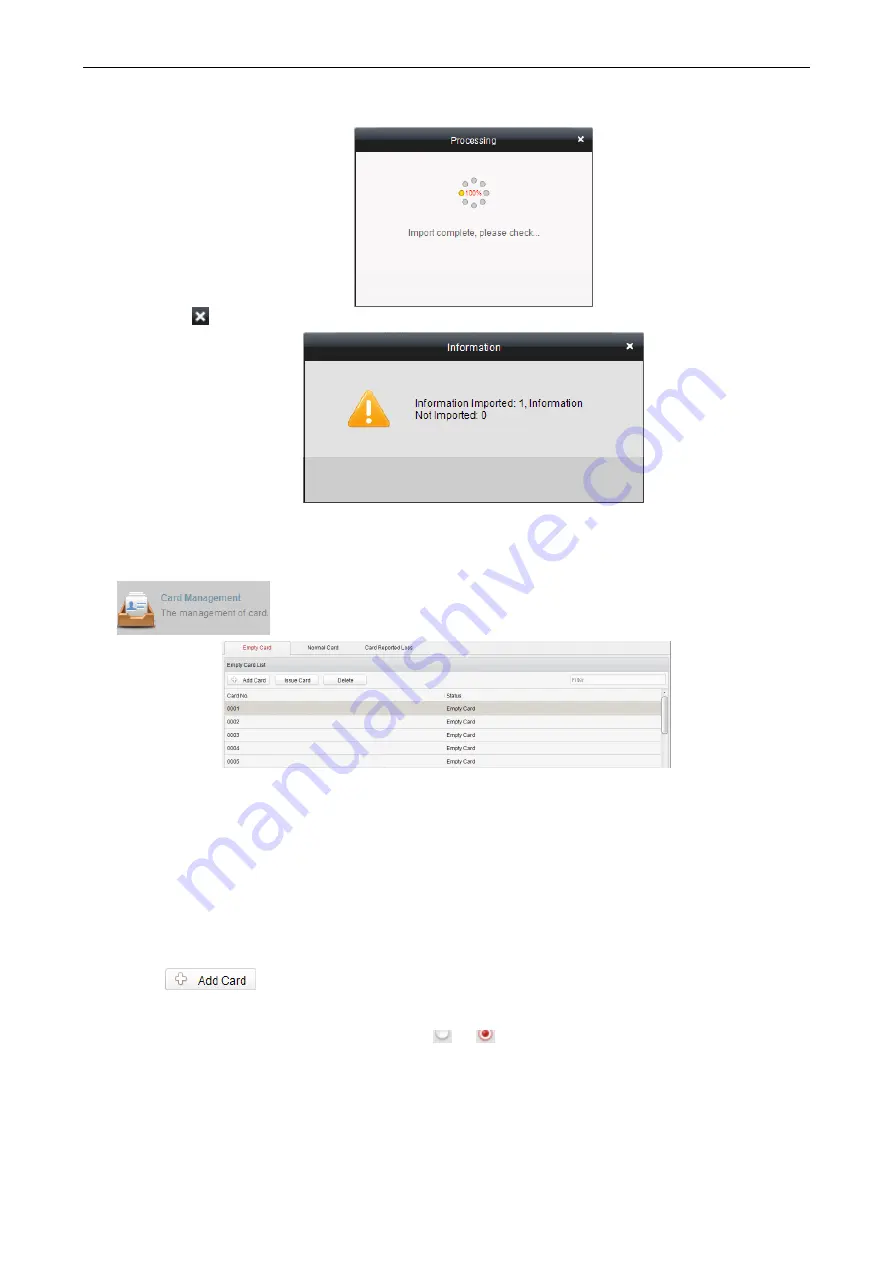
Access Control Terminal
·
User Manual
47
5.
Click the
button again to complete importing. The person information will be added in the person list.
7.3.2
Card Management
Interface Introduction
Click
on the control panel of the software to enter the card management interface.
The cards are divided into 3 types: Blank Card, Normal Card, and Lost Card.
Blank Card: A card has not been issued with a person.
Normal Card: A card is issued with a person and is under normal using.
Lost Card: A card is issued with a person and is reported as lost.
Blank Card
Adding Card
Before you start:
Make sure a card dispenser is connected to the PC and is configured already. Refer to Section 0 Card Dispenser Configuration for
details.
Steps:
1.
Click the
button to add cards.
2.
Two modes of adding cards are supported.
Adding Single Card
Choose the Single Add as the adding mode by clicking the
to
and input the Start Date, Expiring Date and Card No. in
the text field.
Содержание DS-K1T105 Series
Страница 1: ...Access Control Terminal User Manual V1 1 0 UD01651B...
Страница 99: ...Access Control Terminal User Manual 95...






























