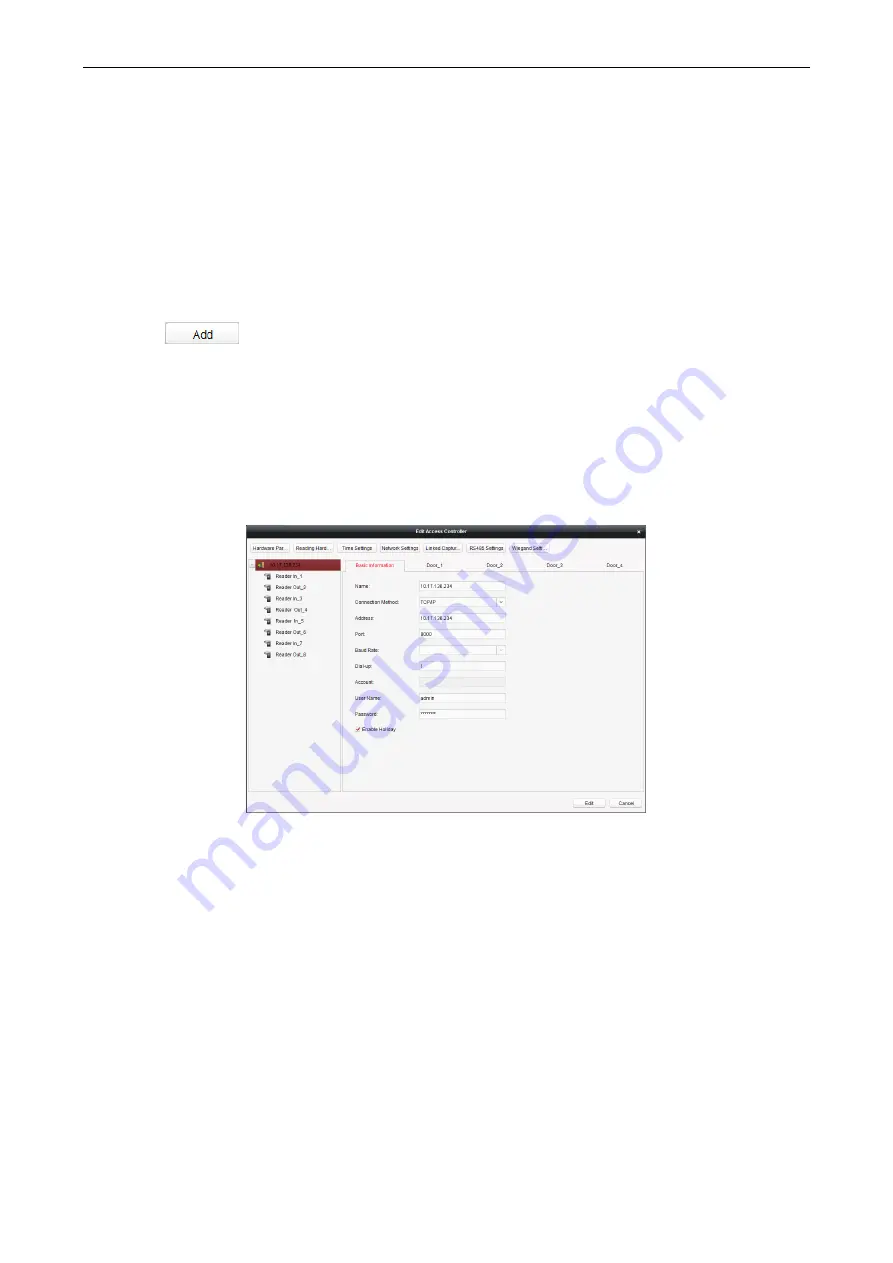
Access Control Terminal
·
User Manual
35
2.
Input the device name.
3.
Select the access controller type in the dropdown list.
4.
Select the connection mode in the dropdown list: TCP/IP, or COM port, or Ehome.
TCP/IP: Connect the device via the network.
Ehome: Connect the device via the Ehome protocol.
5.
Set the parameters of connecting the device.
If you choose to connect the device via network, you should input the IP address and port No. of the device, and set the
Dial-up value to 1.
If you choose to connect the device via Ehome protocol, you should input an account.
For the detailed information about the account, refer to 15.1.3.
6.
Click the
button to finish adding.
You can click Status to check the detailed status of the controller, and click Remote Configuration to configure the settings of the
controller.
Editing Device (Basic Information)
Purpose:
After adding the device, some advanced parameters can be configured in the editing device interface, e.g. downloading hardware
parameters, reading hardware parameters, time synchronizing, configuring access point, etc.
Steps:
1.
In the device list, click Edit button to edit the information of the selected added device.
2.
Edit the basic parameters of the device on your demand, which are the same as the ones when adding the device.
3.
(Optional) Check the checkbox of Enable Holiday to enable the holiday parameters when downloading permissions.
4.
Click the Edit button to finish editing.
5.
Click the Hardware Parameters Downloading button to download the updated parameters to the local memory of the device.
Editing Device (Door Information)
Содержание DS-K1T105 Series
Страница 1: ...Access Control Terminal User Manual V1 1 0 UD01651B...
Страница 99: ...Access Control Terminal User Manual 95...






























