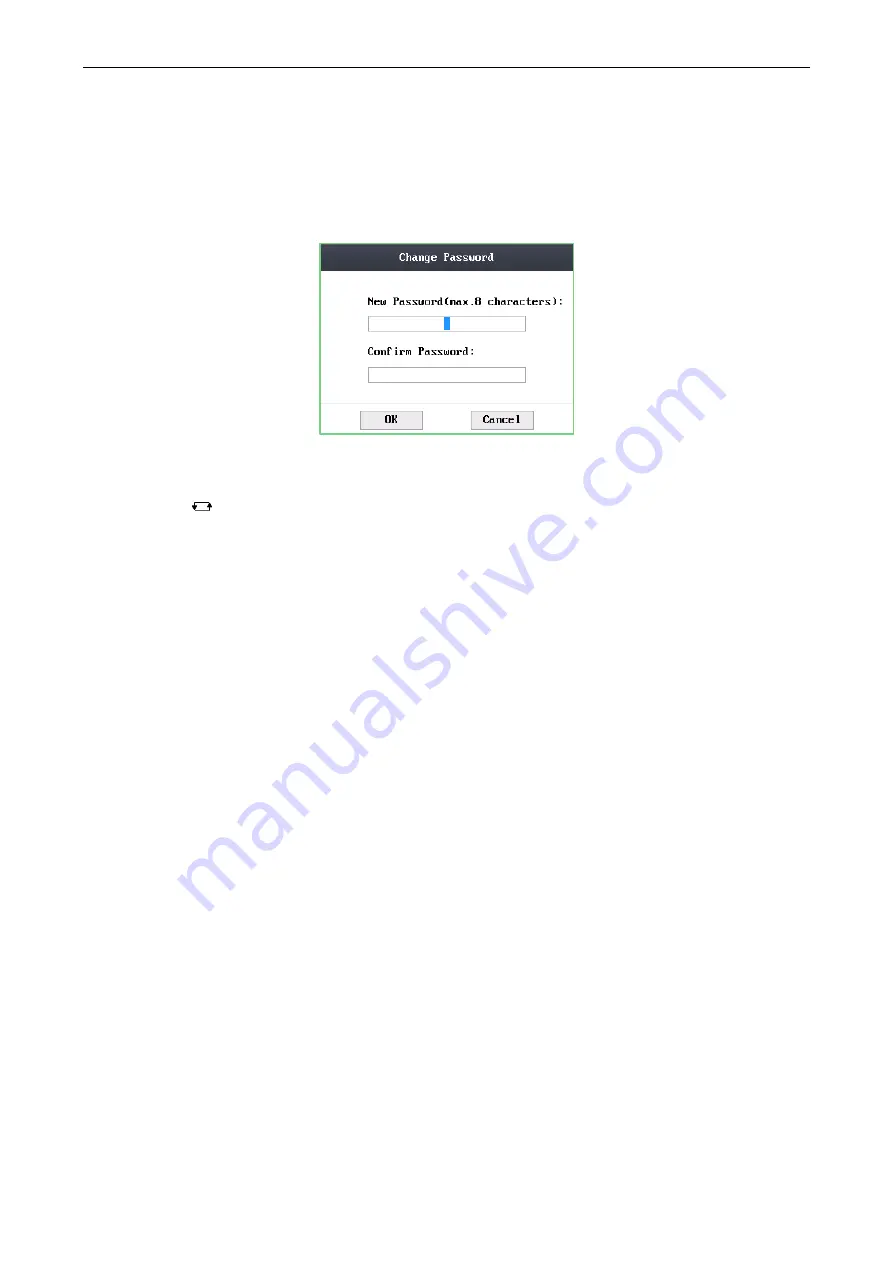
Access Control Terminal
·
User Manual
23
Move the cursor to
Add
to enter the fingerprint registration interface. See details in step 4 of adding user.
Note:
DS-K1T105 series model does not support this function.
Changing the Password
1)
Move the cursor to
Change PWD
to enter the password changing interface.
2)
Enter a new password.
3)
Confirm the new password.
Figure 6-12
Password Changing Interface
Changing the valid date
You can set the start/end time of the user’s permission.
Click the
key to enter/exit the editing mode.
Enabling first card
Tap the
#
key to enable first card.
Note:
After enabling first card, the door remains open during the pre-defined valid duration.
6.
Move the cursor to the
OK
button, and click the
#
key to confirm the settings.
Deleting the User
Steps:
1.
Move the cursor to the user by using direction keys.
2.
Tap the
#
key to pop up an interface for selecting corresponding operations. (Figure 6-9)
3.
Move the cursor to
Delete User
, and tap the
#
key to enter the deleting interface.
4.
Move the cursor to
Delete User
,
Delete PWD only
or
Delete FP only
,.
Delete User:
Delete the user and the overall information.
Delete PWD only:
Only delete the password set by the user.
Delete FP only:
Only delete the fingerprint information of the user.
Note:
DS-K1T105 series model does not support this function.
5.
Tap the
#
key to finish the deleting operation.
Note:
You can tap * key to return to the main menu.
6.2
Communication Settings
Purpose:
On the communication settings interface, you can set network parameters, the serial port, Wiegand parameters, and Wi-Fi.
Steps:
1.
Move the cursor to
Comm
(communication settings) by using direction keys.
2.
Tap the
#
key to enter the communication settings interface.
Содержание DS-K1T105 Series
Страница 1: ...Access Control Terminal User Manual V1 1 0 UD01651B...
Страница 99: ...Access Control Terminal User Manual 95...






























