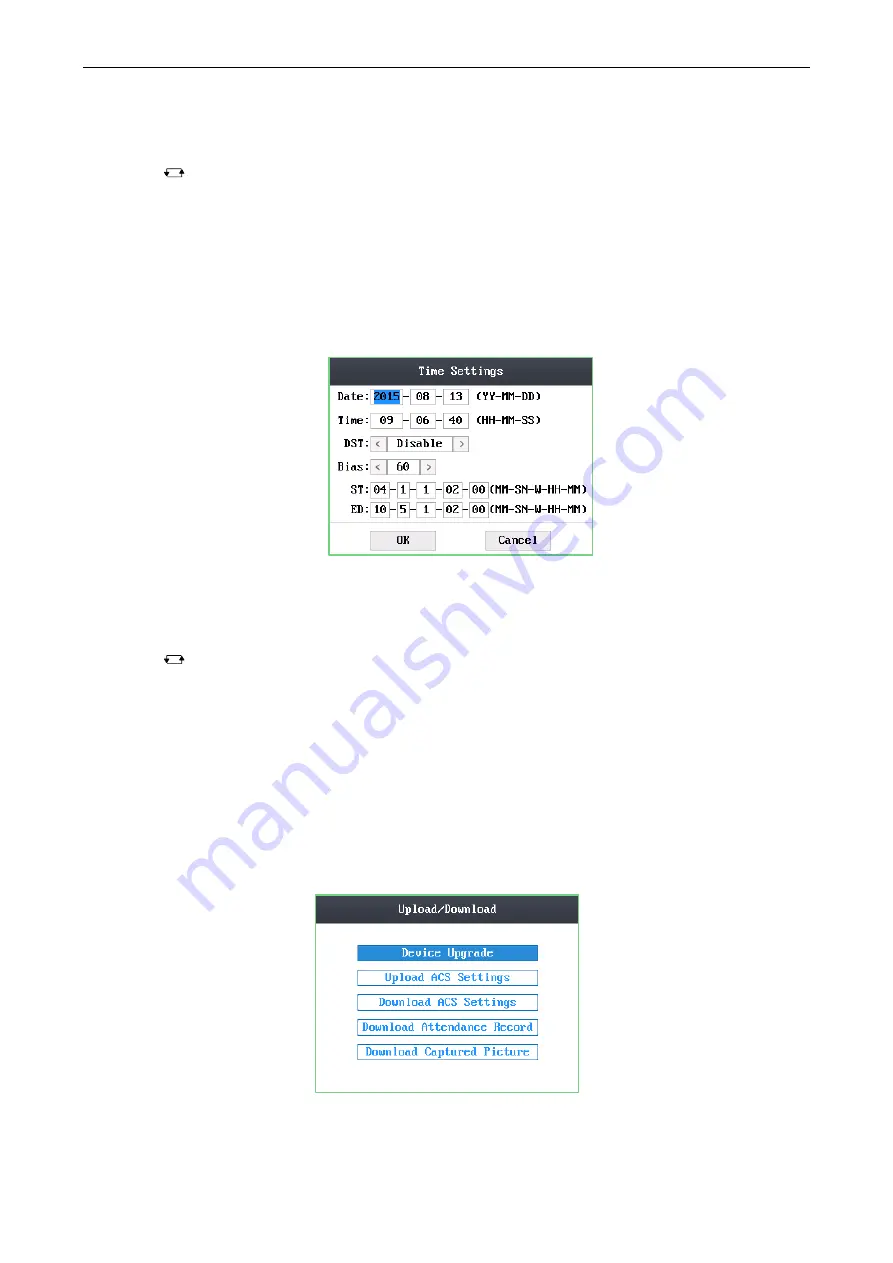
Access Control Terminal
·
User Manual
30
Display Picture
: When enabling to display the picture, captured pictures can display on the screen.
Notes:
Tap the
key to enter and exit the editing mode.
Tap the Right/Left direction keys to choose contents.
Tap the
#
key to switch the mode between “Yes” mode and “No” mode.
The captured pictures can be saved in the SD card.
4.
Move the cursor to the
OK
button, and tap the
#
key.
6.4
Time Settings
Steps:
1.
Move the cursor to
Time
(time settings) by using direction keys.
2.
Tap the
#
key to enter the time settings interface.
Figure 6-26
Time Settings Interface
3.
Edit time parameters.
Date/Time:
Edit the data and the time of the device.
DST (Daylight Saving Time):
When enabling DST, you should set the bias time, the start time, and the end time of DST.
Notes:
Tap the
key to enter and exit the editing mode.
Tap the Right/Left direction keys to choose contents.
Tap the
#
key to switch the mode between “Yes” mode and “No” mode.
4.
Move the cursor to the
OK
button, and tap the
#
key.
6.5
Upload/Download Settings
Purpose:
On the upload/download interface, you can upgrade the device, upload the door parameters, download access parameters,
download captured pictures, and download attendance record.
Steps:
1.
Plug a USB disk into the access control terminal.
2.
Move the cursor to
Transfer
(upload/download) by using direction keys.
3.
Tap the
#
key to enter the upload/download interface.
Figure 6-27
Upload/Download Interface
Содержание DS-K1T105 Series
Страница 1: ...Access Control Terminal User Manual V1 1 0 UD01651B...
Страница 99: ...Access Control Terminal User Manual 95...






























