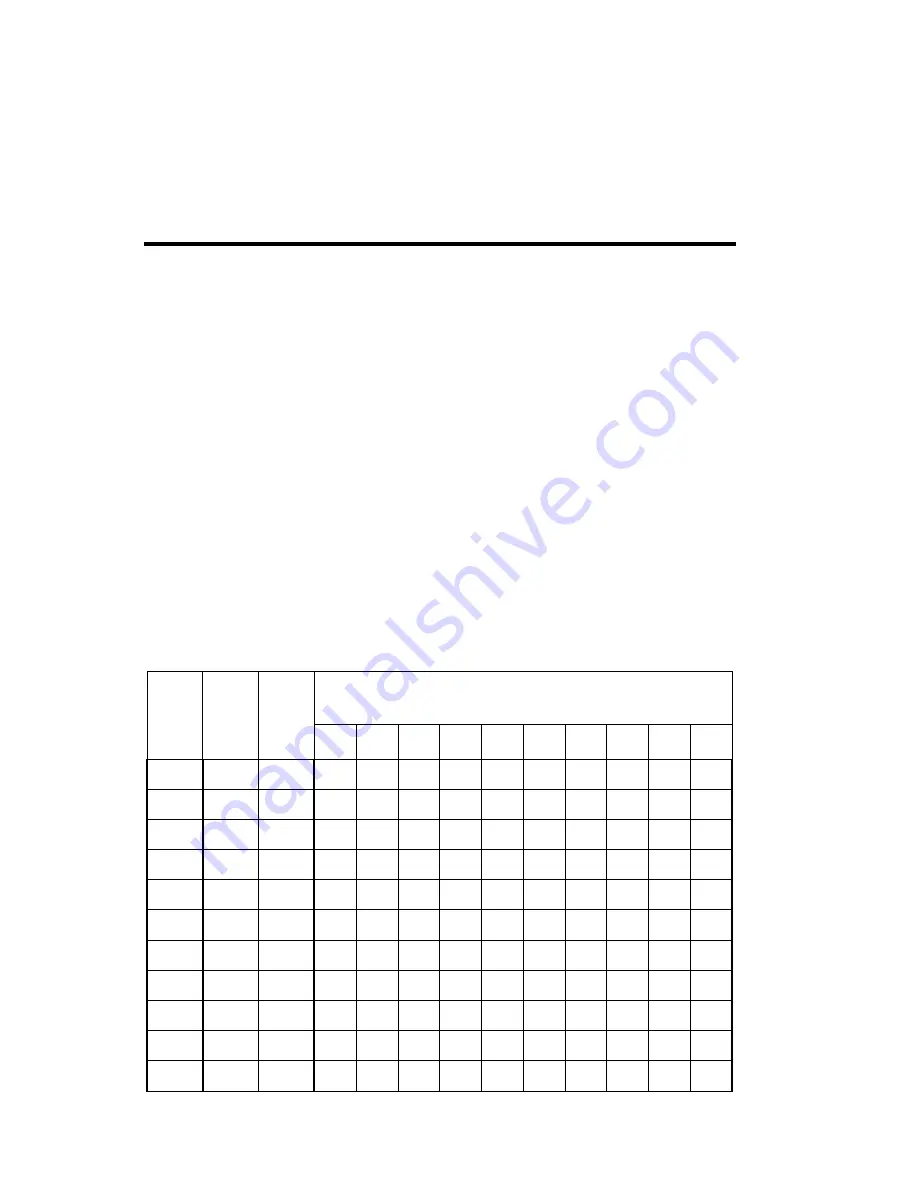
A-2
Binary Access Table
Studio Color LCD Controller
channels corresponding to binary 1s and disable channels
corresponding to binary 0s. For more details, see the
next section.
Using Binary Preset Access
1.
Choose a preset number.
2.
Note the numbers listed in the group of 10 columns under the
heading “Analog Controller Channel Number”; this is the 10-
digit binary equivalent of the preset number you selected.
3.
Enable channels on your controller corresponding to binary
1’s and disable channels corresponding to binary 0’s. For
example, to use preset 1 enable channel 1 but do not enable
channels 2—10. To use preset 966, enable channels 2, 3, 7,
8, 9 and 10 but not channels 1, 4, 5 or 6.
0V = Disabled, 5V-10V = Enabled
Table A-1. Presets, Preset Levels, and Analog Input Channels
Pre-
set
No.
Pre-
set
key
Pre-
set
level
Analog Controller Channel Number
1
2
3
4
5
6
7
8
9
10
Содержание High End LCD Controller for Studio Color
Страница 9: ...viii Studio Color LCD Controller...
Страница 16: ...xv Table of Tables Studio Color LCD Controller...
Страница 34: ...1 12 Power Cord Cap Studio Color LCD Controller...
Страница 114: ...4 30 Homing Fixtures Studio Color LCD Controller...
Страница 130: ...5 16 Setting the Backlight Intensity Studio Color LCD Controller...
Страница 162: ...6 32 Lightwave Control Center Studio Color LCD Controller...
Страница 196: ...7 34 Crossloading Studio Color LCD Controller...
Страница 210: ...G 14 Glossary Studio Color LCD Controller...
Страница 260: ...D 6 Important Safety Information Studio Color LCD Controller Appendiks D Vigtig Sikkerhedsin formation DANMARK...
















































