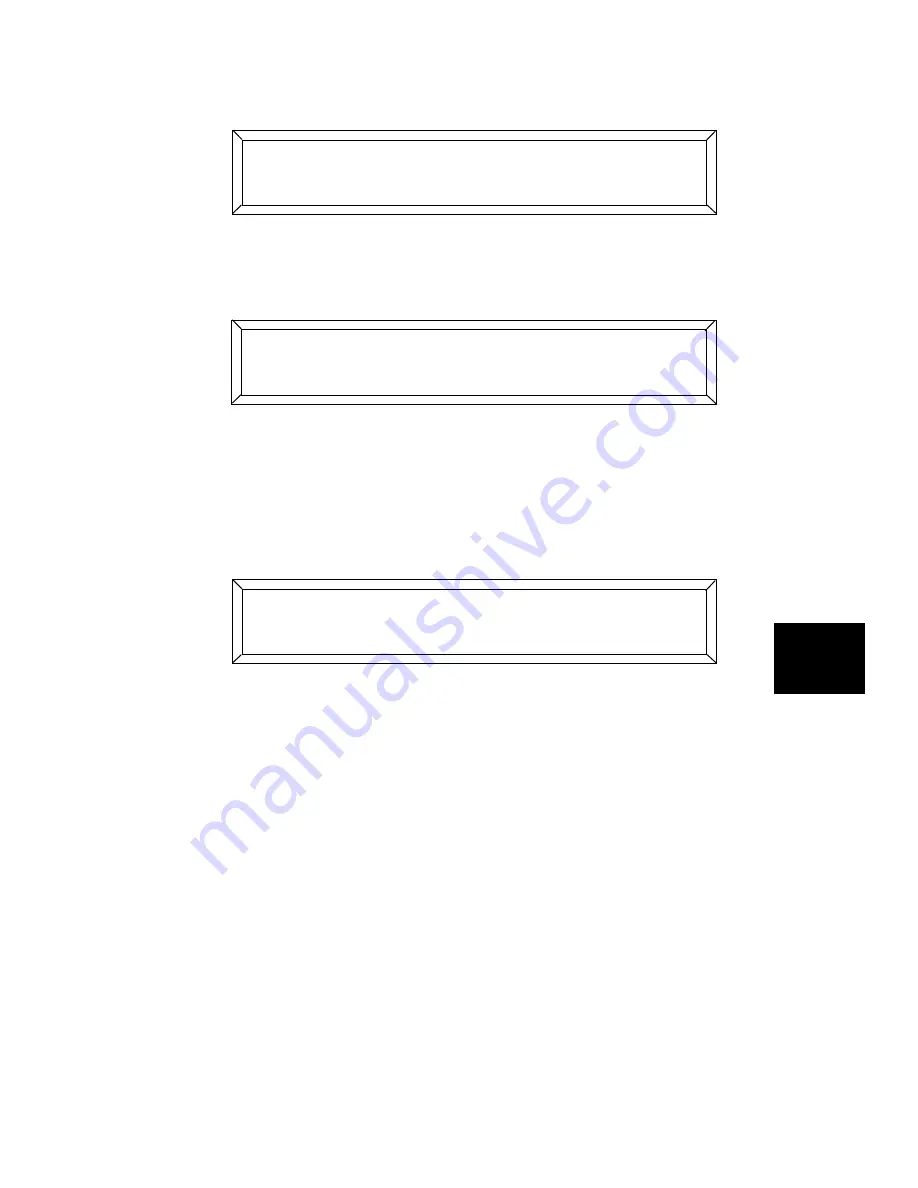
Studio Color LCD Controller
RAM Card: Memory 7-7
7
3.
Use the Cursor
<Right>
and
<Left>
arrow keys to select
?
from the Main menu, as shown below:
4.
Press the Cursor
<Down>
arrow key to view the menu items,
then use the Cursor
<Right>
and
<Left>
arrow keys to select
,
, as shown below:
5.
Press the
<Erase>
key to load the contents of the RAM card to
the controller, or press the
<Menu>
key to exit without loading
from the RAM card.
6.
After pressing the
<Erase>
key, the LCD display appears as
shown below:
7.
Press the
<Erase>
key again to begin the load operation, or
press the
<Select>
key to cancel the operation. The controller
restarts after memory has been restored.
8.
After memory has been restored, the controller is
automatically placed in mirror mode, causing subsequent
programming to be recorded to both the RAM card and to the
controller’s memory.
•
If you wish to use mirror mode, leave the RAM card in
the slot.
•
If you do not wish to use mirror mode, write-protect the
RAM card as shown in the section titled “RAM Card:
Write-Protection” on page 7-12, then remove the RAM
card and put it in a safe place.
) ? H-
- D()
, , 3,
- ;)
, , 3,
N ;A)<;0:A )
Содержание High End LCD Controller for Studio Color
Страница 9: ...viii Studio Color LCD Controller...
Страница 16: ...xv Table of Tables Studio Color LCD Controller...
Страница 34: ...1 12 Power Cord Cap Studio Color LCD Controller...
Страница 114: ...4 30 Homing Fixtures Studio Color LCD Controller...
Страница 130: ...5 16 Setting the Backlight Intensity Studio Color LCD Controller...
Страница 162: ...6 32 Lightwave Control Center Studio Color LCD Controller...
Страница 196: ...7 34 Crossloading Studio Color LCD Controller...
Страница 210: ...G 14 Glossary Studio Color LCD Controller...
Страница 260: ...D 6 Important Safety Information Studio Color LCD Controller Appendiks D Vigtig Sikkerhedsin formation DANMARK...






























