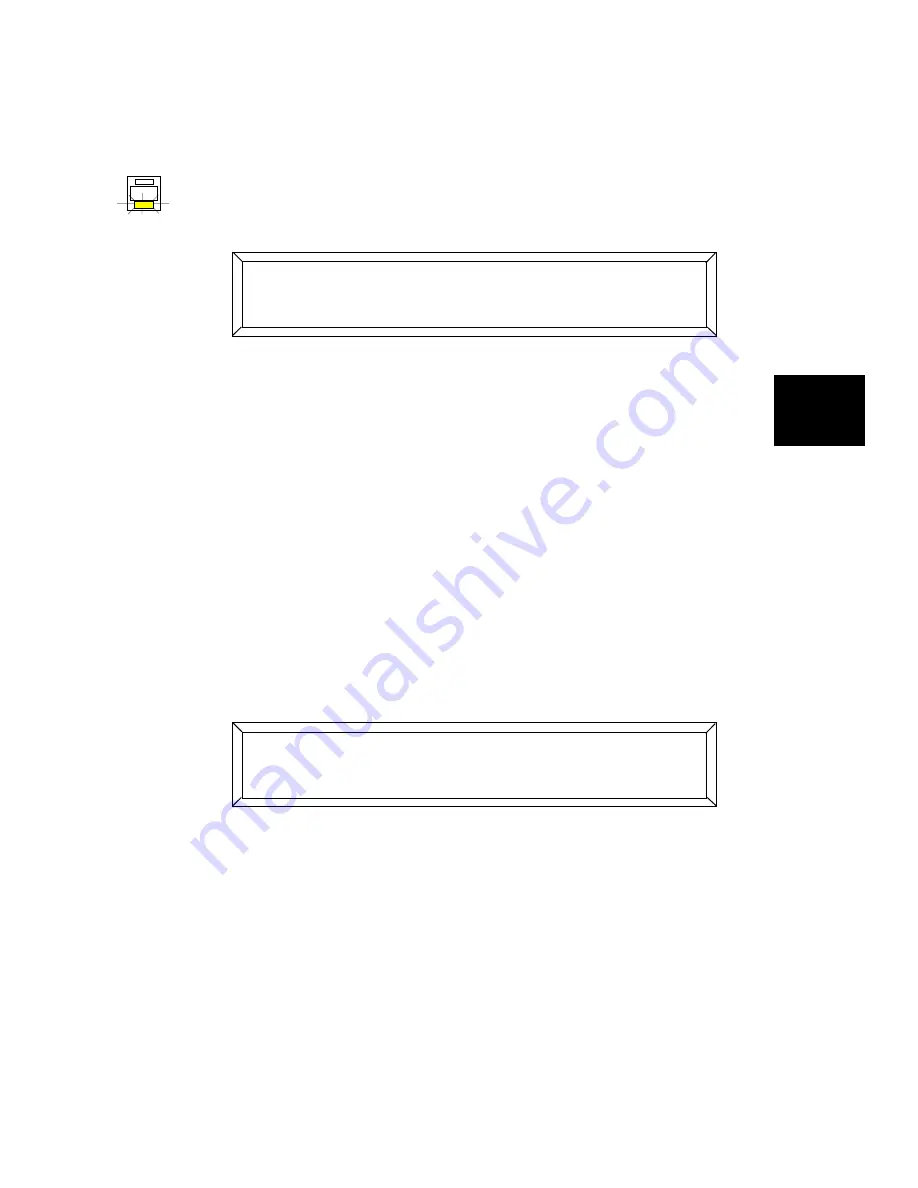
Studio Color LCD Controller
Preset Programming
4-21
4
Recording a One-Page Preset
1.
Use the Construct and Page
<Up>
and
<Down>
arrow keys to
select the memory and page you want to record as a preset.
2.
Toggle the
<Address>/<Preset>
key until the Preset LED turns
ON. The LCD display then appears as shown below:
3.
Use the Cursor
<Right>
and
<Left>
arrow keys to select a bank
of presets. Each bank contains 8 presets.
4.
After you have selected a preset bank, press the
<Select>
key.
5.
Press the numbered Preset key (
<1>
to
<8>
) where you want
to store the preset. See Figure 4-5 on page 4-20 for an
explanation of how preset bank numbering works.
6.
Optional. If you are using 12-level preset access, follow the
instructions in the section titled “Using Twelve-Level Preset
Access” on page 6-19.
7.
Press the
<Record>
key. You are then prompted to confirm
your choice of a preset as shown below:
8.
Press the
<Record>
key again to confirm or press the
<Select>
key to quit without storing the preset.
9.
You can now recall this preset by selecting the preset bank
and pressing the Preset key you recorded in Step 7. See the
section titled “Preset Playback” on page 4-23.
PRESET
ADDRESS
7#88
#+
-*#+
&,?#++@"
7#88
#+
-*#+
/ -''''<;0:A'
Содержание High End LCD Controller for Studio Color
Страница 9: ...viii Studio Color LCD Controller...
Страница 16: ...xv Table of Tables Studio Color LCD Controller...
Страница 34: ...1 12 Power Cord Cap Studio Color LCD Controller...
Страница 114: ...4 30 Homing Fixtures Studio Color LCD Controller...
Страница 130: ...5 16 Setting the Backlight Intensity Studio Color LCD Controller...
Страница 162: ...6 32 Lightwave Control Center Studio Color LCD Controller...
Страница 196: ...7 34 Crossloading Studio Color LCD Controller...
Страница 210: ...G 14 Glossary Studio Color LCD Controller...
Страница 260: ...D 6 Important Safety Information Studio Color LCD Controller Appendiks D Vigtig Sikkerhedsin formation DANMARK...






























