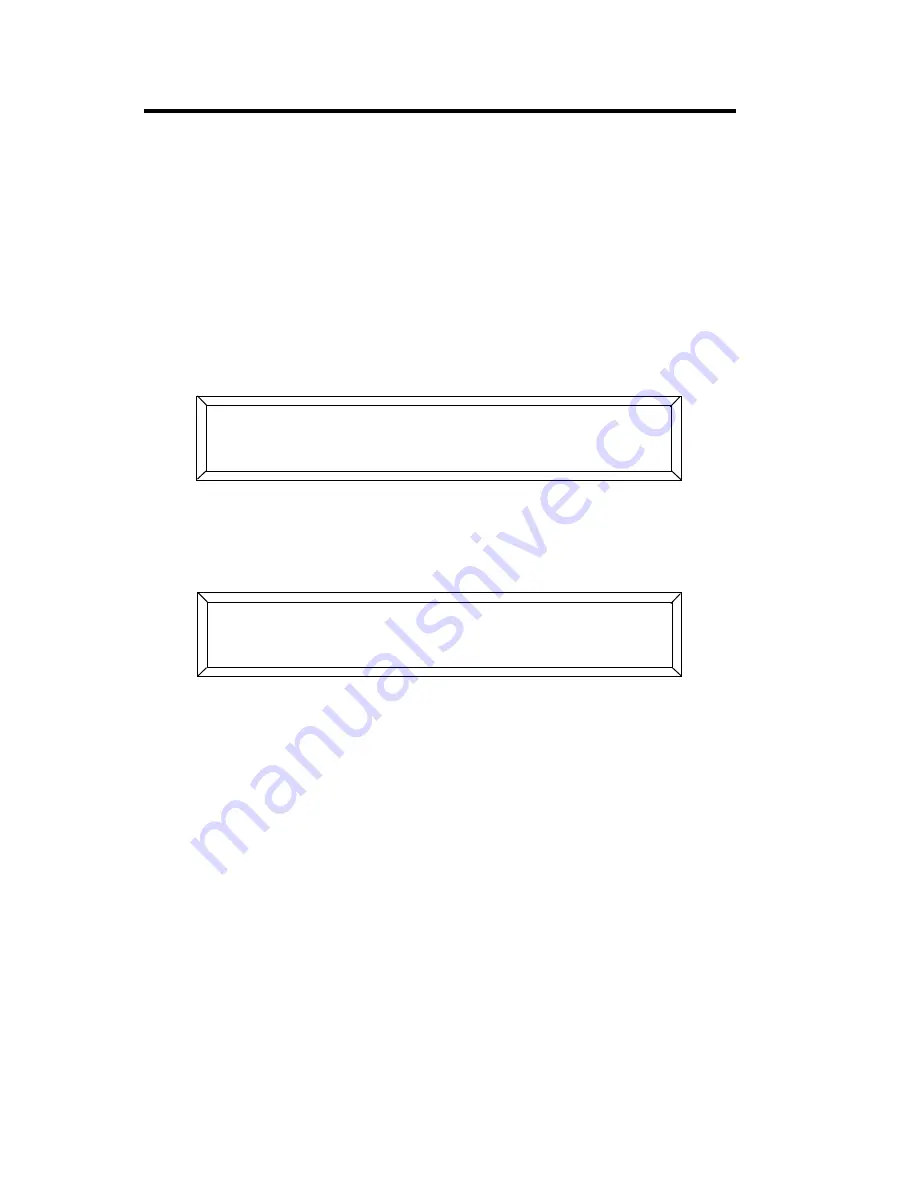
5-12
Locking/Unlocking Memory
Studio Color LCD Controller
Locking/Unlocking Memory
Use the memory lock function to lock out all pages in a
memory so they cannot be edited or erased without the
memory first being unlocked. Locking a memory also
prevents editing of any preset referring to any page in that
memory.
1.
Enter the menu system by pressing the
<Menu>
key.
2.
Use the
<Right>
and
<Left>
arrow keys to select
;
from the
Main menu, as shown below:
3.
Press the Cursor
<Down>
arrow key to view setup options.
Then use the
<Right>
and
<Left>
arrow keys to select
)
from the Setup menu, as shown below:
4.
Press the
<Address>/<Preset>
keys of the memories that you
want to lock out to prevent unwanted editing. Locking a
memory causes the numbered LED to turn OFF (for example,
locking memory 2 causes the
<2>
LED to turn OFF).
5.
Press the
<Menu>
key to lock the selected memories.
Note
Memories 8 and 9 lock and unlock together. For
example, locking memory 8 also locks memory 9.
) ;:-(
- D((
G G0/H ) 3 ,
3-+G8<5((A)
Содержание High End LCD Controller for Studio Color
Страница 9: ...viii Studio Color LCD Controller...
Страница 16: ...xv Table of Tables Studio Color LCD Controller...
Страница 34: ...1 12 Power Cord Cap Studio Color LCD Controller...
Страница 114: ...4 30 Homing Fixtures Studio Color LCD Controller...
Страница 130: ...5 16 Setting the Backlight Intensity Studio Color LCD Controller...
Страница 162: ...6 32 Lightwave Control Center Studio Color LCD Controller...
Страница 196: ...7 34 Crossloading Studio Color LCD Controller...
Страница 210: ...G 14 Glossary Studio Color LCD Controller...
Страница 260: ...D 6 Important Safety Information Studio Color LCD Controller Appendiks D Vigtig Sikkerhedsin formation DANMARK...






























