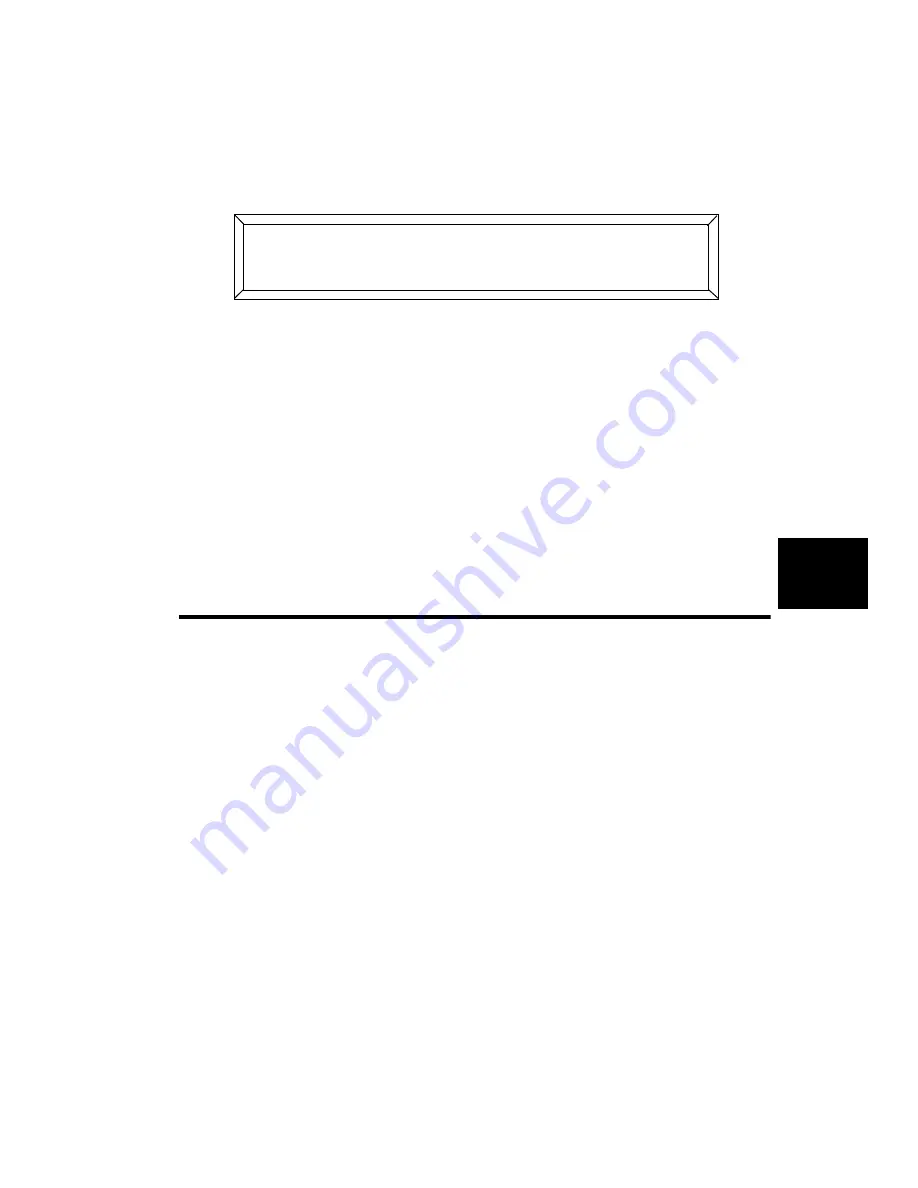
Studio Color LCD Controller
Address Parameter Copy
6-5
6
4.
Press the
<POS>
(Position) construct key and use the
Construct
<Up>
and
<Down>
arrow keys to select a position
preset. (A value of
B/;:7H
indicates you are using manual
positioning, not preset positioning.) For example, the LCD
display below selects position preset 1 (memory 9, page 1):
5.
Edit any other constructs you wish, then press the
<Record>
key to save your selections and continue.
Use the same procedure to change your position presets as
needed. Once you have changed a preset position, all pages
that refer to the preset position will also change
automatically.
Address Parameter Copy
You can copy some or all of the construct parameters from
one fixture to other fixtures on the same page, or to another
page. This saves time when you want many fixtures on a
page or within a loop of pages to share the same or similar
constructs.
First, you need to configure how address parameter copy
works using the Edit/Copy menu option, as shown in the next
section.
Note
The two constructs that are not copied using the
address parameter copy command are: Xfade
(crossfade) and Delay. These constructs affect the
entire page; you must set or edit their values on each
page.
& -/;7:7/!'(,
-/;7:7/!#-;:+-#+
Содержание High End LCD Controller for Studio Color
Страница 9: ...viii Studio Color LCD Controller...
Страница 16: ...xv Table of Tables Studio Color LCD Controller...
Страница 34: ...1 12 Power Cord Cap Studio Color LCD Controller...
Страница 114: ...4 30 Homing Fixtures Studio Color LCD Controller...
Страница 130: ...5 16 Setting the Backlight Intensity Studio Color LCD Controller...
Страница 162: ...6 32 Lightwave Control Center Studio Color LCD Controller...
Страница 196: ...7 34 Crossloading Studio Color LCD Controller...
Страница 210: ...G 14 Glossary Studio Color LCD Controller...
Страница 260: ...D 6 Important Safety Information Studio Color LCD Controller Appendiks D Vigtig Sikkerhedsin formation DANMARK...
















































