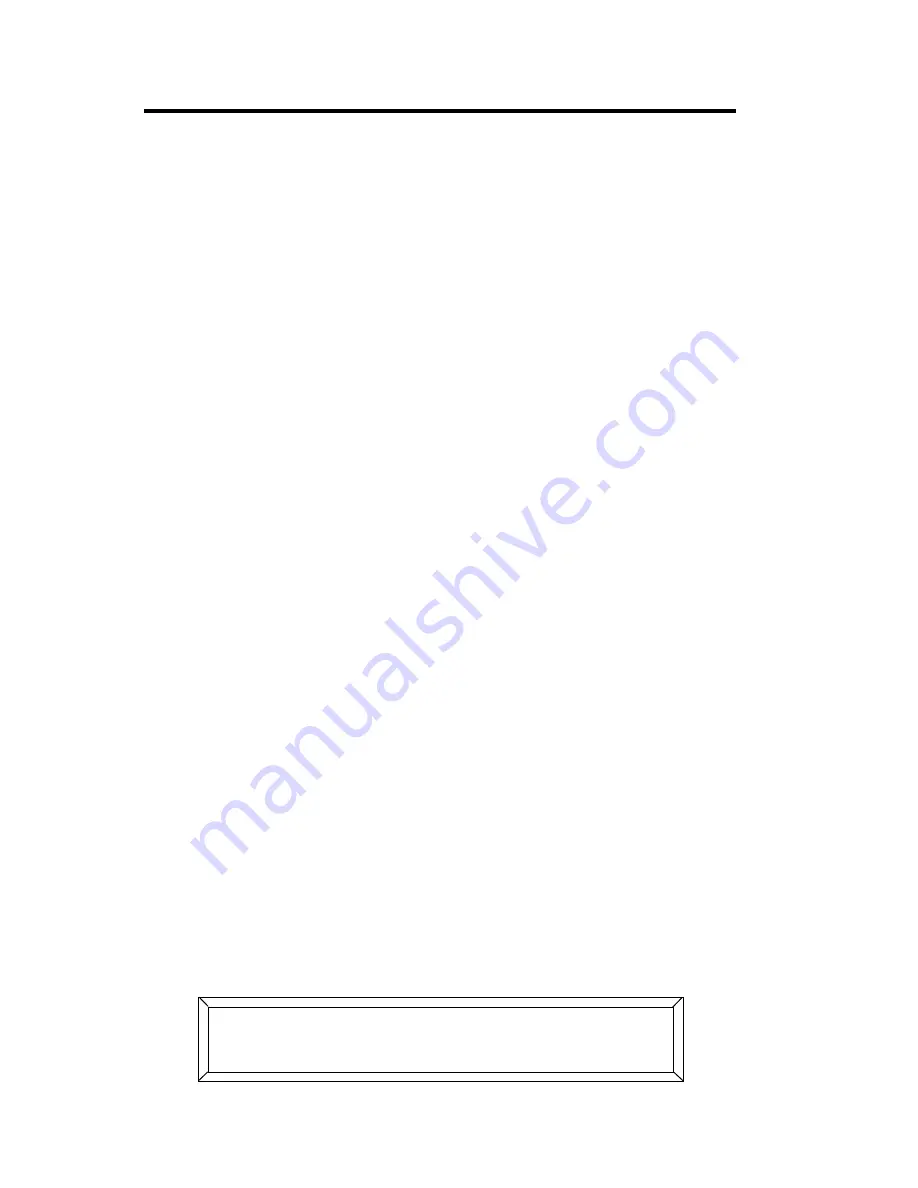
7-8
RAM Card: O/S
Studio Color LCD Controller
RAM Card: O/S
This section explains how to back up, replace or update the
controller’s operating system from a RAM card.
Note When you are not using a RAM card, you should
write-protect it to avoid accidental data erasure. See
the section titled “RAM Card: Write-Protection” on
page 7-12.
Backing Up the Operating System to a RAM
Card
Use this procedure to back up the contents of the controller’s
operating system to a RAM card. You might want to do this
before upgrading to a new operating system version, or to
have a copy of the controller’s operating system on a RAM
card for safekeeping.
Note
One RAM card can contain either a copy of the
controller’s memory or operating system, but not
both. To back up both the internal memory and
operating system, you will need two RAM cards. See
the section titled “Optional Accessories” on page 1-6
for ordering information.
1.
Insert a RAM card into the RAM card slot on the controller’s
front panel. The RAM card is designed to go in the slot only
one way; do not force the card into the slot. If you feel
resistance, turn the card over and reinsert it.
2.
Press the
<Menu>
key to enter the menu system.
3.
Press the Cursor
<Right>
and
<Left>
arrow keys to select
?
from the Main menu, as shown below:
) ? H-
- D()
Содержание High End LCD Controller for Studio Color
Страница 9: ...viii Studio Color LCD Controller...
Страница 16: ...xv Table of Tables Studio Color LCD Controller...
Страница 34: ...1 12 Power Cord Cap Studio Color LCD Controller...
Страница 114: ...4 30 Homing Fixtures Studio Color LCD Controller...
Страница 130: ...5 16 Setting the Backlight Intensity Studio Color LCD Controller...
Страница 162: ...6 32 Lightwave Control Center Studio Color LCD Controller...
Страница 196: ...7 34 Crossloading Studio Color LCD Controller...
Страница 210: ...G 14 Glossary Studio Color LCD Controller...
Страница 260: ...D 6 Important Safety Information Studio Color LCD Controller Appendiks D Vigtig Sikkerhedsin formation DANMARK...






























