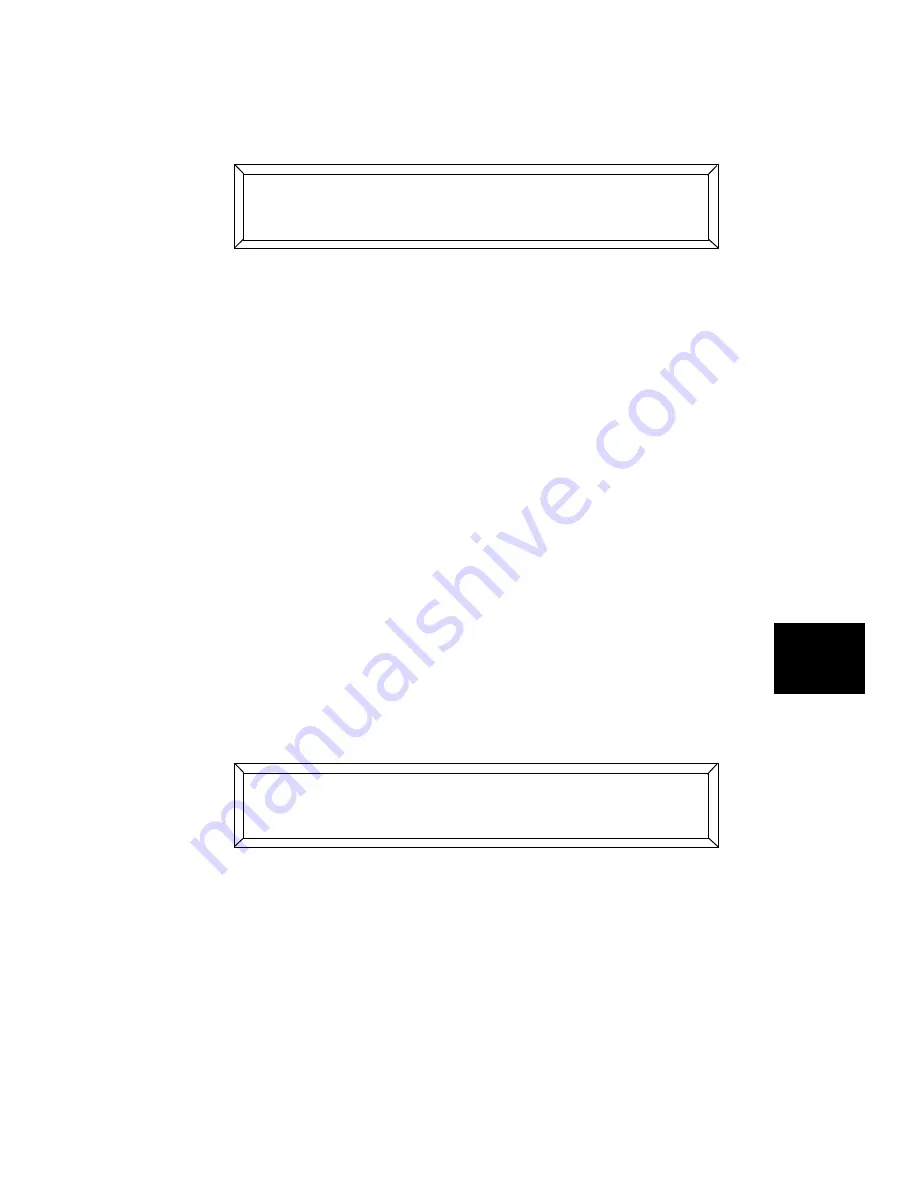
Studio Color LCD Controller
IBM-Compatible 7-19
7
6.
Press and hold the
<Record>
key (about 10 seconds) on the
controller’s front panel until the LCD display shows the
following message:
7.
The Lightwave Research Backup menu should now display
an identical message.
•
If so, press Y on your computer’s keyboard.
•
If not, you have not selected a file to store the backup.
Repeat the previous steps.
8.
The next menu shows which drive, directory and file you will
back up to.
•
If the displayed information is correct, press the
<Record>
key on the controller’s front panel to begin the download.
•
If the displayed information is incorrect, press
<ESC>
on
your computer and start the procedure over.
9.
The controller’s LCD display appears similar to the following
while the download is taking place. The controller backs up
every page of every memory, including unprogrammed pages
and all locked memories:
Note
To stop the download at any time, press the
<ESC>
key on your computer’s keyboard, then press the
<Select>
key on the controller’s front panel.
10. The controller display returns to normal and a message is
displayed on the Lightwave Backup software menu when the
transfer is complete.
D);$2$-
;77()</
D);$2$
*#'-#''
Содержание High End LCD Controller for Studio Color
Страница 9: ...viii Studio Color LCD Controller...
Страница 16: ...xv Table of Tables Studio Color LCD Controller...
Страница 34: ...1 12 Power Cord Cap Studio Color LCD Controller...
Страница 114: ...4 30 Homing Fixtures Studio Color LCD Controller...
Страница 130: ...5 16 Setting the Backlight Intensity Studio Color LCD Controller...
Страница 162: ...6 32 Lightwave Control Center Studio Color LCD Controller...
Страница 196: ...7 34 Crossloading Studio Color LCD Controller...
Страница 210: ...G 14 Glossary Studio Color LCD Controller...
Страница 260: ...D 6 Important Safety Information Studio Color LCD Controller Appendiks D Vigtig Sikkerhedsin formation DANMARK...






























