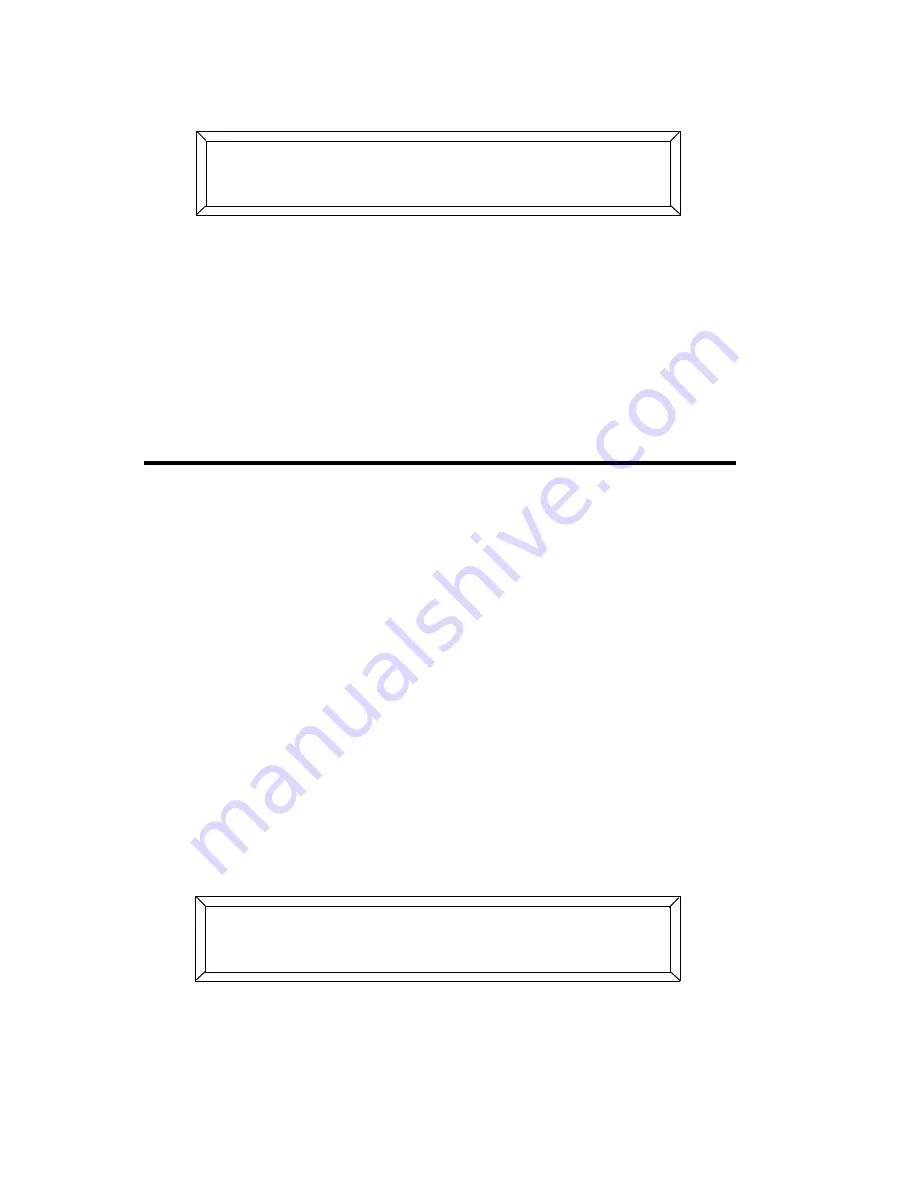
4-16
Block Copy (and Reverse)
Studio Color LCD Controller
3.
Press the
<Erase>
key. The LCD display appears as shown
below:
4.
Press the
<Erase>
key again to un-initialize the page.
5.
Repeat steps 1 to 4 for the second or ending un-initialized
page. (If the last page of your loop is 99, an ending page is
not needed.)
Block Copy (and Reverse)
Before continuing, make sure your controller is ready for
programming as shown in Figure 4-1 on page 4-3.
Use block copy to copy an entire range (block) of consecutive
pages from one location in memory to another (for example,
you can copy memory 1, pages 1—10 to memory 2, pages
9—18). This function can save time in programs that have
multiple repeating pages with slight parameter changes each
time the loop repeats. Reverse block copy is an option that
reverses the order of the pages you are copying.
1.
Use the Page
<Up>
and
<Down>
arrow keys to select any page
within the block of pages that you want to copy.
2.
Press the
<Select>
key. The LCD display appears as shown
below:
- ;)= # ' -#'
;0:'
;) (' * 3- <
;0:'
Содержание High End LCD Controller for Studio Color
Страница 9: ...viii Studio Color LCD Controller...
Страница 16: ...xv Table of Tables Studio Color LCD Controller...
Страница 34: ...1 12 Power Cord Cap Studio Color LCD Controller...
Страница 114: ...4 30 Homing Fixtures Studio Color LCD Controller...
Страница 130: ...5 16 Setting the Backlight Intensity Studio Color LCD Controller...
Страница 162: ...6 32 Lightwave Control Center Studio Color LCD Controller...
Страница 196: ...7 34 Crossloading Studio Color LCD Controller...
Страница 210: ...G 14 Glossary Studio Color LCD Controller...
Страница 260: ...D 6 Important Safety Information Studio Color LCD Controller Appendiks D Vigtig Sikkerhedsin formation DANMARK...






























