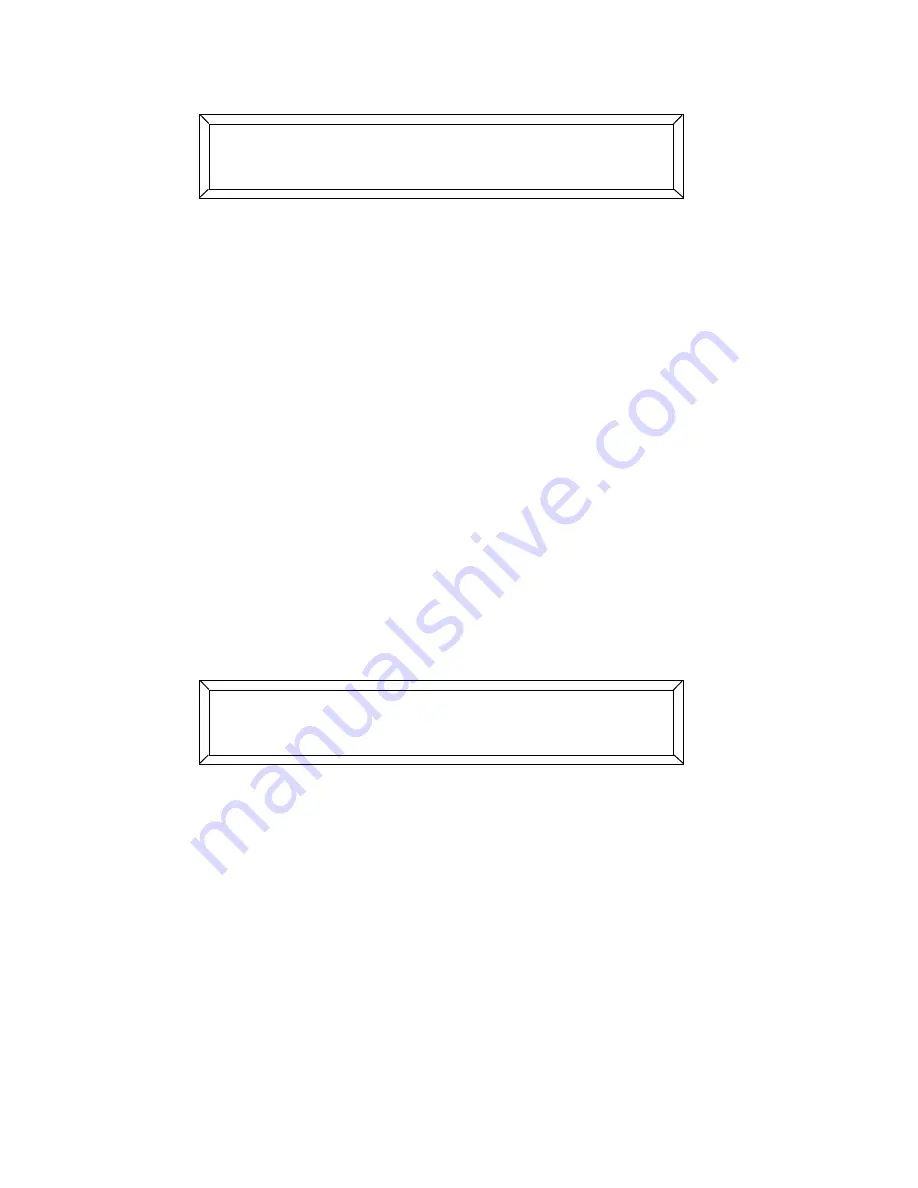
5-6
Navigating the Menus
Studio Color LCD Controller
below:
Pressing the Cursor
<Down>
arrow key again has no effect,
since there are no menu items below
,
.
Pressing the Cursor
<Right>
and
<Left>
arrow keys select
different menu options on the same level, and pressing the
Cursor
<Up>
arrow key returns you to the Main menu.
Selecting Options
Usually the Construct
<Up>
and
<Down>
arrow keys are used
to select options for the lowest-level menu items. If another
key is required (for example, the
<Address>/<Preset>
key), a
message on the LCD display appears.
For example, select
;
from the Main menu and press the
Cursor
<Down>
arrow key. The LCD display appears as
shown below:
Change the value for Device ID using the Construct
<Up>
and
<Down>
arrow keys. When you are done, press the Cursor
<Up>
arrow key or the
<Menu>
key.
Note
The right-pointing arrow on the
3
menu
option indicates there are more menu options than
will fit on one screen. Keep pressing the Cursor
<Right>
arrow key to display more options.
, ,3,
-/
E77) )3 ,
7A5
Содержание High End LCD Controller for Studio Color
Страница 9: ...viii Studio Color LCD Controller...
Страница 16: ...xv Table of Tables Studio Color LCD Controller...
Страница 34: ...1 12 Power Cord Cap Studio Color LCD Controller...
Страница 114: ...4 30 Homing Fixtures Studio Color LCD Controller...
Страница 130: ...5 16 Setting the Backlight Intensity Studio Color LCD Controller...
Страница 162: ...6 32 Lightwave Control Center Studio Color LCD Controller...
Страница 196: ...7 34 Crossloading Studio Color LCD Controller...
Страница 210: ...G 14 Glossary Studio Color LCD Controller...
Страница 260: ...D 6 Important Safety Information Studio Color LCD Controller Appendiks D Vigtig Sikkerhedsin formation DANMARK...
















































