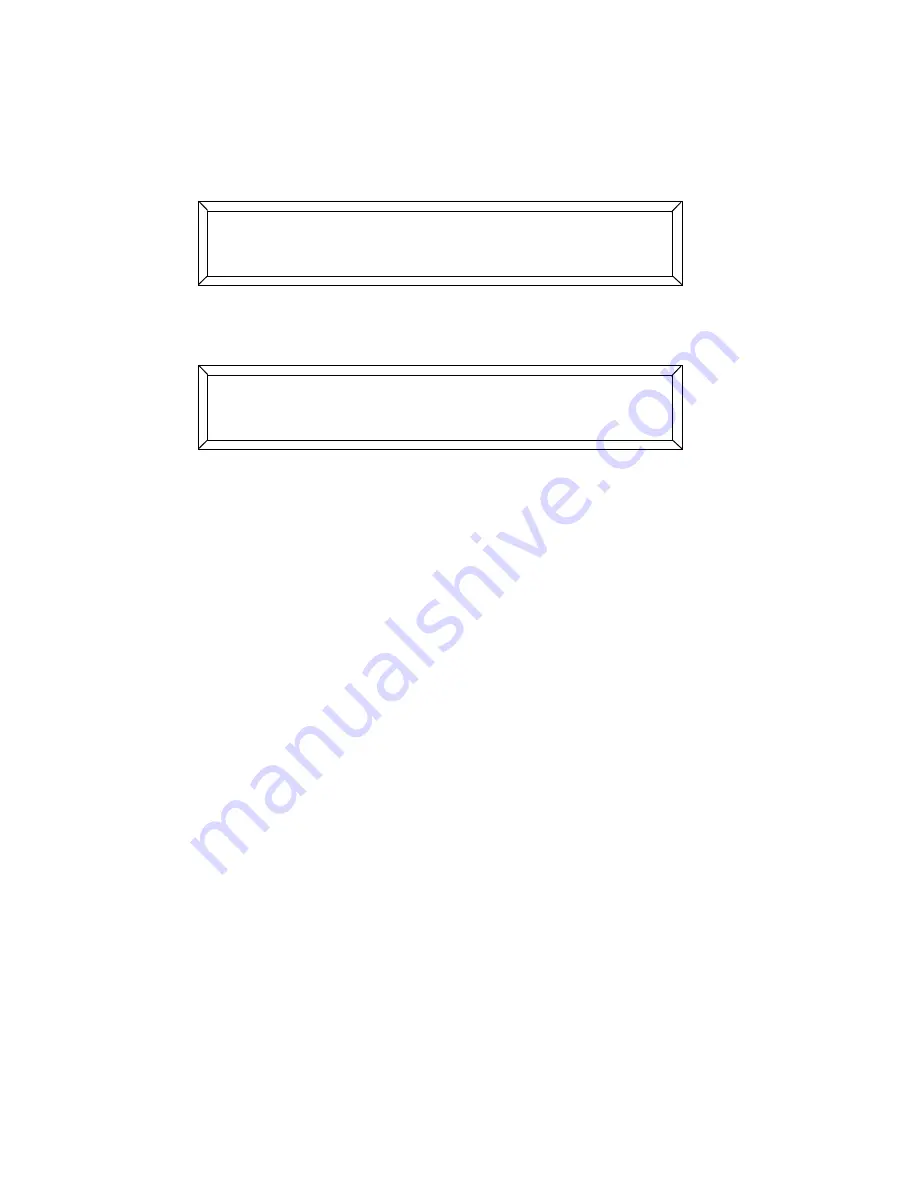
5-10
Selecting MSC or LSC
Studio Color LCD Controller
If you are continuing from the previous section, begin with Step 3.
1.
Enter the menu system by pressing the
<Menu>
key.
2.
Select
;
from the Main menu, as shown below:
3.
Press the Cursor
<Down>
arrow key. The LCD display
appears as shown below:
4.
The LCD display above indicates the controller is currently
set for the default ID of 0.
5.
Use the Construct
<Up>
and
<Down>
arrow keys to change the
value of the
7
. Values range from 1 to 223 for LSC
and 0 to 126 for MSC.
•
In LSC, ID 0 (zero) means that the device responds to
any ID.
•
MSC uses device ID 127 to tell a device to respond to
any signal.
6.
Press the Cursor
<Right>
and
<Left>
arrow keys to select
another menu item, or press the Cursor
<Up>
arrow key to
return to the Main menu.
7.
If you selected MIDI Show Control, you must power cycle the
controller. Turn the power OFF then back ON.
) ;:-(
- D((
E7G7 G) ) 3 ,
7A 5
Содержание High End LCD Controller for Studio Color
Страница 9: ...viii Studio Color LCD Controller...
Страница 16: ...xv Table of Tables Studio Color LCD Controller...
Страница 34: ...1 12 Power Cord Cap Studio Color LCD Controller...
Страница 114: ...4 30 Homing Fixtures Studio Color LCD Controller...
Страница 130: ...5 16 Setting the Backlight Intensity Studio Color LCD Controller...
Страница 162: ...6 32 Lightwave Control Center Studio Color LCD Controller...
Страница 196: ...7 34 Crossloading Studio Color LCD Controller...
Страница 210: ...G 14 Glossary Studio Color LCD Controller...
Страница 260: ...D 6 Important Safety Information Studio Color LCD Controller Appendiks D Vigtig Sikkerhedsin formation DANMARK...






























