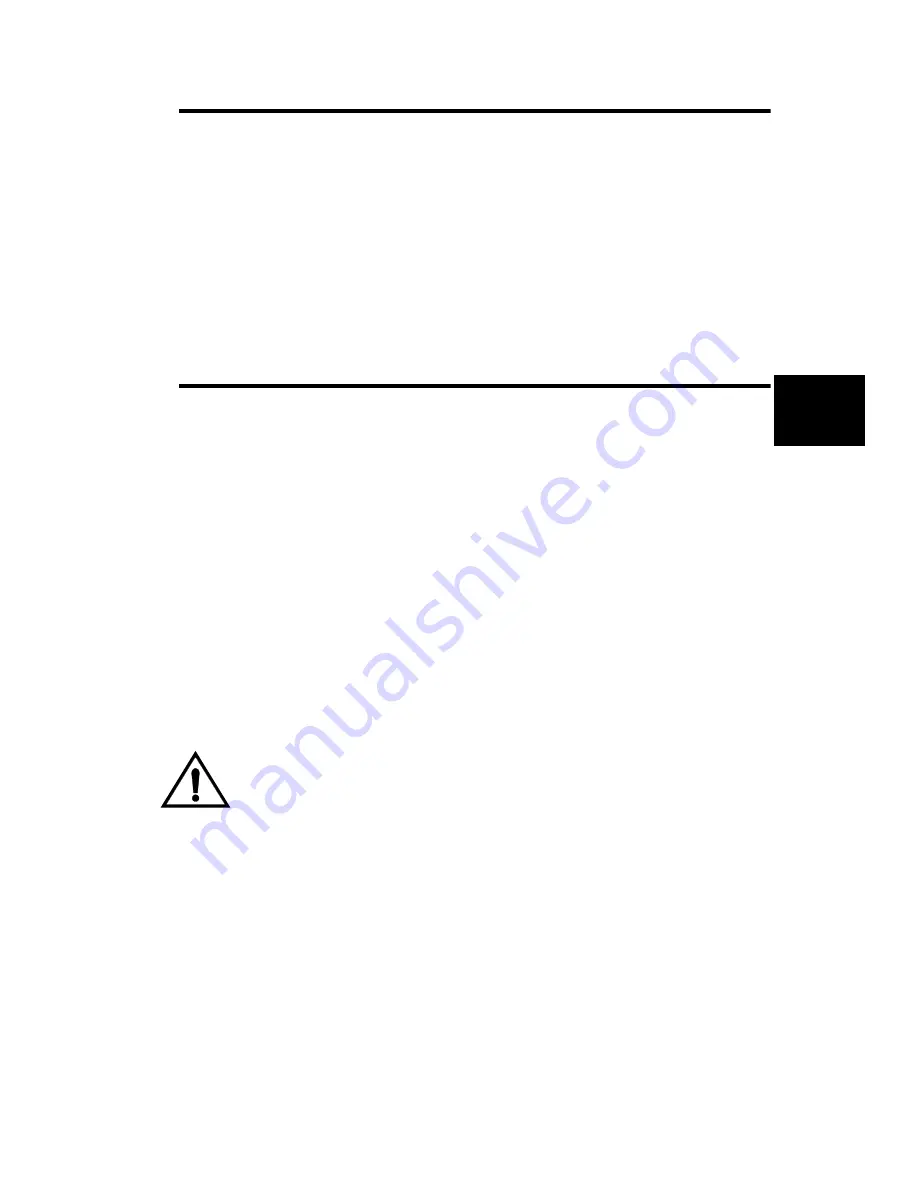
Studio Color LCD Controller
Viewing and Editing Programs4-25
4
Viewing and Editing Programs
Once your pages are programmed, you can view or edit the
pages you programmed and change any constructs or
parameters you wish. Use the same procedure you used to
record the pages, making sure you press
<Record>
when you
are finished editing.
See the section titled “Creating a Program” on page 4-10.
Viewing Fixtures
You can quickly view the current constructs and parameters
of a particular fixture number by pressing and holding the
Address key.
1.
Make sure the controller is ready for programming as shown
in Figure 4-1 on page 4-3.
2.
Use the Cursor and Page
<Up>
and
<Down>
arrow keys,
respectively, to select a memory and page. The Address
LEDs of all fixtures on that page programmed with their
gates (shutters) open come ON.
3.
Press and hold the Address key of the fixture number you
wish to view.
Caution
Holding down an Address key for longer
than about 10 seconds at a time locks that
fixture out of the page. To unlock the
fixture, release the key then hold it in
again until the fixture unlocks.
Содержание High End LCD Controller for Studio Color
Страница 9: ...viii Studio Color LCD Controller...
Страница 16: ...xv Table of Tables Studio Color LCD Controller...
Страница 34: ...1 12 Power Cord Cap Studio Color LCD Controller...
Страница 114: ...4 30 Homing Fixtures Studio Color LCD Controller...
Страница 130: ...5 16 Setting the Backlight Intensity Studio Color LCD Controller...
Страница 162: ...6 32 Lightwave Control Center Studio Color LCD Controller...
Страница 196: ...7 34 Crossloading Studio Color LCD Controller...
Страница 210: ...G 14 Glossary Studio Color LCD Controller...
Страница 260: ...D 6 Important Safety Information Studio Color LCD Controller Appendiks D Vigtig Sikkerhedsin formation DANMARK...






























