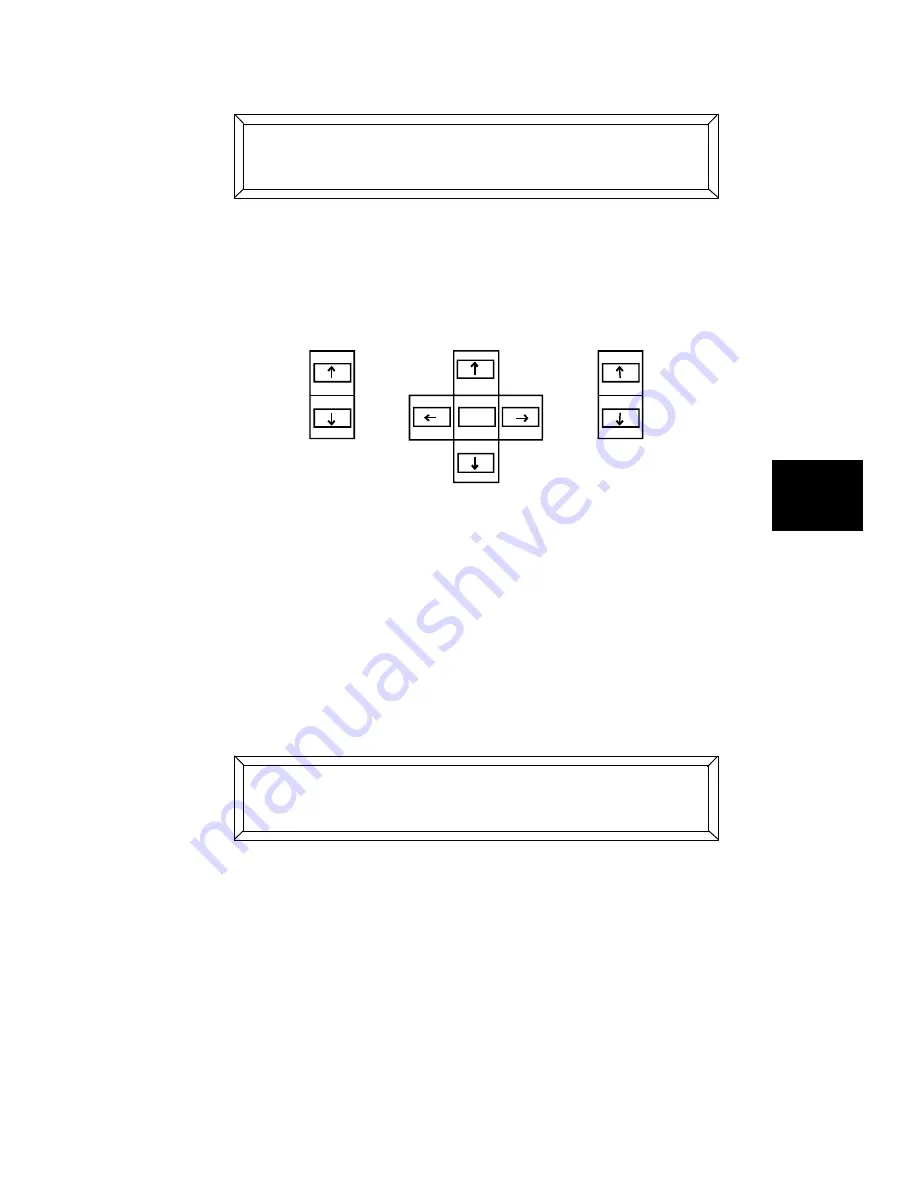
Studio Color LCD Controller
Navigating the Menus
5-5
5
the Main menu.
You use the Construct, Cursor and Page arrow keys to
navigate in the menu system. These keys are shown in Figure
5-2:
Figure 5-2. The menu navigational keys:
Construct, Cursor and Page.
Menu Movement Keys
The Cursor
<Right>
and
<Left>
arrow keys move side-to-side
to select menu options. A selected menu option appears in
ALL CAPS. For example, the figure below shows the
;
option as being selected:
Moving Through Menu Levels
The Cursor
<Down>
arrow key moves you down through the
menu system one level at a time, while the Cursor
<Up>
arrow
key moves you up through the menus one level at a time.
For example, use the Cursor
<Right>
and
<Left>
arrow keys to
select
?
from the Main menu, then press the Cursor
<Down>
arrow key once. The LCD display appears as shown
60- (
- D()
page
cursor
construct
) ;? ;:;(
- D((
Содержание High End LCD Controller for Studio Color
Страница 9: ...viii Studio Color LCD Controller...
Страница 16: ...xv Table of Tables Studio Color LCD Controller...
Страница 34: ...1 12 Power Cord Cap Studio Color LCD Controller...
Страница 114: ...4 30 Homing Fixtures Studio Color LCD Controller...
Страница 130: ...5 16 Setting the Backlight Intensity Studio Color LCD Controller...
Страница 162: ...6 32 Lightwave Control Center Studio Color LCD Controller...
Страница 196: ...7 34 Crossloading Studio Color LCD Controller...
Страница 210: ...G 14 Glossary Studio Color LCD Controller...
Страница 260: ...D 6 Important Safety Information Studio Color LCD Controller Appendiks D Vigtig Sikkerhedsin formation DANMARK...
















































