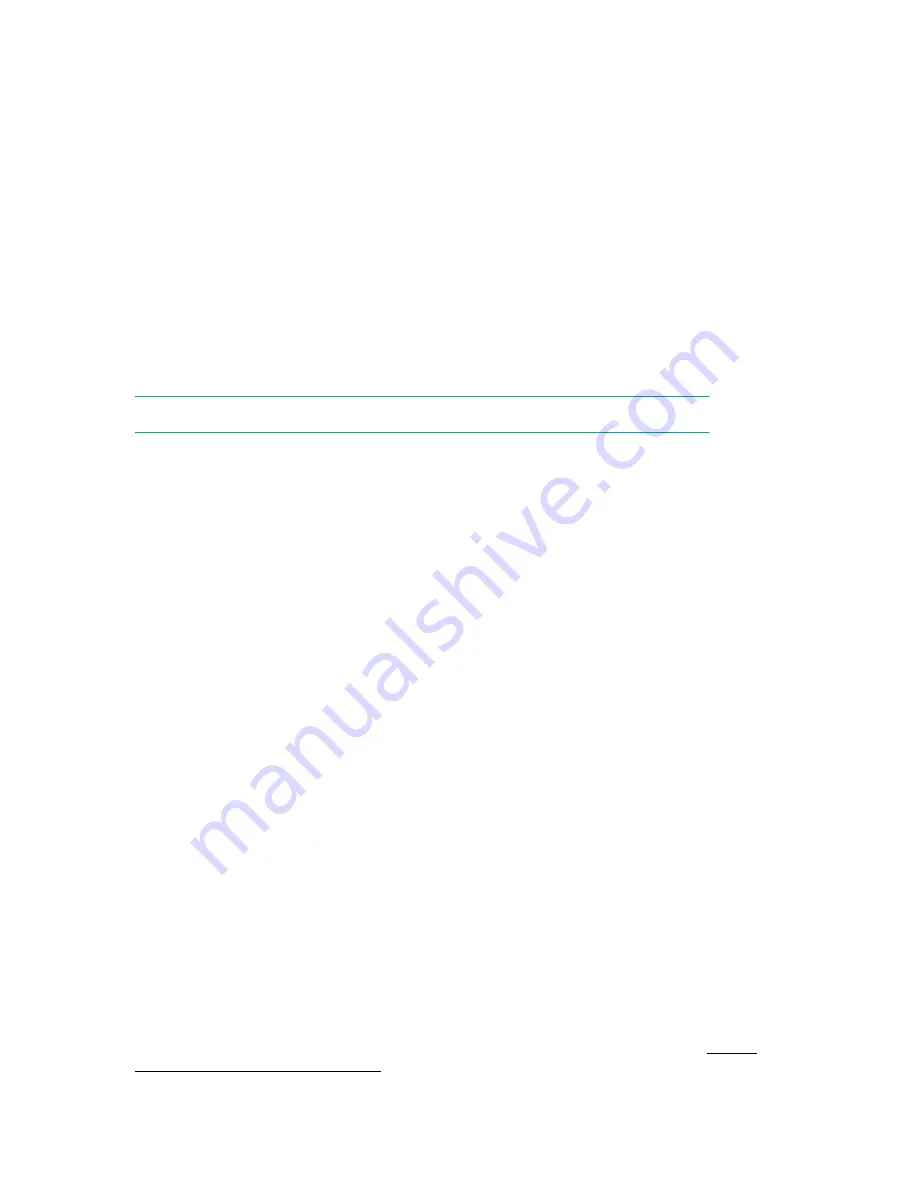
USB support
Hewlett Packard Enterprise Gen10 servers support all USB operating speeds depending on the device
that is connected to the server.
External USB functionality
Hewlett Packard Enterprise provides external USB support to enable local connection of USB devices for
server administration, configuration, and diagnostic procedures.
For additional security, external USB functionality can be disabled through USB options in UEFI System
Utilities.
Redundant ROM support
The server enables you to upgrade or configure the ROM safely with redundant ROM support. The server
has a single ROM that acts as two separate ROM images. In the standard implementation, one side of
the ROM contains the current ROM program version, while the other side of the ROM contains a backup
version.
NOTE:
The server ships with the same version programmed on each side of the ROM.
Safety and security benefits
When you flash the system ROM, the flashing mechanism writes over the backup ROM and saves the
current ROM as a backup, enabling you to switch easily to the alternate ROM version if the new ROM
becomes corrupted for any reason. This feature protects the existing ROM version, even if you
experience a power failure while flashing the ROM.
Keeping the system current
Updating firmware or system ROM
To update firmware or system ROM, use one of the following methods:
• The
Firmware Update
option in the System Utilities.
• The
fwupdate
command in the
Embedded UEFI Shell
.
• Service Pack for ProLiant (SPP)
• HPE online flash components
• Moonshot Component Pack
Service Pack for ProLiant
SPP is a systems software and firmware solution delivered as a single ISO file download. This solution
uses SUM as the deployment tool and is tested and supports HPE ProLiant, HPE BladeSystem, HPE
Synergy, and HPE Apollo servers and infrastructure.
SPP, along with SUM and iSUT, provides Smart Update system maintenance tools that systematically
update HPE ProLiant, HPE BladeSystem, HPE Synergy, and HPE Apollo servers and infrastructure.
SPP can be used in an online mode on a server running Windows, Linux, or VMware vSphere ESXi, or in
an offline mode where the server is booted to an operating system included in the ISO file.
The preferred method for downloading an SPP is using the SPP Custom Download at
www.hpe.com/servers/spp/custom
.
126
Software and configuration utilities














































