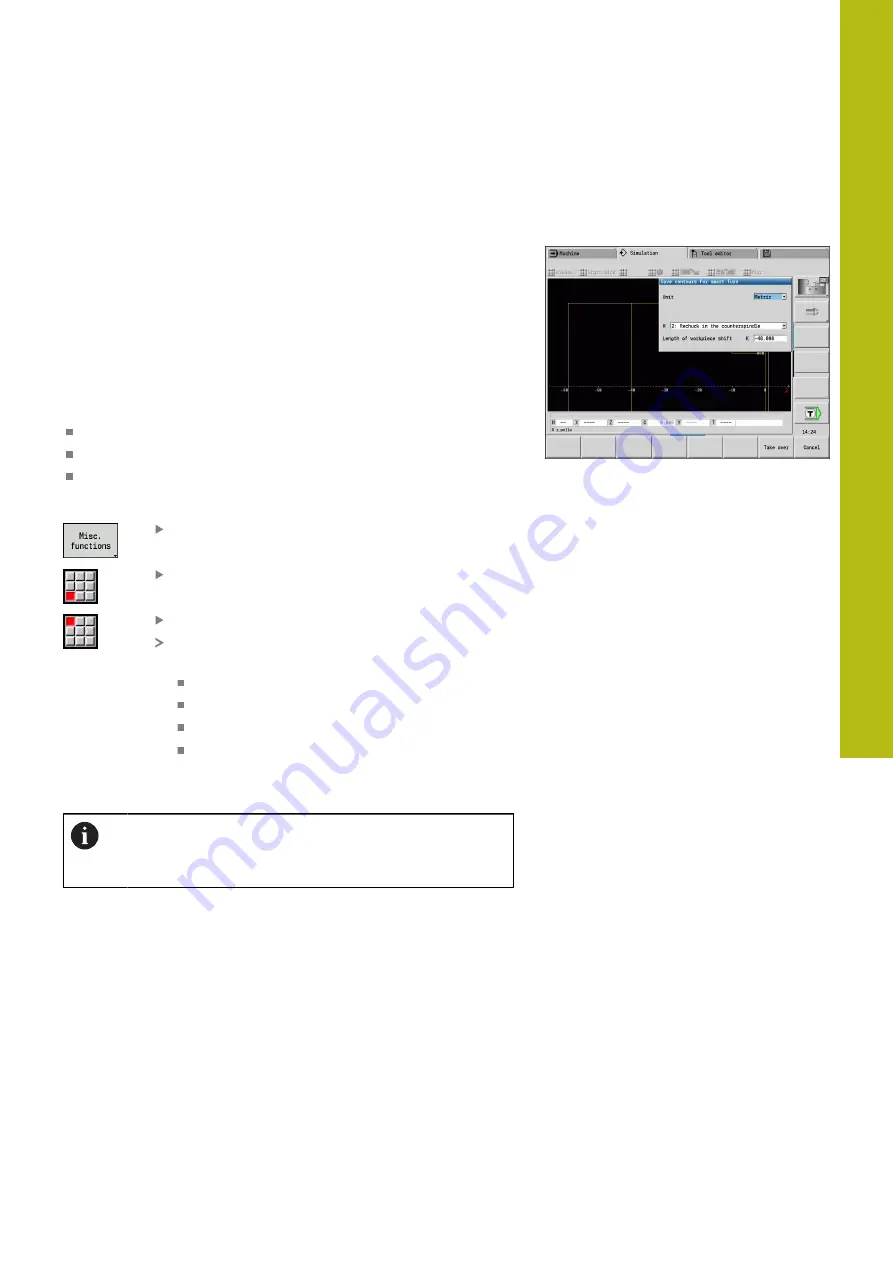
Graphic simulation | Saving the contour
7
HEIDENHAIN | MANUALplus 620 | User's Manual | 12/2017
549
7.7
Saving the contour
Saving the generated contour in Simulation submode
You can save a contour generated in
Simulation
submode and load
it into
smart.Turn
operating mode.
Example: You describe the workpiece blank and finished part and
simulate machining of the first setup. Then you save the machined
contour and use it for the second setup.
During
contour generation
the control saves all contours of the
selected contour group.
The
Simulation
submode considers the following shift of the
workpiece datum and/or a mirror image:
0: Only move
1: Turn over in the main spindle (mirroring)
2: Rechuck in the counterspindle (shifting and mirroring)
Saving the contour:
Press the
Miscellaneous functions
soft key
Select the
Misc
menu item
Select the
Save contour
menu item
The control opens a dialog box, in which you can
define the following input fields:
Unit: Contour description metric or in inches
Selection of contour group
Q
Type of shift
H
Length of workpiece shift
K
: Shift the
workpiece datum
Loading the saved contour
Only add the saved contour to newly created or copied
programs, because all previously generated contours are
overwritten. This action cannot be undone.
In
smart.Turn
mode of operation, you insert into the program
the workpiece blank and finished part contour that you generated
during simulation. Select the
Insert contour
function in the
ICP
menu.
When inserting in the mode of operation, all contours in all planes
are initially automatically deleted. Then all saved contours in all
planes are loaded from the
Simulation
submode.
The
Save contour
function in the
Simulation
submode converts
all contours in all planes of the selected contour group and the
NC editor replaces all contours. If the program contains contour
groups, the group where the cursor is positioned is replaced
following a confirmation request.
Содержание 548431-05
Страница 1: ...MANUALplus 620 User s Manual NC Software 548431 05 English en 12 2017...
Страница 2: ......
Страница 3: ...Overview of keys...
Страница 7: ...Fundamentals...
Страница 22: ...22 HEIDENHAIN...
Страница 24: ...Contents 24 HEIDENHAIN MANUALplus 620 User s Manual 12 2017...
Страница 41: ...1 Introduction and fundamentals...
Страница 58: ......
Страница 59: ...2 Basics of operation...
Страница 83: ...3 Operating the Touchscreen...
Страница 90: ......
Страница 91: ...4 Machine mode of operation...
Страница 170: ......
Страница 171: ...5 Teach in...
Страница 415: ...6 ICP programming...
Страница 529: ...7 Graphic simulation...
Страница 556: ......
Страница 557: ...8 Tool and technology database...
Страница 602: ......
Страница 603: ...9 Organization mode of operation...
Страница 677: ...10 Tables and overviews...
Страница 711: ...11 Overview of cycles...






























