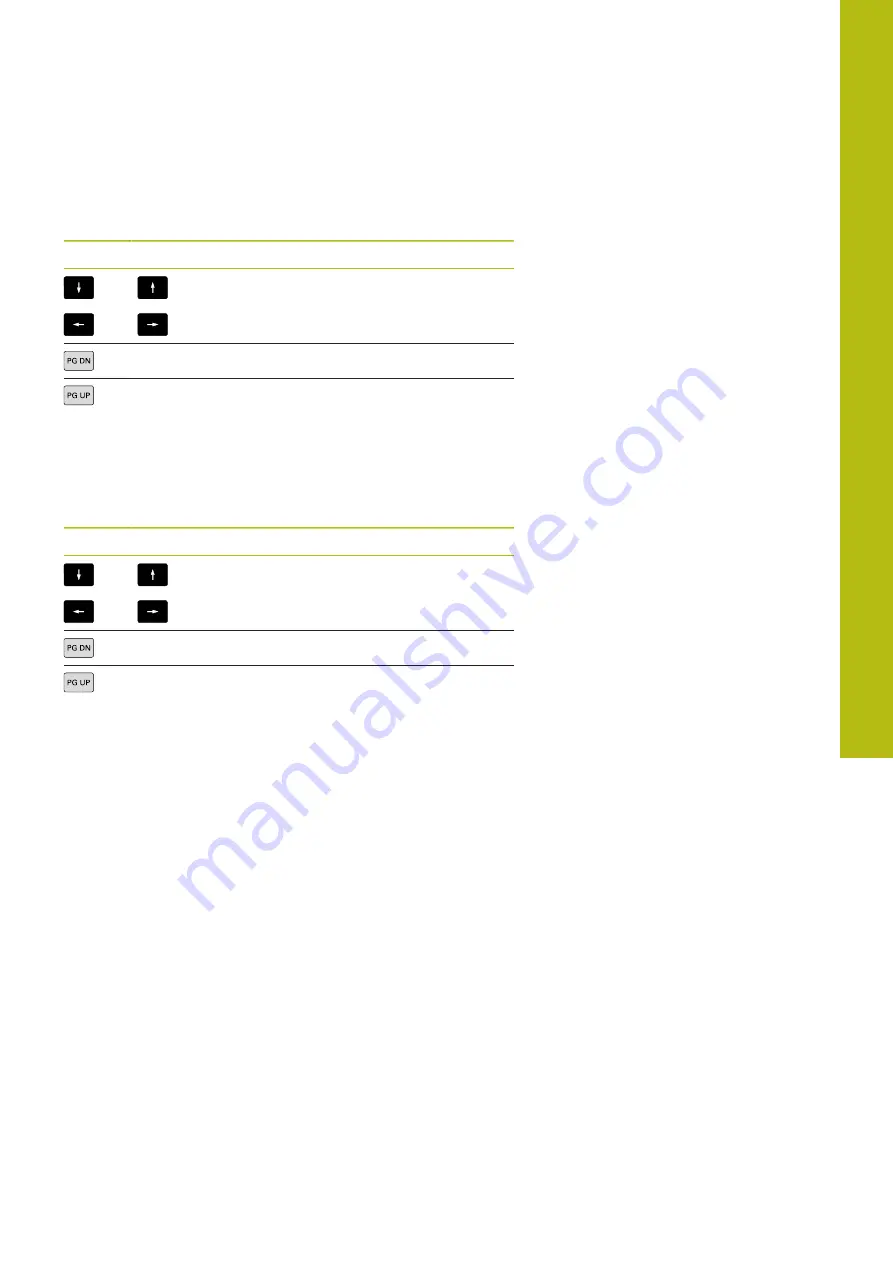
Graphic simulation | Zooming function in simulation
7
HEIDENHAIN | MANUALplus 620 | User's Manual | 12/2017
545
Modifying the displayed detail by using keys
You can use the following keys to change the displayed detail
without opening the zoom menu.
Keys for modifying the displayed detail
The arrow keys move the workpiece in the
indicated direction
Reduce the displayed workpiece (zoom –)
Magnify the displayed workpiece (zoom +)
Modifying the detail with the zoom menu
When you activate the zoom menu, a red frame is shown in the
simulation window. This red frame indicates the zoom area, which
you can select using the
Apply
soft key or the
Ent
key. Use the
following keys to change the frame size and position.
Keys for modifying the displayed detail
The arrow keys move the red frame in the
indicated direction
Reduce the size of the red frame
Increase the size of the red frame
Содержание 548431-05
Страница 1: ...MANUALplus 620 User s Manual NC Software 548431 05 English en 12 2017...
Страница 2: ......
Страница 3: ...Overview of keys...
Страница 7: ...Fundamentals...
Страница 22: ...22 HEIDENHAIN...
Страница 24: ...Contents 24 HEIDENHAIN MANUALplus 620 User s Manual 12 2017...
Страница 41: ...1 Introduction and fundamentals...
Страница 58: ......
Страница 59: ...2 Basics of operation...
Страница 83: ...3 Operating the Touchscreen...
Страница 90: ......
Страница 91: ...4 Machine mode of operation...
Страница 170: ......
Страница 171: ...5 Teach in...
Страница 415: ...6 ICP programming...
Страница 529: ...7 Graphic simulation...
Страница 556: ......
Страница 557: ...8 Tool and technology database...
Страница 602: ......
Страница 603: ...9 Organization mode of operation...
Страница 677: ...10 Tables and overviews...
Страница 711: ...11 Overview of cycles...






























