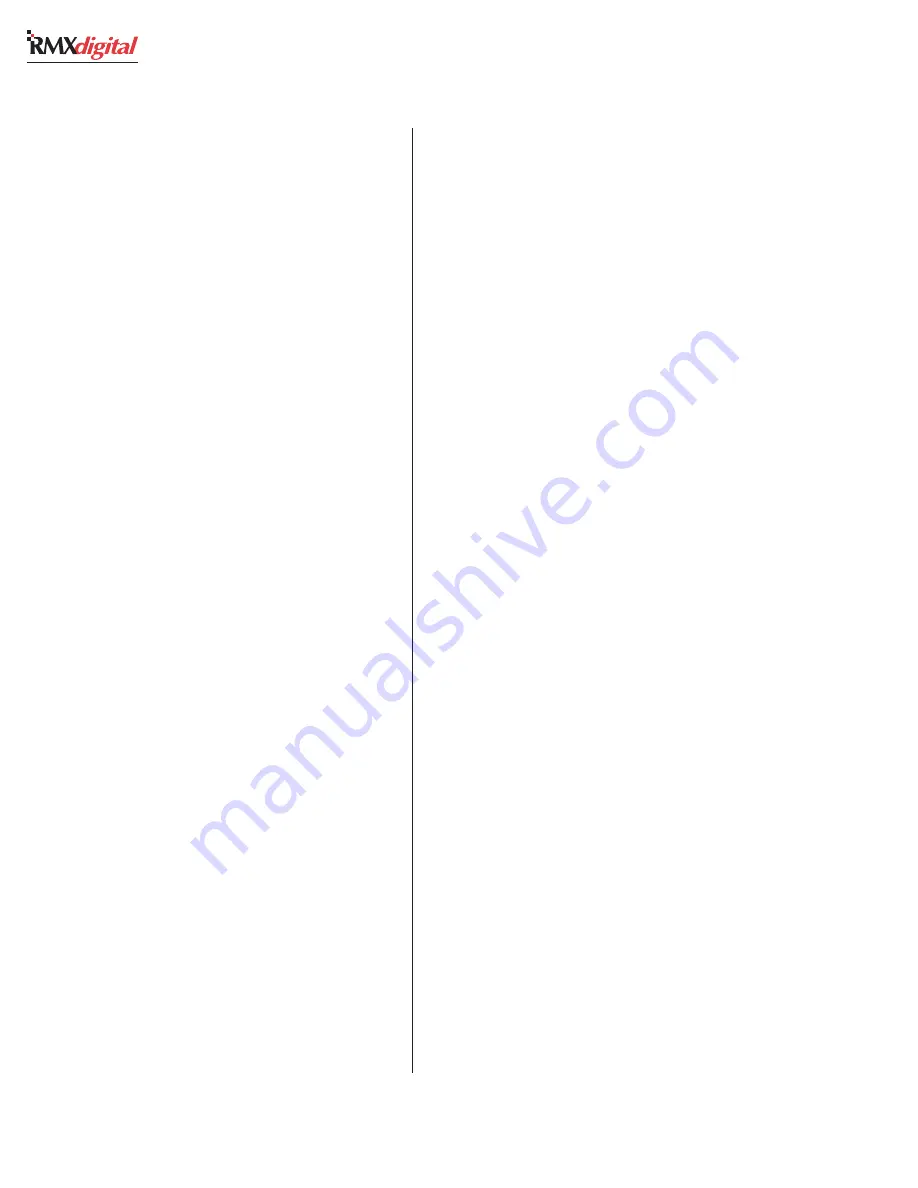
Revision C • 10/07
H
A
R
R
I
S
C
O
R
P
O
R
A T
I
O
N
1-4
1 G e n e r a l I n f o r m a t i o n
Monitor Control Panel
This standard panel is divided into three
functional sections: Session, Control Room, and
Studio, by graphic lines on the panel.
Session Section
The middle of the left section has the session
controls for selecting and saving session files
(rotary session selector, take and save buttons)
along with two ten-character displays for showing
the current session (in the top line) and a next
session (in the bottom line).
The Auxiliary Meter source selector buttons are
above the session controls. These allow one of
seven sources (defaults assignments are: Real Air,
the send bus, the Telco record bus, and the four
program buses) to feed the Auxiliary Meter located
on the Console Display. The selected source name
is shown below the Auxiliary Meter.
Just below the session controls are the Monitor
Mode buttons that are covered in the Control
Room Section that follows.
Five event timer control buttons are found at
the bottom of this section. Start, Stop, Hold, and
Reset manually control the event timer in the
Console Display. When the Auto Reset button is
lit, the timer can be reset automatically when a
channel is turned on. Which channels reset the
timer are set by session file commands.
Control Room Section
The center section of the Monitor Control panel
has monitor source selector buttons for the control
room monitor and operator headphone outputs.
A source can be selected from among the seven
buttons at the top of the center section (the defaults
are the same as for the Aux. Meter), or by using
the monitor source selector and take button to
select between an additional fifteen sources. The
selected source button lights to indicate its
selection, while blanking the selected name display.
When a source is selected using the source selector,
the name is shown in the ten-character display
and all source buttons are turned off.
Just above the monitor source display are two
level pots for setting the output levels of the cue
speaker and the control room talkback output.
Independent control room monitor and head-
phone fader level controls are at the bottom of
this section. The selected source is routed through
the monitor mode controls in the left-hand sec-
tion next to the top of the faders, which control
whether the monitor signal is stereo, left only, right
only, or mono (left and right summed together).
AutoCue, another mode control, sets whether
cue feeds the headphone output. When unlit, cue
activity does not affect the headphone output.
When AutoCue is lit, the headphone output auto-
matically switches to listen to the cue bus while
cue is active.
The AutoCue function has two modes, as set
using the VMCC program. The default setting is
Split Cue where the monitor and cue audio are
separately summed to mono before going to the
headphones. Cue audio is sent to the left ear while
the monitor audio goes to the right ear. An alter-
native mode is Stereo Cue, where cue audio re-
placed the monitor audio with the Cue audio (in
stereo in the headphones).
Studio Section
The right-hand section of the Monitor Control
panel has controls for a separate talk or voice
studio. Monitor source selection is done in the same
manner as the control room: a source selector
button (at the top of this section) can be pressed,
or a source can be selected using the monitor
source selector and take button.
Level control of the dedicated studio monitor
and talkback outputs is done through the two
volume pots above the monitor source display.
Содержание RMXDIGITAL
Страница 2: ...Revision C 10 07 H A R R I S C O R P O R A T I O N ii...
Страница 90: ......











































