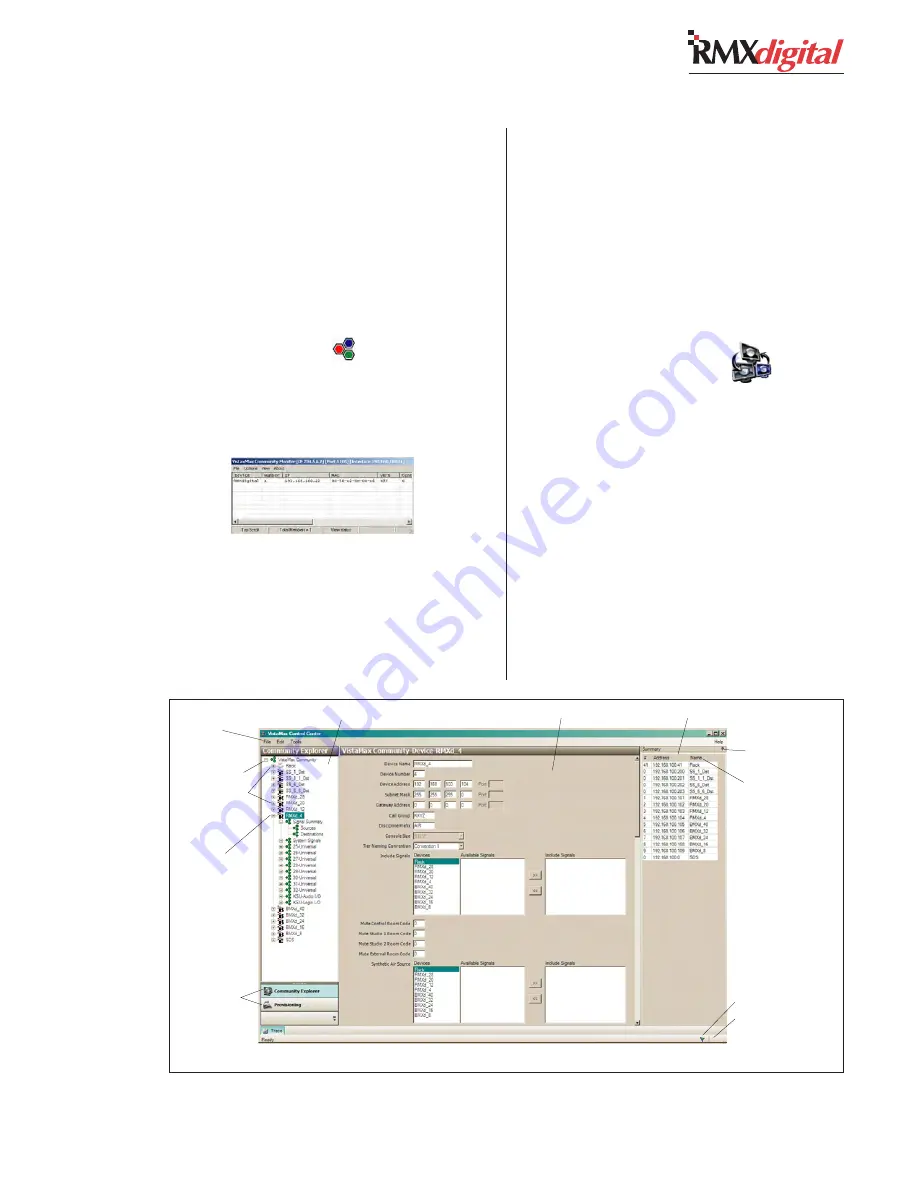
Revision C • 10/07
H
A
R
R
I
S
C
O
R
P
O
R
A T
I
O
N
4-7
4 RMX
digital Server
INITIAL CONFIGURATION PROCEDURE
This procedure requires that both CM and
VMCC be installed on the setup computer; that
the RMX
digital console is installed and powered
up using the factory IP setting of 192.168.100.22;
and that the setup computer and the RMX
digital
are networked together.
1 Start Community Monitor
Click the desktop icon (
) on the setup com-
puter to start Community Monitor. This adds a
miniature icon to the taskbar tray. Right-click
on the tray icon to select Show Monitor Dis-
play. An example is shown below:
The new console should be shown in the dis-
play with an IP address of 192.168.100. 22. If
the console is not shown, then CM may be lis-
tening to the wrong Ethernet port on the setup
computer.
To change which port CM uses, click
Options,
then select
Setup. If 192.168.100.11 is not
shown in the Community Local IP address win-
dow, click the window’s down arrow, select that
address, then close and restart CM.
Once the new RMX
digital console is shown
in the CM display, the setup computer is prop-
erly communicating with the new console.
2 Start VMCC (desktop icon:
)
The first time VMCC starts up, no community
is displayed. Click the
Tools menu and select
New Community to start setting up a new com-
munity. Use the illustration below to identify
the VMCC user interface features.
The Editing pane, in the middle of the pro-
gram window, allows global parameters for the
VistaMax community to be set when the com-
munity name is highlighted in the Community
Explorer pane along the left side. These param-
eters include naming the new community and
changing the administrator address (which uses
the setup computer’s IP address: 192.168.
Community Monitor display
Community Explorer Pane
Editing Pane
Community Summary Pane
Hide Summary
Pane button
To Reorder Summary List,
click #, Address, or Name
Saved Status Flag
Saving Database Icon
Community Name
Menu items
(File, Edit, Tools)
Community Devices
R = RMXdigital
B=BMXdigital
E= Edge device
Active Device
(parameters shown in
the editing pane)
Left Pane Activity
Selection Tabs
VMCC, graphical interface features
Содержание RMXDIGITAL
Страница 2: ...Revision C 10 07 H A R R I S C O R P O R A T I O N ii...
Страница 90: ......






























