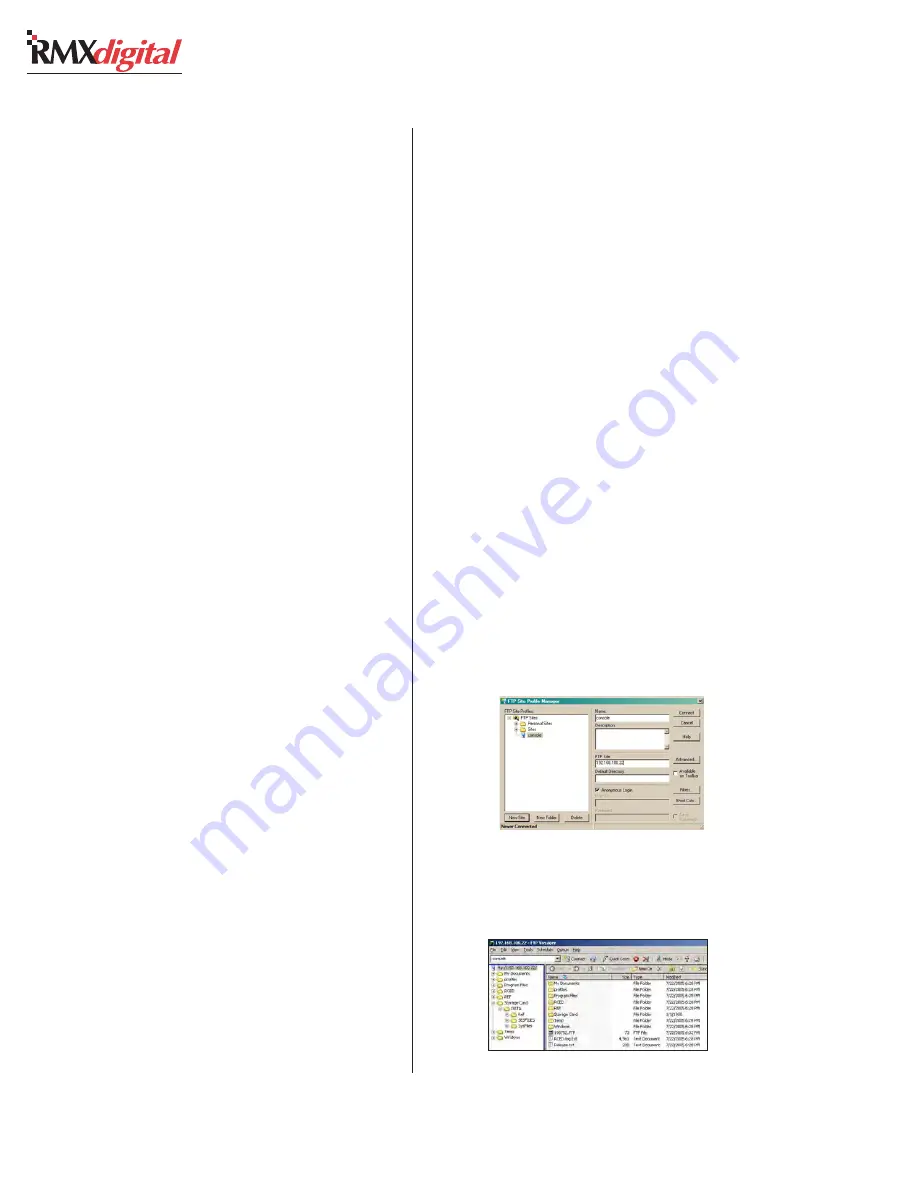
Revision C • 10/07
H
A
R
R
I
S
C
O
R
P
O
R
A T
I
O
N
4-18
4 RMX
digital Server
Rotate the Session selector clockwise (CW) to
move up through the list. Rotate it counterclock-
wise (CCW) to move down through the list. When
the desired session is shown in the bottom line of
the Session display, press the Take button to load
the session.
For example, to recall and load the “undefined”
session file, which is a session file that ships with
the RMX
digital:
1
Use the Session Selector to find and display
UNDEFINED
in the bottom line of the ses-
sion display.
2
With
UNDEFINED
shown in the bottom
line, press the Take button to immediately load
the session.
Note:
When a session is loaded using the
Take button, any channels currently On are
not immediately affected by the new session
information. Instead, those channels’ On but-
tons flash to indicate changes to that channel
are pending. When a pending channel is then
turned off, the changes from the new session
file are loaded and take immediate effect.
Creating and Using a Template Session
1
Load the undefined session following the steps
in the preceding section.
2
Assign buses and change any channel buttons
and input sources to the most common settings
for the RMX
digital console.
Note:
Session files save all channel button set-
tings, but rotary knob and fader settings are
not saved as part of the session file.
3
Press the Save button to save the channel set-
tings. A new session file, named undefine01, has
been saved to the RMX
digital Server. This file
will become the template session file for this
console.
Note:
A new session is automatically given a
name based on the name of the session that
was loaded when the Save button was pressed.
The newly created template session
(
undefine01.ses
) now contains the standard
console surface settings. To add lockout informa-
tion, or to rename this file, it must be downloaded
from the RMXd
igital Server to a setup computer
for editing.
Note
: The RMX
digital Server must be connected
to and configured for a network before the tem-
plate session can be downloaded.
Downloading Sessions
Before downloading the new template session
to the setup computer, create a Session Files folder
to save files while editing and then uploading back
to the RMX
digital Server.
To download a session from the RMX
digital
Server to a setup computer:
1
Start FTP Voyager.
2
In the connection window, select the console,
then click Connect.
If the setup computer has never connected to
the console, click
New Site, then enter the
console’s name and IP address in the entry
boxes, as shown below:
Click Connect to connect and display the
console’s file tree, as shown below:
FTP Voyager Connection Dialog Box
RMXd Server Files using FTP Voyager
Содержание RMXDIGITAL
Страница 2: ...Revision C 10 07 H A R R I S C O R P O R A T I O N ii...
Страница 90: ......






























